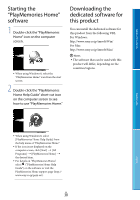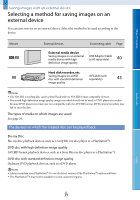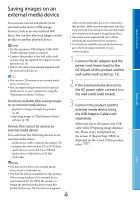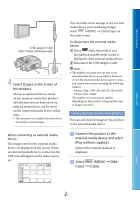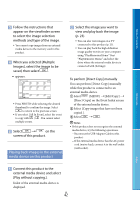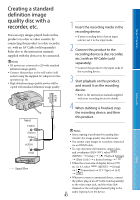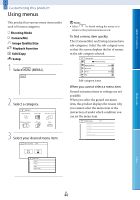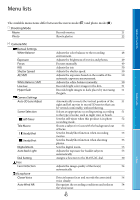Sony DEV-50 Digital Recording Binoculars Handbook - Page 42
Playing back images in the external media device on this product, saved, then select
 |
View all Sony DEV-50 manuals
Add to My Manuals
Save this manual to your list of manuals |
Page 42 highlights
Table of Contents Follow the instructions that appear on the viewfinder screen to select the image selection methods and type of the image. You cannot copy images from an external media device to the memory card in this product. When you selected [Multiple Images], select the image to be saved, then select . appears. Press PHOTO while selecting the desired thumbnail to confirm the image. Select to return to the previous screen. If you select [All In Event], select the event to copy with / . You cannot select multiple events. Select on the screen of this product. Playing back images in the external media device on this product Select the image you want to view and play back the image (p. 23). You can also view images on a TV connected to this product (p. 25). You can play back the high definition image quality movies on your computer using "PlayMemories Home." Start "PlayMemories Home," and select the drive where the external media device is connected with [Settings]. To perform [Direct Copy] manually You can perform [Direct Copy] manually while this product is connected to an external media device. Select (MENU) [Edit/Copy] [Direct Copy] on the Event Index screen of the external media device. Select [Copy images that have not been copied.]. Select . Notes If this product does not recognize the external media device, try the following operations. Reconnect the USB Adaptor Cable to this product. If the external media device has the AC power cord (mains lead), connect it to the wall outlet (wall socket). Menu Lists Index Connect this product to the external media device and select [Play without copying.]. Index of the external media device is displayed. GB 42