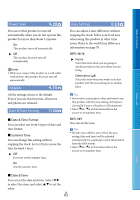Sony DEV-50 Digital Recording Binoculars Handbook - Page 61
USB LUN Setting, VF Brightness, Viewfinder Adjust, GPS Information, DEV-50V
 |
View all Sony DEV-50 manuals
Add to My Manuals
Save this manual to your list of manuals |
Page 61 highlights
Table of Contents USB LUN Setting Improves compatibility with external devices by limiting the functions of the USB connection. Multi Use this setting for ordinary operations. Single Try this setting only if you cannot connect to an external device. GPS Information (DEV-50V) This product can display location information. Satellite icons Menu Lists VF Brightness You can adjust the brightness of the Triangulating Information for the gauge location viewfinder in five steps. How to check the triangulating Viewfinder Adjust information Adjust the relative vertical position of the Color of the satellites/ Status triangulating gauge right and left viewfinder to allow you to view 3D images comfortably. Move the horizontal line to overlap the vertical lines by selecting / , and select when these lines overlap (p. 15). The viewfinder adjustment dialog may appear automatically depending on the status of this product. / (black) / (gray) / (brown) No signal, but orbit information for the satellite is available. 33 % of the satellite orbit information has been obtained. 66 % of the satellite orbit information has been obtained. Notes Use [Viewfinder Adjust] in the following cases. When you feel uncomfortable viewing images in 3D When the user of this product changes When strong physical shock has been applied / (ocher) / (green) 99 % of the satellite orbit information has been obtained. Triangulating is completed and the satellite is currently being used. to this product When you use this product under extremely hot or cold conditions When the vertical and horizontal lines will not overlap or the horizontal line is extremely tilted, stop using this product and contact your Sony dealer or local authorized Sony service facility. If your current location information cannot be triangulated This product starts the triangulating priority mode. As this product turns other functions off to search for satellites, obtaining GPS information can take priority. Select [Update] to receive location GB information manually. 61 Index