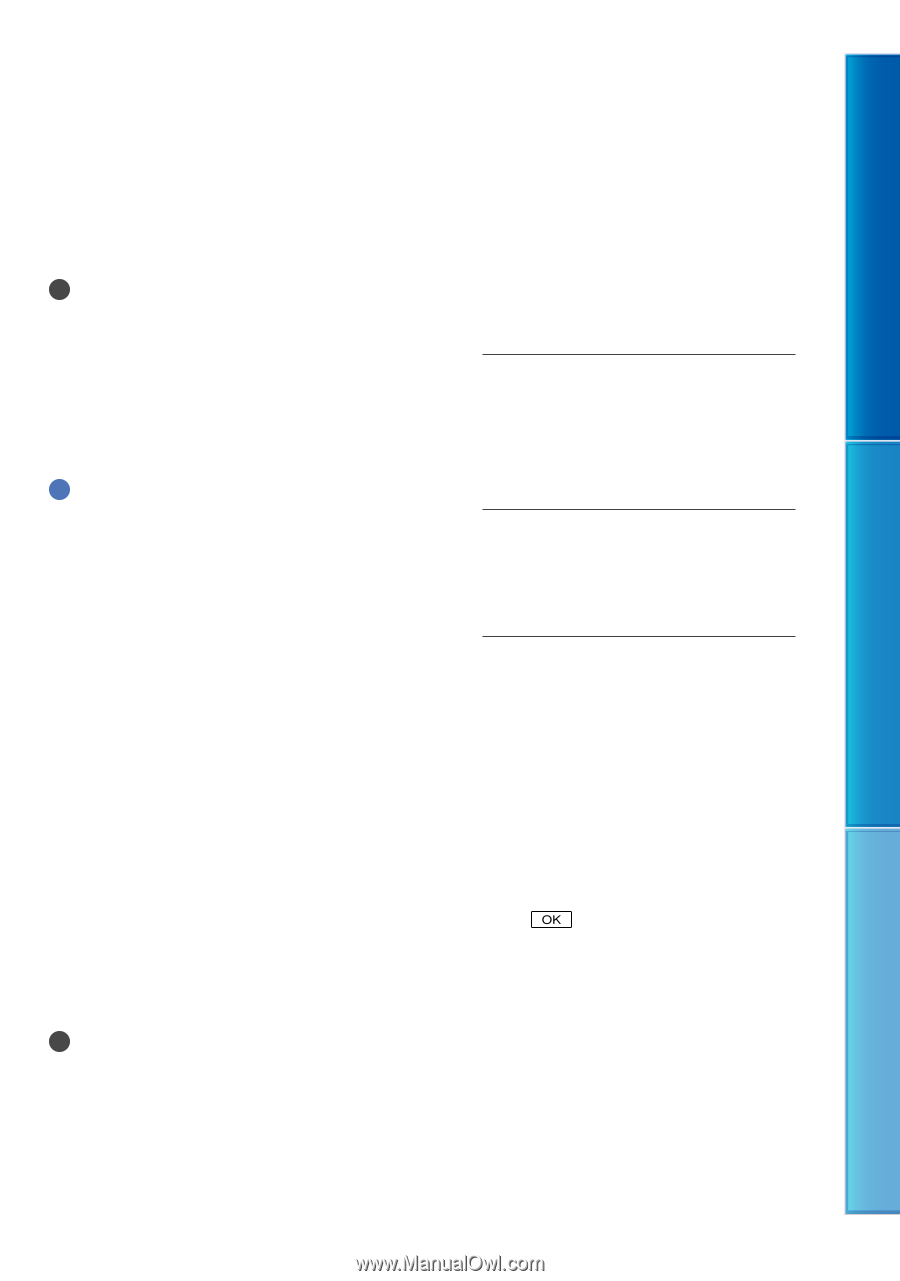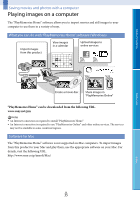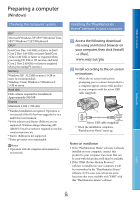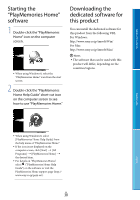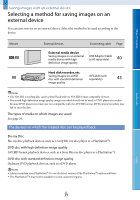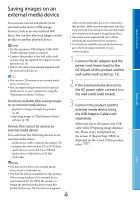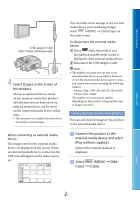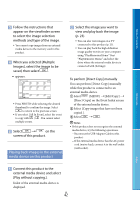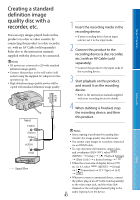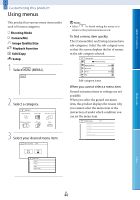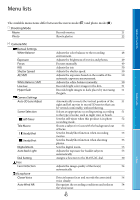Sony DEV-50 Digital Recording Binoculars Handbook - Page 40
Saving images on an external media device
 |
View all Sony DEV-50 manuals
Add to My Manuals
Save this manual to your list of manuals |
Page 40 highlights
Saving images on an external media device Table of Contents Menu Lists You can save movies and photos on an external media device (USB storage devices), such as an external hard disk drive. You can also play back images on this product or another playback device. Notes For this operation, USB Adaptor Cable VMC- UAM2 (sold separately) is required. Connect this product to the wall outlet (wall socket) using the supplied AC Adaptor for this operation (p. 13). Refer to the instruction manual supplied with the external media device. Tips You can save 3D movies on an external media device as they are. You can import images saved on the external media device to your computer by using the "PlayMemories Home" software. when an external media device is connected to this product. Make sure that important data has not previously been saved on the external media device before you format it using this product. Operation is not assured with every device satisfying the requirements for operation. For details on available external media devices, go to the Sony support website in your country/region. 1 Connect the AC Adaptor and the power cord (mains lead) to the DC IN jack of this product and the wall outlet (wall socket) (p. 13). 2 If the external media device has the AC power cable, connect it to the wall outlet (wall socket). Functions available after saving images on an external media device playback of images through this product (p. 42) importing images to "PlayMemories Home" software (p. 38) Devices that cannot be used as an external media device You cannot use the following devices as an external media device. media devices with a capacity exceeding 2 TB ordinary disc drive such as CD or DVD drive media devices connected via a USB hub media devices with built-in USB hub card reader 3 Connect this product and the external media device using the USB Adaptor Cable (sold separately). Make sure not to disconnect the USB cable while [Preparing image database file. Please wait.] is displayed on the screen. If [Repair Img. DB F.] is displayed on the screen of this product, select . Notes You may not be able to use external media devices with a code function. The FAT file system is available for this product. If the storage medium of the external device was formatted for the NTFS file system, etc., format the external media device using this product before use. The format screen appears GB 40 Index