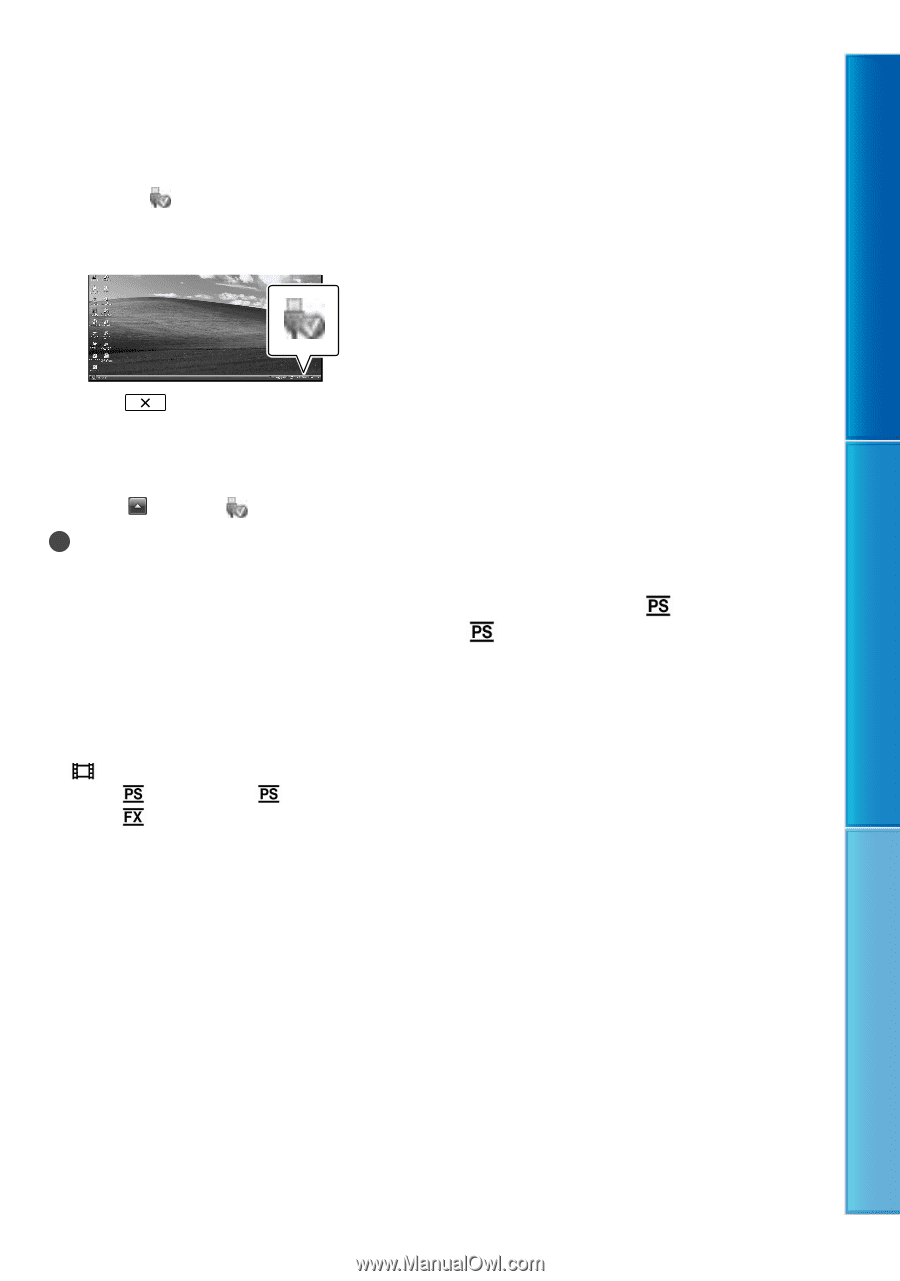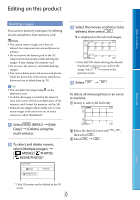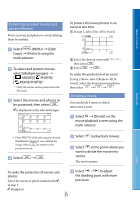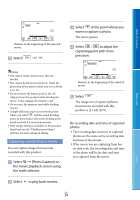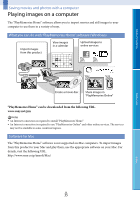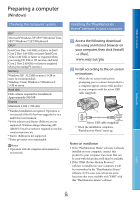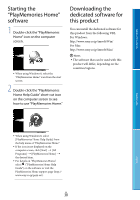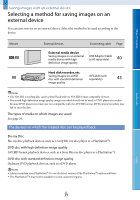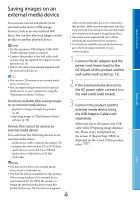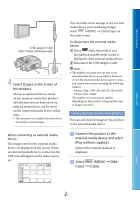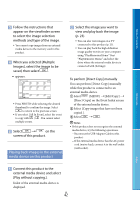Sony DEV-50 Digital Recording Binoculars Handbook - Page 37
To disconnect this product from the, computer, To create a Blu-ray disc
 |
View all Sony DEV-50 manuals
Add to My Manuals
Save this manual to your list of manuals |
Page 37 highlights
Table of Contents To disconnect this product from the computer Click the icon at the bottom right of the desktop of the computer [Safely remove USB Mass Storage Device]. Select [Yes] on the viewfinder screen. Disconnect the micro USB cable. If you are using Windows 7 or Windows 8, click , then click . Notes When you access this product from the computer, use the "PlayMemories Home" software. Operation is not guaranteed if you operate the data using software other than the "PlayMemories Home" software or you directly manipulate files and the folders from a computer. Images cannot be saved to some discs depending on the configuration selected in [ REC Mode]. Movies recorded in [60p Quality ] ([50p Quality ]) or [Highest Quality ] mode can only be saved to a Blu-ray disc. This product automatically divides an image file that exceeds 2 GB and saves the parts as separate files. All image files may be shown as separate files on a computer, however, the files will be handled properly by the import function and the playback function of this product or the "PlayMemories Home" software. To create a Blu-ray disc You can create a Blu-ray disc with a high definition image quality (HD) movie previously imported to a computer. To create a Blu-ray disc, the "BD Add-on Software" must be installed. http://support.d-imaging.sony.co.jp/ BDUW/ Your computer must support the creation of Blu-ray discs. BD-R (unrewritable) and BD-RE (rewritable) media are available for creating Blu-ray discs. You cannot add contents to either type of disc after creating the disc. To play back a Blu-ray disc that has been created with a movie that was recorded in 3D or [60p Quality ] ([50p Quality ]) image quality, you need a device that complies with the AVCHD Ver. 2.0 format. Menu Lists Index GB 37