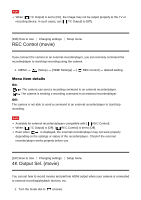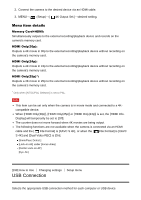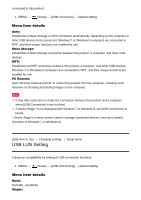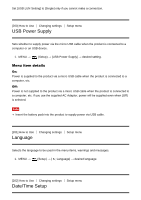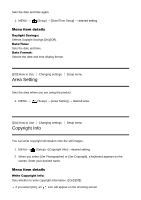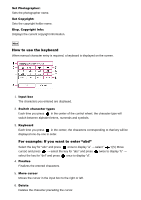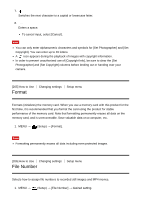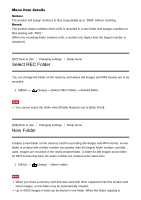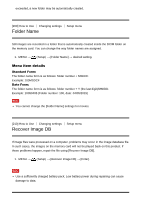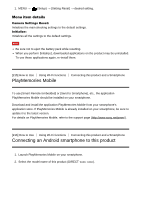Sony DSC-RX10M2 Help Guide (Printable PDF) - Page 189
How to use the keyboard, For example: If you want to enter abd
 |
View all Sony DSC-RX10M2 manuals
Add to My Manuals
Save this manual to your list of manuals |
Page 189 highlights
Set Photographer: Sets the photographer name. Set Copyright: Sets the copyright holder name. Disp. Copyright Info: Displays the current copyright information. Hint How to use the keyboard When manual character entry is required, a keyboard is displayed on the screen. 1. Input box The characters you entered are displayed. 2. Switch character types Each time you press in the center of the control wheel, the character type will switch between alphabet letters, numerals and symbols. 3. Keyboard Each time you press in the center, the characters corresponding to that key will be displayed one-by-one in order. For example: If you want to enter "abd" Select the key for "abc" and press once to display "a" → select " "((5) Move cursor) and press → select the key for "abc" and press twice to display "b" → select the key for "def" and press once to display "d". 4. Finalize Finalizes the entered characters. 5. Move cursor Moves the cursor in the input box to the right or left. 6. Delete Deletes the character preceding the cursor.