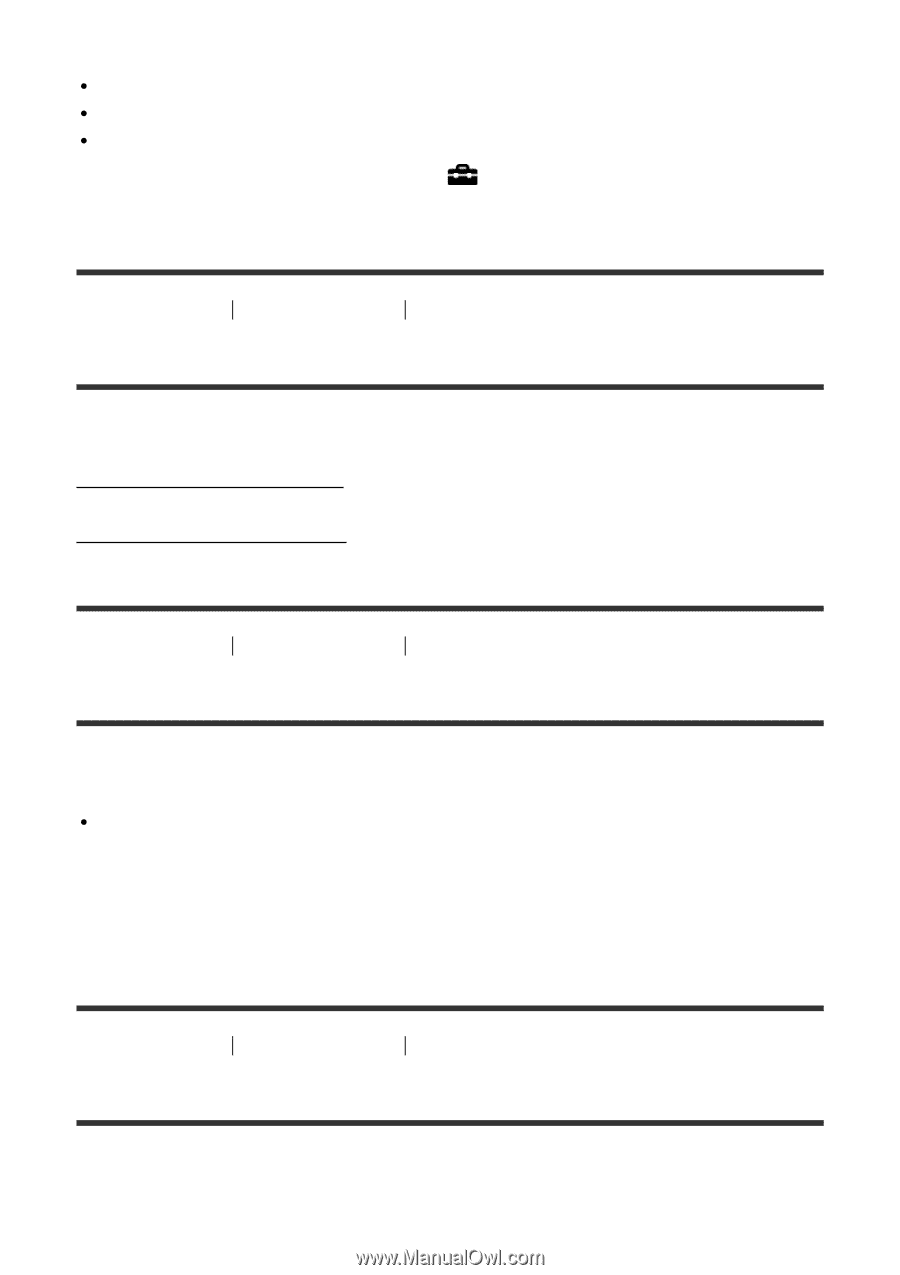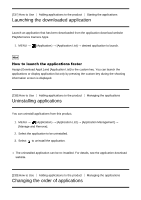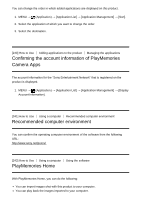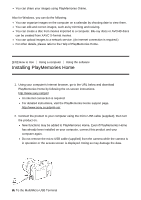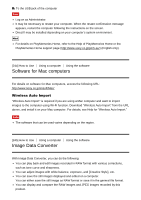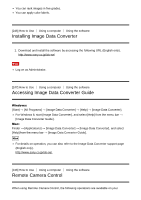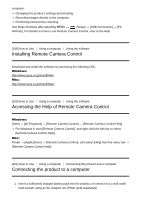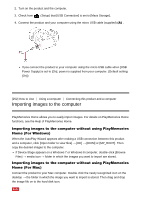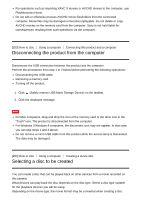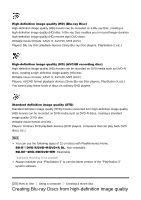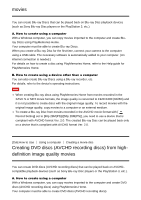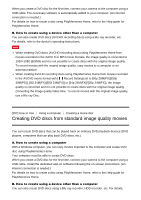Sony DSC-RX10M2 Help Guide (Printable PDF) - Page 216
Installing Remote Camera Control, Accessing the Help of Remote Camera Control, Connecting
 |
View all Sony DSC-RX10M2 manuals
Add to My Manuals
Save this manual to your list of manuals |
Page 216 highlights
computer. Changing this product's settings and shooting. Recording images directly to the computer. Performing interval timer shooting. Use these functions after selecting MENU → (Setup) → [USB Connection] → [PC Remote]. For details on how to use Remote Camera Control, refer to the Help. [249] How to Use Using a computer Using the software Installing Remote Camera Control Download and install the software by accessing the following URL: Windows: http://www.sony.co.jp/imsoft/Win/ Mac: http://www.sony.co.jp/imsoft/Mac/ [250] How to Use Using a computer Using the software Accessing the Help of Remote Camera Control Windows: [Start] → [All Programs] → [Remote Camera Control] → [Remote Camera Control Help]. For Windows 8, start [Remote Camera Control], and right-click the title bar to select [Remote Camera Control Help]. Mac: Finder → [Applications] → [Remote Camera Control], and select [Help] from the menu bar → [Remote Camera Control Help]. [251] How to Use Using a computer Connecting this product and a computer Connecting the product to a computer 1. Insert a sufficiently charged battery pack into the product, or connect it to a wall outlet (wall socket) using an AC Adaptor AC-PW20 (sold separately).