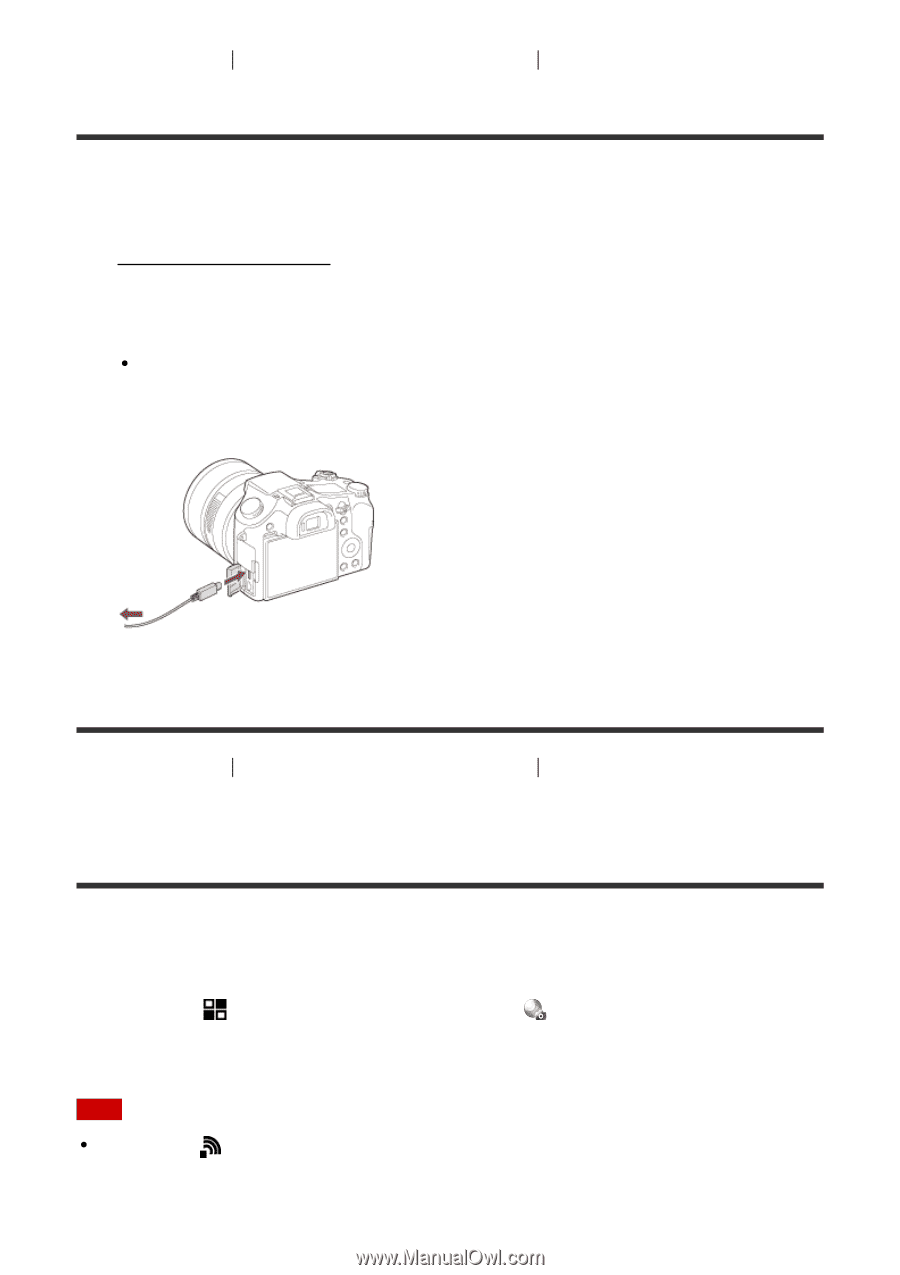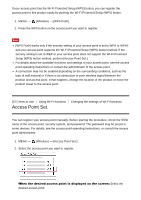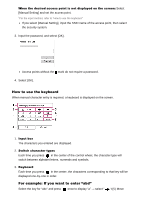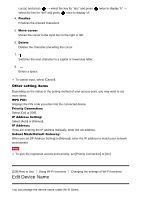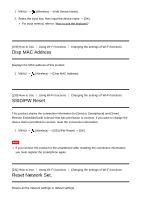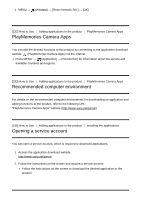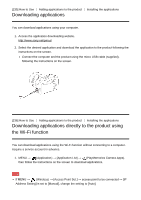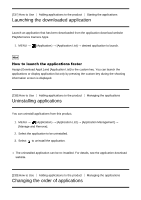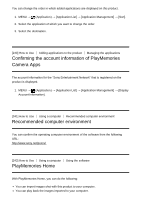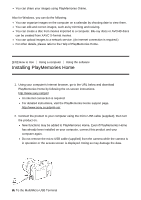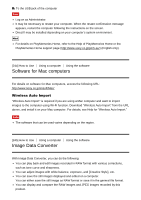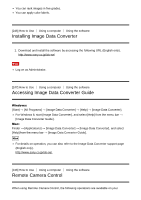Sony DSC-RX10M2 Help Guide (Printable PDF) - Page 210
Downloading applications, Downloading applications directly to the product using, the Wi-Fi function
 |
View all Sony DSC-RX10M2 manuals
Add to My Manuals
Save this manual to your list of manuals |
Page 210 highlights
[235] How to Use Adding applications to the product Installing the applications Downloading applications You can download applications using your computer. 1. Access the application downloading website. http://www.sony.net/pmca/ 2. Select the desired application and download the application to the product following the instructions on the screen. Connect the computer and the product using the micro USB cable (supplied), following the instructions on the screen. [236] How to Use Adding applications to the product Installing the applications Downloading applications directly to the product using the Wi-Fi function You can download applications using the Wi-Fi function without connecting to a computer. Acquire a service account in advance. 1. MENU → (Application) → [Application List] → (PlayMemories Camera Apps), then follow the instructions on the screen to download applications. Note If MENU → (Wireless) → [Access Point Set.] → access point to be connected → [IP Address Setting] is set to [Manual], change the setting to [Auto].