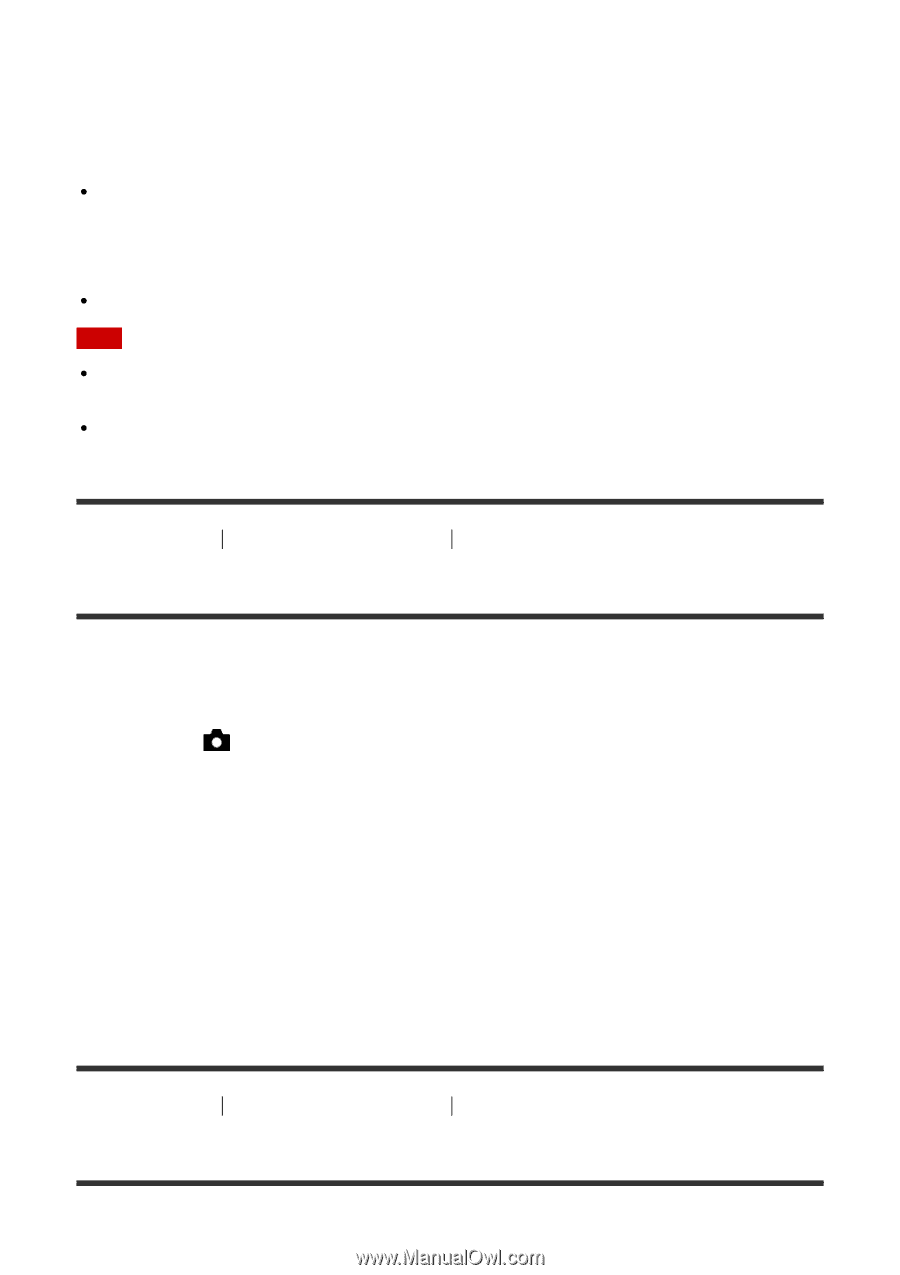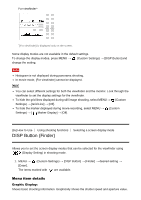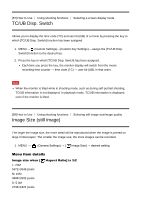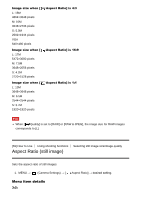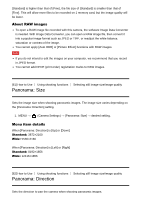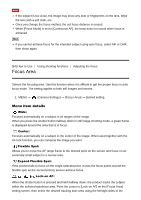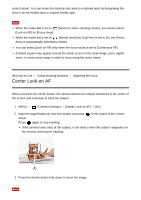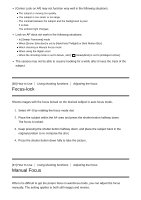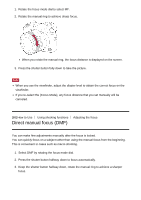Sony DSC-RX10M2 Help Guide (Printable PDF) - Page 84
Panorama: Size, Panorama: Direction
 |
View all Sony DSC-RX10M2 manuals
Add to My Manuals
Save this manual to your list of manuals |
Page 84 highlights
[Standard] is higher than that of [Fine], the file size of [Standard] is smaller than that of [Fine]. This will allow more files to be recorded on 1 memory card, but the image quality will be lower. About RAW images To open a RAW image file recorded with this camera, the software Image Data Converter is needed. With Image Data Converter, you can open a RAW image file, then convert it into a popular image format such as JPEG or TIFF, or readjust the white balance, saturation or contrast of the image. You cannot apply [Auto HDR] or [Picture Effect] functions with RAW images. Note If you do not intend to edit the images on your computer, we recommend that you record in JPEG format. You cannot add DPOF (print order) registration marks to RAW images. [61] How to Use Using shooting functions Selecting still image size/image quality Panorama: Size Sets the image size when shooting panoramic images. The image size varies depending on the [Panorama: Direction] setting. 1. MENU → (Camera Settings) → [Panorama: Size] → desired setting. Menu item details When [Panorama: Direction] is [Up] or [Down] Standard: 3872×2160 Wide: 5536×2160 When [Panorama: Direction] is [Left] or [Right] Standard: 8192×1856 Wide: 12416×1856 [62] How to Use Using shooting functions Selecting still image size/image quality Panorama: Direction Sets the direction to pan the camera when shooting panoramic images.