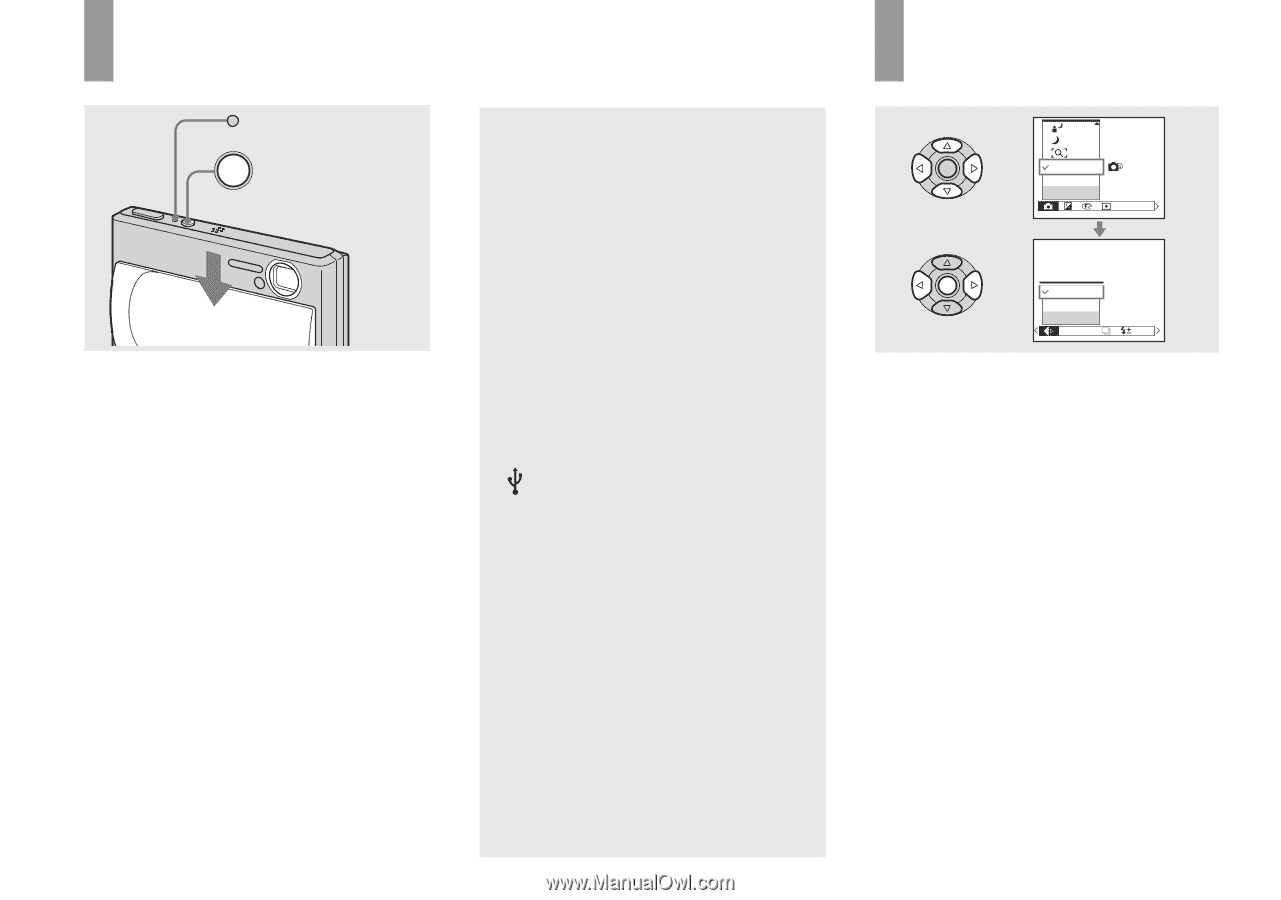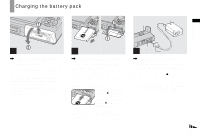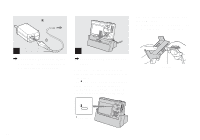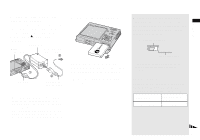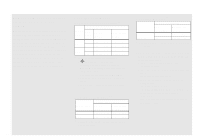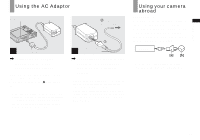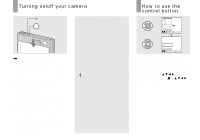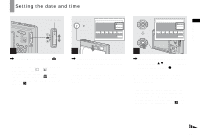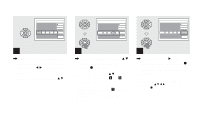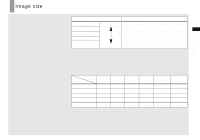Sony DSC T1 Operating Instructions - Page 16
Turning on/off your camera, How to use the control button, Auto power-off function
 |
UPC - 027242629608
View all Sony DSC T1 manuals
Add to My Manuals
Save this manual to your list of manuals |
Page 16 highlights
Turning on/off your camera POWER lamp POWER button , Slide the lens cover in the direction of arrow or press the POWER button. The POWER lamp (green) lights up and the power is on. When you turn on your camera for the first time, the Clock Set screen appears (page 17). Turning off the power Slide the lens cover in the opposite direction of the arrow or press the POWER button again. The POWER lamp goes out, and the camera turns off. • If you open the lens cover too quickly, the camera might not turn on. If this happens, close the cover and then open it again more slowly. • When opening the lens cover, be careful not to touch the lens. 16 Auto power-off function If you do not operate the camera for about three minutes during shooting or viewing or when performing the Setup, the camera turns off automatically to prevent wearing down the battery. The auto power-off function only operates when the camera is operating using a battery pack. The auto power-off function also will not operate in the following circumstances. • When viewing movies • When playing back a slide show • When a connector is plugged into the (USB) jack or the A/V OUT (MONO) jack with the camera connected to the USB cradle How to use the control button Program Auto Camera WB ISO Fine FINE Standard P.Quality Mode BRK M PFX To change the current settings of the camera, bring up the menu or the Setup screen (page 44), and use the control button to make the changes. For each item, press v/V/b/B to select the desired value, then press z or v/V/b/B to make the setting.