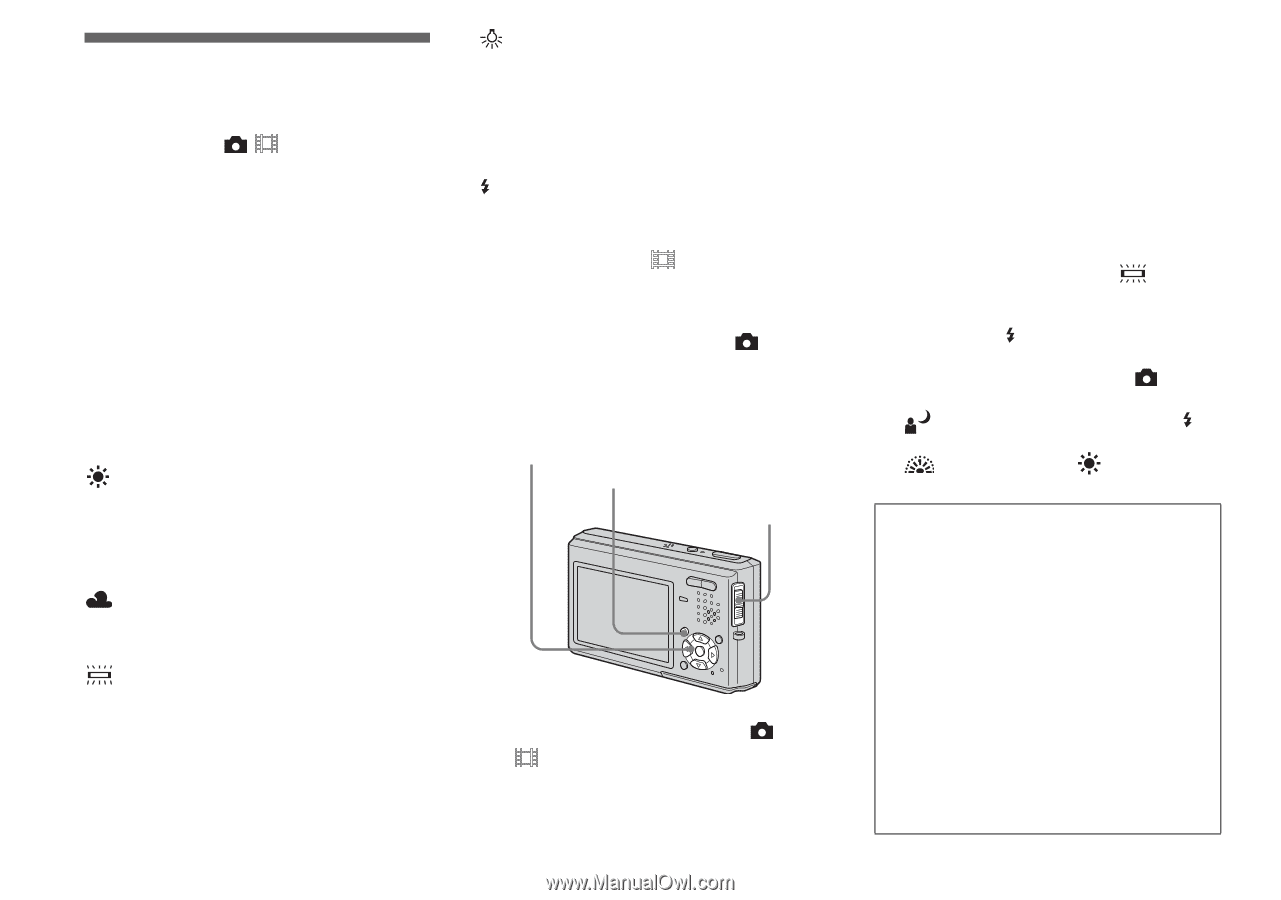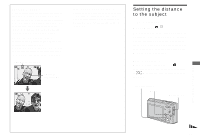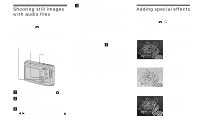Sony DSC T1 Operating Instructions - Page 54
Adjusting color tones, White Balance, Before operation, To reactivate auto adjustment - probleme
 |
UPC - 027242629608
View all Sony DSC T1 manuals
Add to My Manuals
Save this manual to your list of manuals |
Page 54 highlights
Adjusting color tones - White Balance Mode switch: / When the white balance is set to Auto, the white balance is automatically set and the overall color balance is adjusted according to the shooting conditions. However, when you shoot under fixed conditions or special lighting conditions, you can manually adjust the white balance. Auto (no indicator) Adjusts the white balance automatically. The factory setting is [Auto]. (Daylight) Shooting outdoors, shooting night scenes, neon signs, fireworks or sunrise, or shooting just before and after sundown (Cloudy) Shooting under a cloudy sky (Fluorescent) Shooting under fluorescent lighting 54 (Incandescent) • Places where the lighting conditions change quickly • Under bright lighting such as photography studios WB (Flash) Adjusts the white balance only to the flash conditions (It does not appear when the mode switch is set to .) Before operation When shooting still images, set (Camera) in the menu to other than [Auto] (pages 43 and 102). Control button MENU Mode switch a Set the mode switch to or . b Press MENU. The menu appears. c Select [WB] (White Bal) with b/ B, then select the desired setting with v/V. To reactivate auto adjustment Select [Auto] in step 3. • Under fluorescent lights that flicker, the white balance adjustment function may not work correctly even though you select . • When the flash strobes, the manual setting is canceled, and the image is recorded in [Auto] mode (except in WB mode). • The available White Balance settings are limited as follows according to the (Camera) setting in the menu: - (Twilight Portrait mode): [Auto] or WB (Flash) only - (Fireworks mode): (Daylight) only Shooting techniques The subject coloring is affected by the lighting conditions. For example, the entire image appears blue under sunlight in the summer, and white items gain a reddish tint under incandescent light bulbs, etc. The human eye can resolve these problems, but digital still cameras cannot recognize the correct colors without adjustments. Normally, the camera makes these adjustments automatically, but if recorded image colors appear unnatural, we recommend that you adjust the white balance.