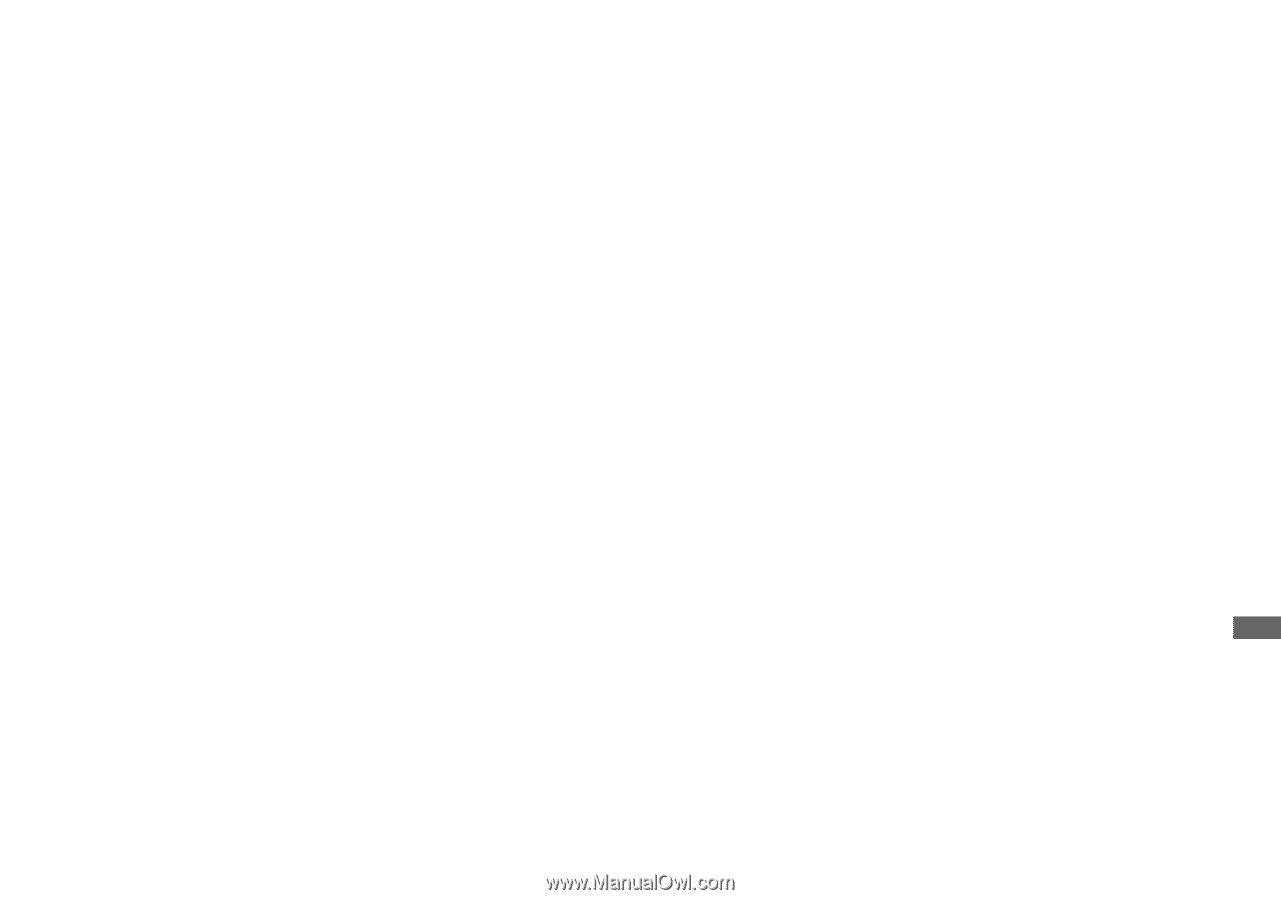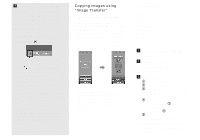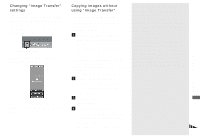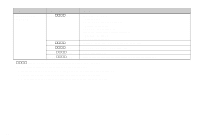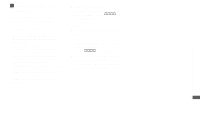Sony DSC T1 Operating Instructions - Page 85
Viewing image files once, copied to a computer with, your camera, Right-click the image file, then
 |
UPC - 027242629608
View all Sony DSC T1 manuals
Add to My Manuals
Save this manual to your list of manuals |
Page 85 highlights
Enjoying images on your computer Viewing image files once copied to a computer with your camera When an image file copied to a computer no longer remains in a "Memory Stick Duo," you can view that image again on your camera by copying the image file in the computer to a "Memory Stick Duo." • Step 1 is not necessary when the file name set with your camera has not been changed. • You may be unable to play back some images depending on the image size. • When an image file has been processed by a computer or when the image file was recorded using a model other than your camera, playback on your camera is not guaranteed. a Right-click the image file, then click [Rename]. Change the file name to "DSC0ssss." Enter a number from 0001 to 9999 for ssss. • An extension may be displayed depending on the computer settings. The extension for still images is JPG, and the extension for moving images is MPG. Do not change the extension. b Copy the file to the "Memory Stick Duo" folder. 1 Right-click the image file, then click [Copy]. 2 Select the "DCIM" folder within the [Removable Disk] or [Sony MemoryStick] from [My Computer]. 3 Right-click the [sssMSDCF] folder in the "DCIM" folder and click [Paste]. sss is a number from 100 to 999. • When the overwrite confirmation message appears, enter a different number in step 1. • When there is no folder, first create a folder with your camera and then copy the image file (page 45). 85