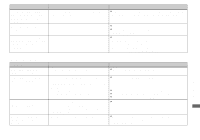Sony DSC T1 Operating Instructions - Page 94
Select [Launch Image Transfer automatically when your, Use the AC Adaptor
 |
UPC - 027242629608
View all Sony DSC T1 manuals
Add to My Manuals
Save this manual to your list of manuals |
Page 94 highlights
Symptom Cause Solution Your computer does not recognize your camera. • The camera is turned off. • The battery level is low. • You are not using the supplied USB cable. • The USB cable is not connected firmly. • The camera is not properly installed to the USB cradle. • [USB Connect] is set to [PTP] on the Setup screen. • The USB connectors on your computer are connected to other equipment besides the keyboard, the mouse and the USB cradle. • The camera is not connected directly to your computer. • The USB driver is not installed. • Your computer does not properly recognize the device because you connected the camera and your computer with the USB cable before you installed the "USB Driver" from the CD-ROM (supplied). p Turn on the camera (page 16). p Use the AC Adaptor (page 15). p Use the supplied USB cable (page 79). p Disconnect the USB cable from both the computer and the USB cradle, and connect it again firmly. Make sure that "USB Mode" is displayed on the LCD screen (page 79). p Properly install the camera (page 10). p Set it to [Normal] (pages 44 and 107). p Disconnect all equipment other than the keyboard, the mouse and the USB cradle from the USB connectors. p Connect the camera directly to your computer without passing through a USB hub or other device. p Install the USB driver (page 76). p Delete the incorrectly recognized device from your computer (page 82), then install the USB driver (page 76). You cannot copy images. • The camera is not correctly connected to your computer. • You are not using the correct copy procedure for your OS. - - p Connect the camera and your computer correctly using the USB cable (page 79). p Follow the designated copy procedure for your OS (pages 81, 82 and 86). p If you use the "Image Transfer" software, see page 80. p If you are using the "ImageMixer Ver. 1.5 for Sony" application software, click on HELP. After making a USB - connection, "Image Transfer" does not - automatically start. p Select [Launch Image Transfer automatically when your camera, etc., is connected.] at [Basic] setting (page 81). p Make a USB connection when the computer is turned on (page 79). The image cannot be - played back on a computer. - p If you are using the "ImageMixer Ver. 1.5 for Sony" application software, click on HELP. p Consult the computer or software manufacturer. 94