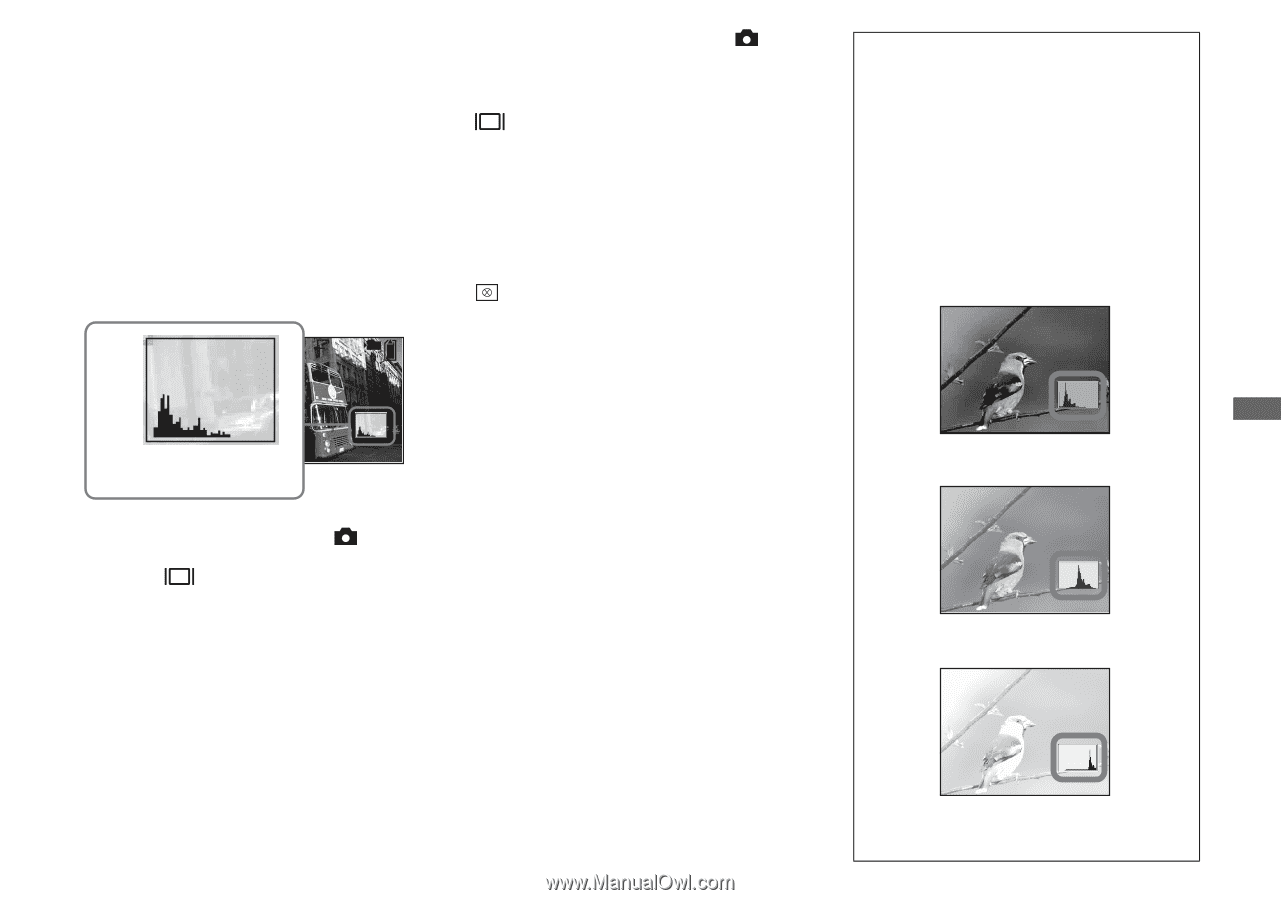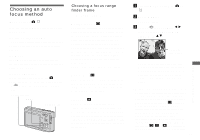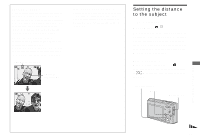Sony DSC T1 Operating Instructions - Page 51
Displaying a histogram, Set the mode switch to, Press, to display the, histogram., Press MENU. - lcd black
 |
UPC - 027242629608
View all Sony DSC T1 manuals
Add to My Manuals
Save this manual to your list of manuals |
Page 51 highlights
Displaying a histogram A histogram is a graph showing the brightness of an image. The horizontal axis shows the brightness, and the vertical axis shows the number of pixels. The graph display indicates a dark image when skewed to the left side, and a bright image when skewed to the right side. The histogram is useful to check the exposure during recording and playback when the screen is difficult to see. 80 5M FINE 101 4 Number of pixels Brightness 0EV Dark Bright a Set the mode switch to . b Press to display the histogram. c Press MENU. The menu appears. d Adjust the exposure based on the histogram. • The histogram also appears when the (Camera) in the menu is set to [Auto], but you cannot adjust the exposure. • The histogram also appears when you press while playing back a single image (page 35) or during Quick Review (page 24). • The histogram does not appear in the following cases: - During Quick Review of an image recorded in Exposure Bracket mode - When using playback zoom - When viewing and shooting movies • appears in the following cases: - When recording in the digital zoom range - When the image size is [3:2] - When rotating a still image - When viewing Multi Burst images • The histogram before recording represents the histogram of the image displayed on the LCD screen at that time. A difference occurs in the histogram before and after you press the shutter button. When this happens, check the histogram while playing back a single-image or during Quick Review. In particular a large difference may appear in the following cases: - When the flash strobes - When [PFX] (P.Effect) is set to [Solarize] - When the shutter speed is slow or high • The histogram may not appear for images recorded using other cameras. Shooting techniques Normally, the camera automatically sets the exposure. If the image is too dark or too bright as shown below, we recommend that you adjust the exposure value manually with viewing the histogram. When shooting a back-lit subject or a subject against a white (e.g. snowy) background, adjust the exposure toward the + side. When shooting a black subject that fills the screen, adjust the exposure toward the - side. Underexposed t Adjust toward + Appropriate exposure Overexposed t Adjust toward - 51 Advanced still image shooting