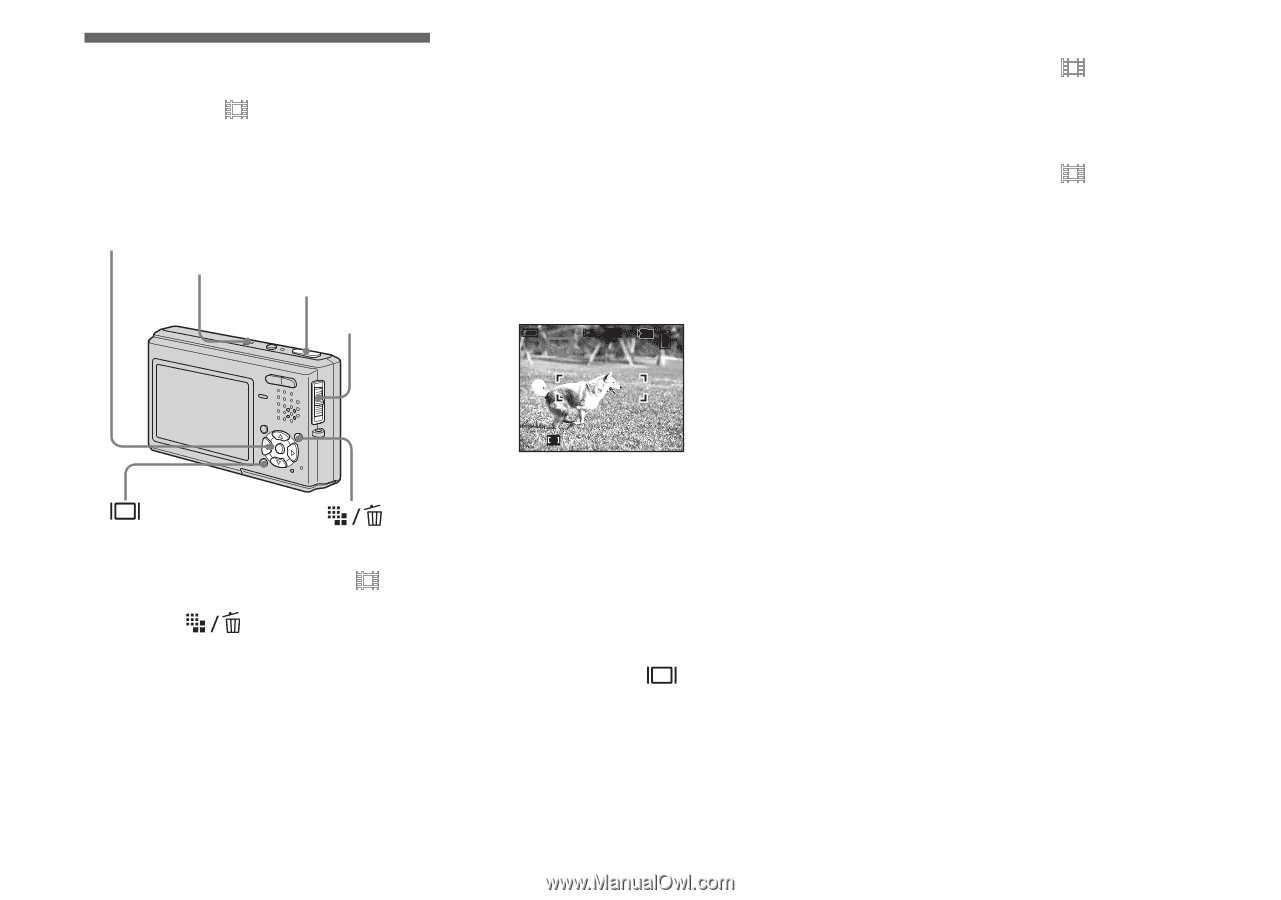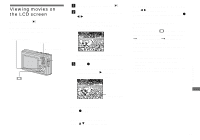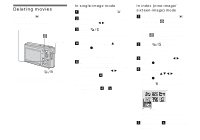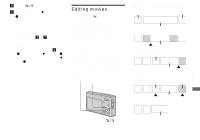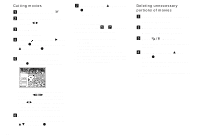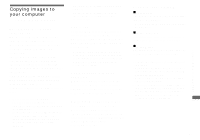Sony DSC T1 Operating Instructions - Page 70
Enjoying movies, Indicators during shooting, Shooting close-ups Macro, Using the self-timer
 |
UPC - 027242629608
View all Sony DSC T1 manuals
Add to My Manuals
Save this manual to your list of manuals |
Page 70 highlights
Shooting movies Mode switch: You can shoot movies with sound using your camera. Control button Microphone Shutter button Mode switch a Set the mode switch to . b Press (Image Size). The Image Size setup appears. 70 Enjoying movies c Select the desired size with v/ V. You can choose from [640(Fine)], [640(Standard)] and [160]. • [640(Fine)] can be recorded only on "Memory Stick PRO Duo." d Press the shutter button fully down. "REC" appears on the LCD screen and the camera starts recording the image and sound. 60min STD 640 101 REC 00:00:02(00:10:48) Recording stops when the "Memory Stick Duo" is full. e Press the shutter button fully down again to stop recording. Indicators during shooting The screen indicators are not recorded. Each time you press , the status of the LCD screen changes as follows: Indicators off t LCD backlight off t Indicators on. A histogram is not displayed. For a detailed description of the indicators, see page 115. Shooting close-ups (Macro) Set the mode switch to and follow the procedure on page 27. Using the self-timer Set the mode switch to and follow the procedure on page 28. • Do not touch the microphone during shooting movies. • You cannot use the following functions during shooting movies: - Changing the zoom scale - Flash - Inserting the date and time • When you set the image size to [640(Fine)] while connecting the A/V connecting cable to A/V OUT (MONO) jack, the subject does not appear on the LCD screen. The LCD screen turns blue. • For the recording time in each movie mode, see page 101.