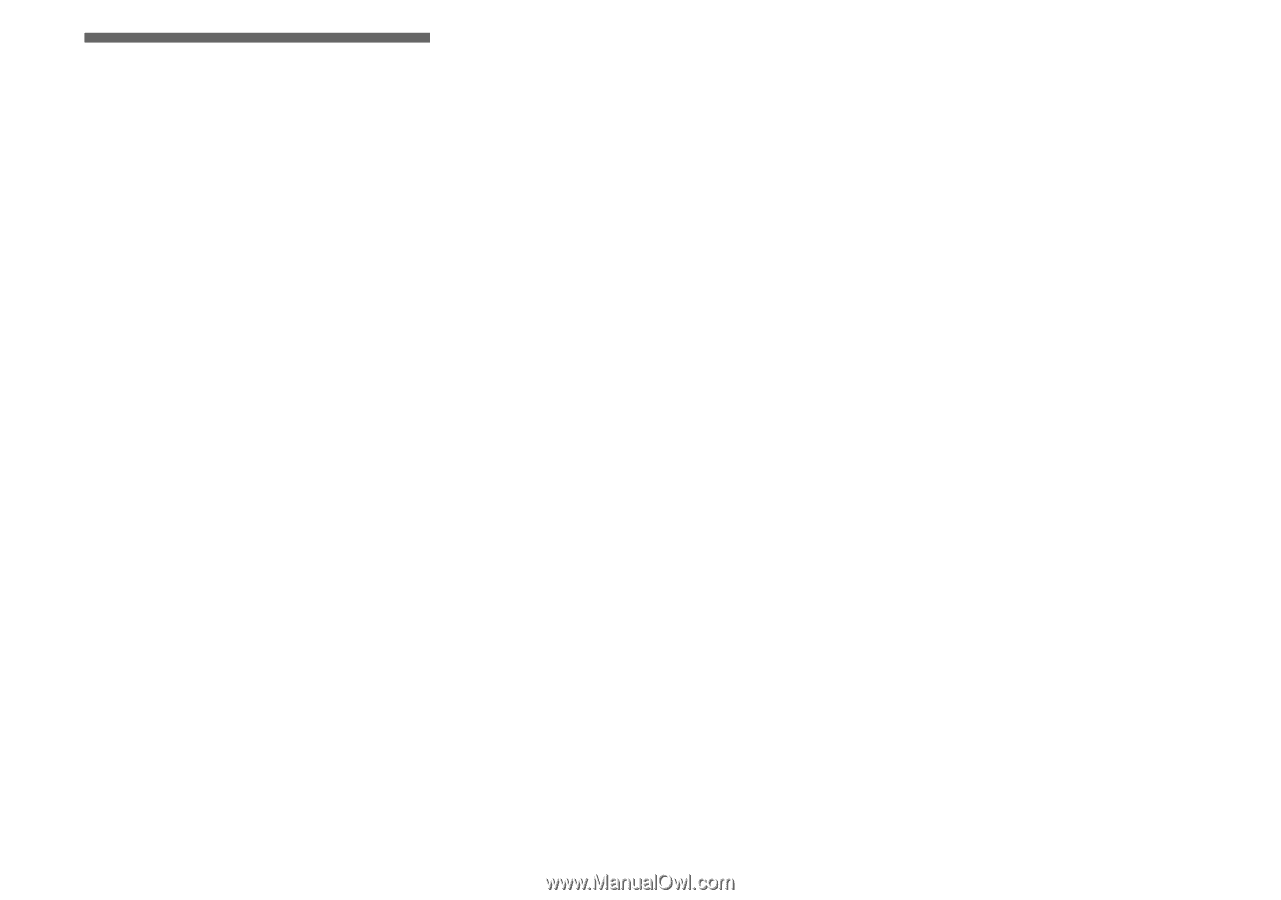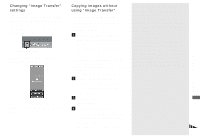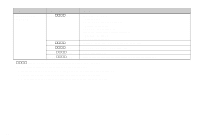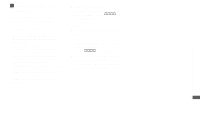Sony DSC T1 Operating Instructions - Page 86
Copying images to your computer — For Macintosh users, Copying images to, your computer
 |
UPC - 027242629608
View all Sony DSC T1 manuals
Add to My Manuals
Save this manual to your list of manuals |
Page 86 highlights
Copying images to your computer - For Macintosh users Recommended computer environment OS: Mac OS 9.1, 9.2 or Mac OS X (v10.0/ v10.1/v10.2) The above OS must be installed at the factory. USB connector: Provided as standard Display: 800 × 600 dots or more 32,000-color mode or more • If you connect two or more USB equipment to a single computer at the same time, some equipment, including your camera, may not operate depending on the type of USB equipment. • Operations are not guaranteed when using a USB hub. • Operations are not guaranteed for all the recommended computer environments mentioned above. USB mode There are two modes for connecting to a computer, [Normal] and [PTP]* modes. The factory setting is the [Normal] mode. This section describes the [Normal] mode as an example. * Compatible only with Mac OS X. When connected to a computer, only the data in the folder selected by the camera is copied to the computer. To select a folder, perform the procedure on page 60. Communication with your computer When your computer resumes from the suspend or sleep mode, communication between your camera and your computer may not recover at the same time. When a USB connector is not provided on your computer When neither a USB connector nor a "Memory Stick" slot is provided, you can copy images using an additional device. See the Sony Website for details. http://www.sony.net/ a Connecting your camera to your computer For details, see page 79. Disconnecting the USB cable from your computer, removing the "Memory Stick Duo" from your camera or turning off the power during a USB connection Drag and drop the drive icon or the "Memory Stick" icon to the "Trash" icon, then remove the USB cable or "Memory Stick Duo" or turn off the power. • If you are using Mac OS X v10.0, remove the USB cable, etc., after you have turned your computer off. b Copying images 1 Double-click the newly recognized icon on the desktop. The contents of the "Memory Stick Duo" inserted in your camera appear. 2 Double-click [DCIM]. 3 Double-click the folder containing the desired image file. 4 Drag and drop the image files to the hard disk icon. The image files are copied to your hard disk. • See pages 83 and 84 for details about the image file storage destinations and file names. 86