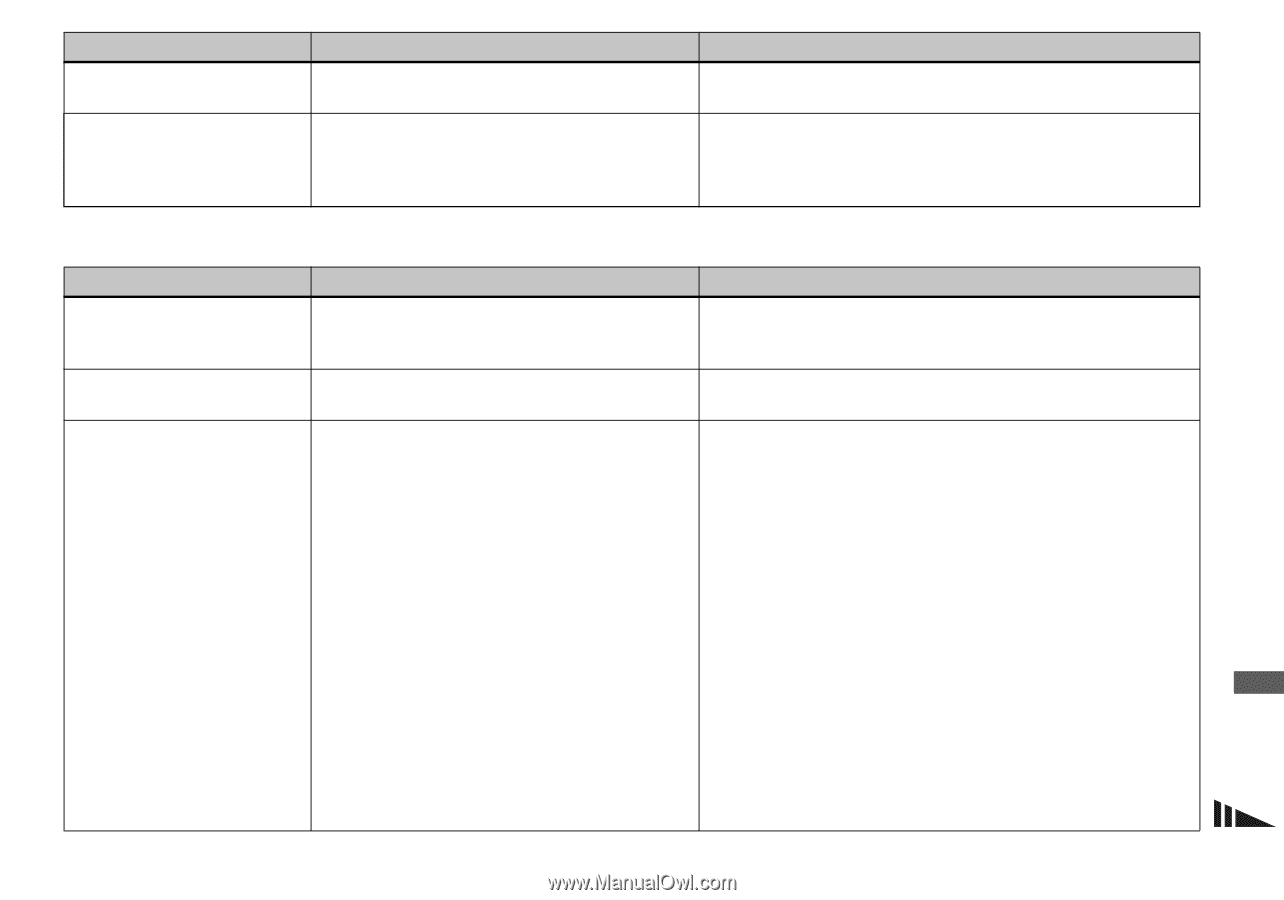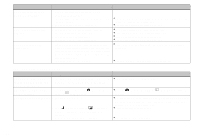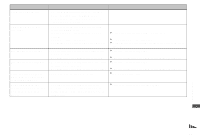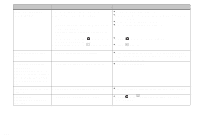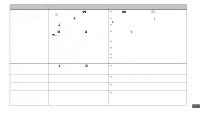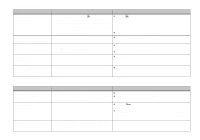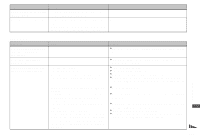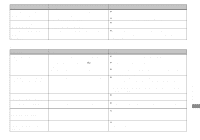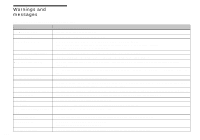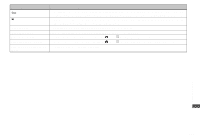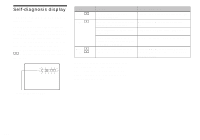Sony DSC V1 Operating Instructions - Page 103
Computers, Protected movie MPEG Movie, Clip Motion
 |
UPC - 027242621459
View all Sony DSC V1 manuals
Add to My Manuals
Save this manual to your list of manuals |
Page 103 highlights
Symptom Cause Solution You cannot display a print • You cannot display print (DPOF) marks on - (DPOF) mark. movies and Clip Motion images. You cannot cut a movie. • The movie (MPEG Movie) is not long enough to - cut. • Protected movie (MPEG Movie), Clip Motion, - Multi Burst files and still images cannot be cut. Computers Troubleshooting Symptom You do not know if the OS of your computer is compatible. You cannot install the USB driver. Your computer does not recognize your camera. Cause - - • The camera is turned off. • The battery level is low. • You are not using the supplied USB cable. • The USB cable is not connected firmly. • [USB Connect] is set to [PTP] in the SET UP settings. • The USB connectors on your computer are connected to other equipment besides the keyboard, the mouse, and your camera. • The camera is not connected directly to your computer. • The USB driver is not installed. • Your computer does not properly recognize the device because you connected the camera and your computer with the USB cable before you installed the "USB Driver" from the supplied CD-ROM. Solution p Check "Recommended computer environment" (pages 85 and 95). p In Windows 2000, log on as Administrator (authorized Administrators) (page 85). p Turn on the camera (page 14). p Use the AC Adaptor (page 13). p Use the supplied USB cable (pages 89 and 95). p Disconnect the USB cable, and connect it again firmly. Make sure that "USB Mode" is displayed on the screen (pages 89 and 95). p Set it to [Normal] (page 117). p Disconnect all equipment other than your camera from the USB connectors. p Connect the camera directly to your computer without passing through a USB hub or other device. p Install the USB driver (pages 86 and 95). p Delete the erroneously recognized device from your computer, then install the USB driver (pages 91 and 86). 103