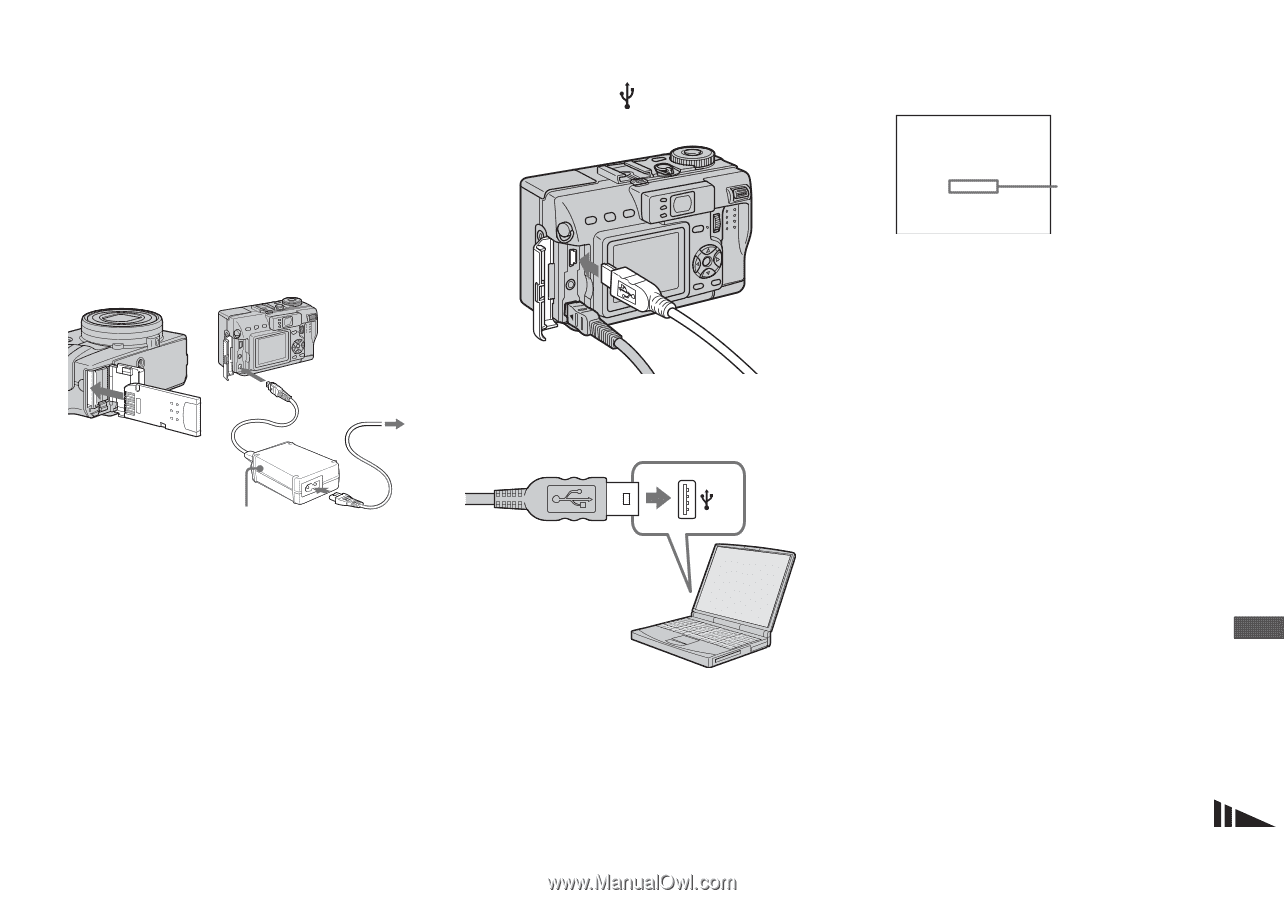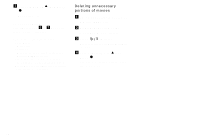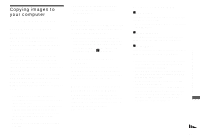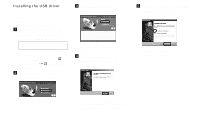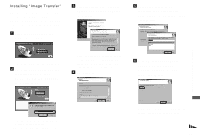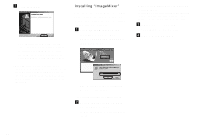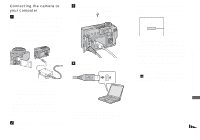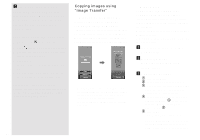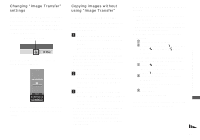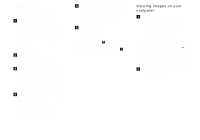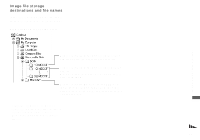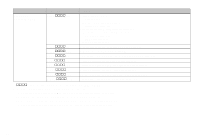Sony DSC V1 Operating Instructions - Page 89
Connecting the camera to, your computer, Insert the Memory Stick
 |
UPC - 027242621459
View all Sony DSC V1 manuals
Add to My Manuals
Save this manual to your list of manuals |
Page 89 highlights
Connecting the camera to your computer a Insert the "Memory Stick" with the images you want to copy into the camera. Connect the supplied AC Adaptor, and plug the adaptor into a wall outlet (wall socket). To a wall outlet (wall socket) AC Adaptor c Open the jack cover, and connect the supplied USB cable to the (USB) jack of the camera. d Connect the USB cable to your computer. • When using Windows XP, the AutoPlay wizard automatically appears on the desktop. Proceed to page 92. USB Mode NORMAL a a a a Access indicators* "USB Mode NORMAL" appears on the LCD screen of the camera. When a USB connection is established for the first time, your computer automatically runs the used program to recognize the camera. Wait for a while. * During communication, the access indicators turn red. • If "USB Mode NORMAL" does not appear in step 4, confirm that [USB Connect] is set to [Normal] in the SET UP settings (page 117). Enjoying images on your computer • When you copy images to your computer using the battery pack, copying may be failed or cause data corruption by battery shutoff. We recommend that you use the AC Adaptor. • For further details on the AC Adaptor, see page 13. • For further details on the "Memory Stick," see page 17. b Turn on your computer and the camera. • When you use a desktop computer, we recommend that you connect the USB cable to the USB connector on the rear panel. 89