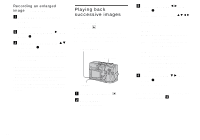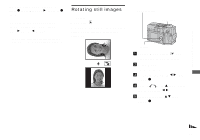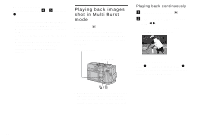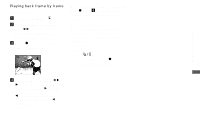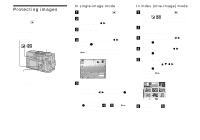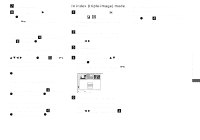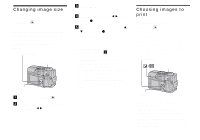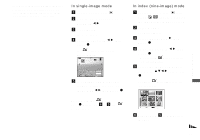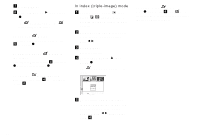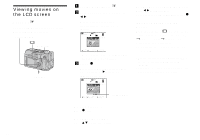Sony DSC V1 Operating Instructions - Page 75
In index triple-image mode, To protect all images in
 |
UPC - 027242621459
View all Sony DSC V1 manuals
Add to My Manuals
Save this manual to your list of manuals |
Page 75 highlights
Still image editing g Press MENU. h Select [OK] with B, then press z. The - indicator turns white. The selected images are protected. To exit the Protect function Select [Cancel] in step 4 or select [Exit] in step 8, then press z. To cancel individual protection Select the image to be unprotected with v/V/b/B, then press z in step 5. The indicator turns gray. Repeat this operation for all images that are to be unprotected. Press MENU, select [OK], and then press z. To protect all images in the folder Select [All In Folder] in step 4, and press z. Select [On], then press z. To cancel all protection of all images in the folder Select [All In Folder] in step 4, and press z. Select [Off], then press z. In index (triple-image) mode a Set the mode dial to , then press / (index) twice to display the index (triple-image) screen. b Display the image you want to protect in the center position with b/B. c Press MENU. The menu appears. d Select [Protect] with v/V, then press z. The center image is protected. The indicator appears on the image. DPOF Protect Folder 101-0002 2003 7 4 10:30PM OK BACK/NEXT e To protect other images, display the image you want to protect in the center position with b/B, and repeat step 4. To cancel previously set protection Select the image to be unprotected, and press z in step 4. To cancel protection of all images, repeat this process for each image. 75