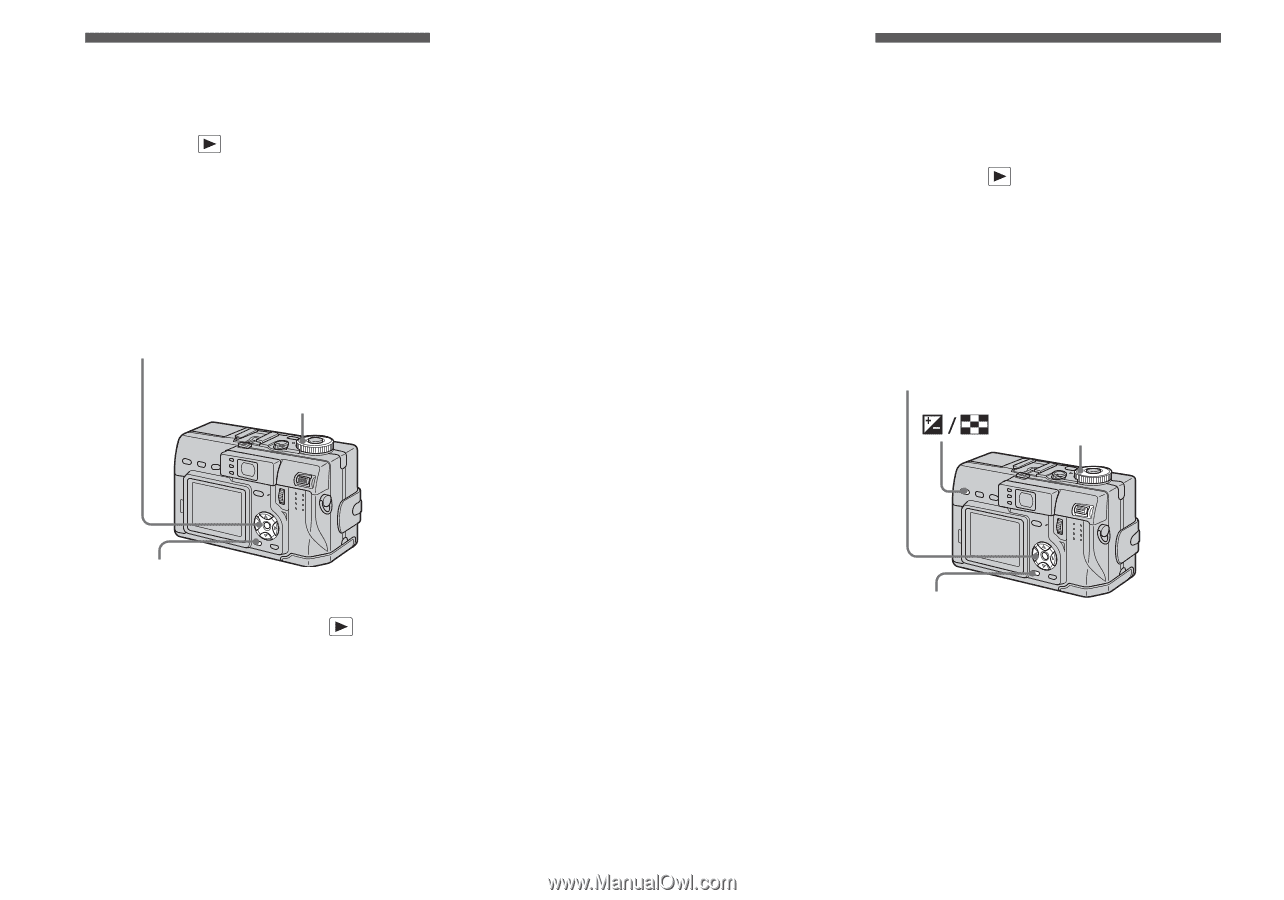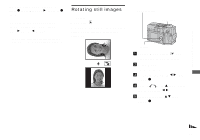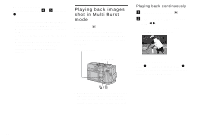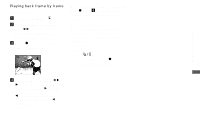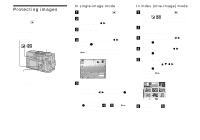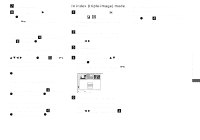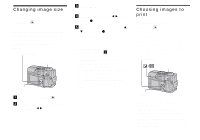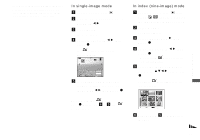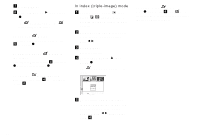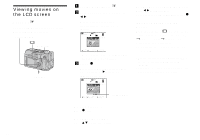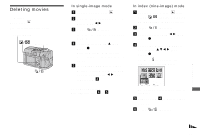Sony DSC V1 Operating Instructions - Page 76
Changing image size, — Resize, Choosing images to print, — Print (DPOF) mark, To cancel resizing
 |
UPC - 027242621459
View all Sony DSC V1 manuals
Add to My Manuals
Save this manual to your list of manuals |
Page 76 highlights
Changing image size - Resize Mode dial: You can change the image size of a recorded image, and save it as a new file. You can resize to the following sizes. 5.0M, 3.1M, 1.2M, VGA The original image is retained even after resizing. Control button Mode dial MENU a Set the mode dial to . b Display the image you want to resize with b/B. 76 c Press MENU. The menu appears. d Select [Resize] with b/B, then press z. e Select the desired size with v/ V, then press z. The resized image is recorded in the recording folder as the newest file. To cancel resizing Select [Cancel] in step 5. • You cannot change the size of movies (MPEG Movie), Clip Motion, Multi Burst or uncompressed (TIFF) images. • When you change from a small size to a large size, the image quality deteriorates. • You cannot resize to an image size of 3:2. • When you resize a 3:2 image, the upper and lower black portions will be displayed on the image. Choosing images to print - Print (DPOF) mark Mode dial: You can mark still images shot with your camera that you want to have printed. This function is convenient when you have images printed at a shop or using a printer that conforms with the DPOF (Digital Print Order Format) standard. Control button Mode dial MENU • You cannot mark movies (MPEG Movie) or Clip Motion images. • In E-mail mode, a print (DPOF) mark is marked on the normal size image that is recorded at the same time. • When you mark images shot in Multi Burst mode, all the images are printed on one image divided into 16 frames.