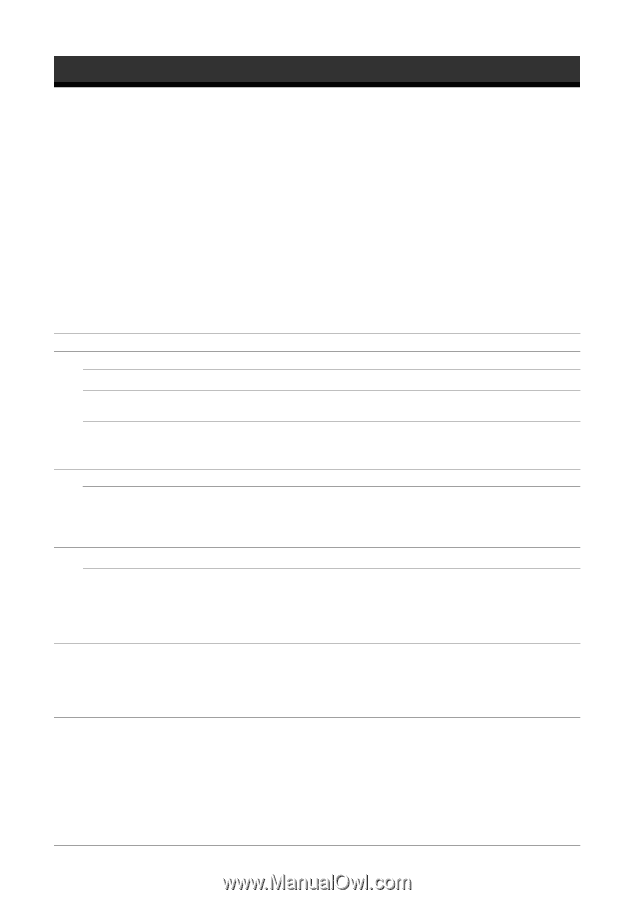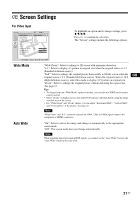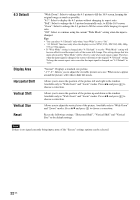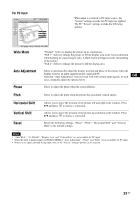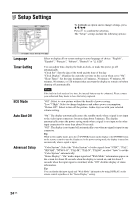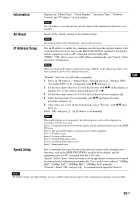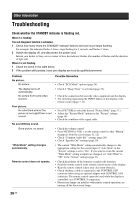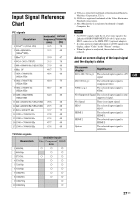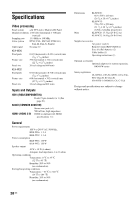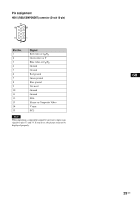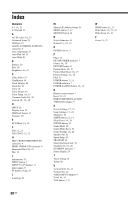Sony KLHW32 Operating Instructions - Page 58
Other Information, Troubleshooting
 |
UPC - 027242238787
View all Sony KLHW32 manuals
Add to My Manuals
Save this manual to your list of manuals |
Page 58 highlights
Other Information Troubleshooting Check whether the STANDBY indicator is flashing red. When it is flashing The self-diagnosis function is activated. 1 Check how many times the STANDBY indicator flashes and how long it stops flashing. For example, the indicator flashes 3 times, stops flashing for 3 seconds, and flashes 3 times. 2 Switch the display off, and disconnect the power cord. Inform your dealer or Sony service center of how the indicator flashes (the number of flashes and the duration of light out). When it is not flashing 1 Check the items in the table below. 2 If the problem still persists, have your display serviced by qualified personnel. Problem No picture. No picture. The display turns off automatically. No picture from some video sources. Poor picture. No color/Dark picture/The picture is too bright/Color is not correct No sound/Noisy sound. Good picture, no sound. "Wide Mode" setting changes automatically. Remote control does not operate. Possible Remedies • Check "ECO Mode" options (page 24). • Check if "Sleep Timer" is activated (page 24). • Check the connection between the video equipment and the display. • Try switching input using the INPUT button of the display or the remote control (page 7, 11). • Press PICTURE to select the desired "Picture Mode" (page 11). • Adjust the "Picture Mode" options in the "Picture" settings (page 18). • Check the condition of the signal cable. • Check the volume control. • Press MUTING or VOL + on the remote control so that "Muting" disappears from the screen (page 11, 12). • Check "Common Audio Sel." settings (page 20). • Check "Speaker Out" settings (page 20). • The current "Wide Mode" setting automatically changes to the appropriate setting for the current input if "Auto Wide" in the "Screen" settings is set to "On". If you want to retain the current "Wide Mode" setting as inputs are changed, set "Auto Wide" to "Off" in the "Screen" settings (page 21). • Check the polarity of the batteries or replace the batteries. • Point the remote control at the remote control sensor of the display. • Keep the remote control sensor area clear from obstacles. • Check whether a cable is connected to the CONTROL S IN connector when using an optional adaptor with CONTROL S IN connector. The remote control cannot be used while the display is controlled via a CONTROL S connection. • Fluorescent lamps can interfere with remote control operation; try turning off the fluorescent lamps. 26 GB