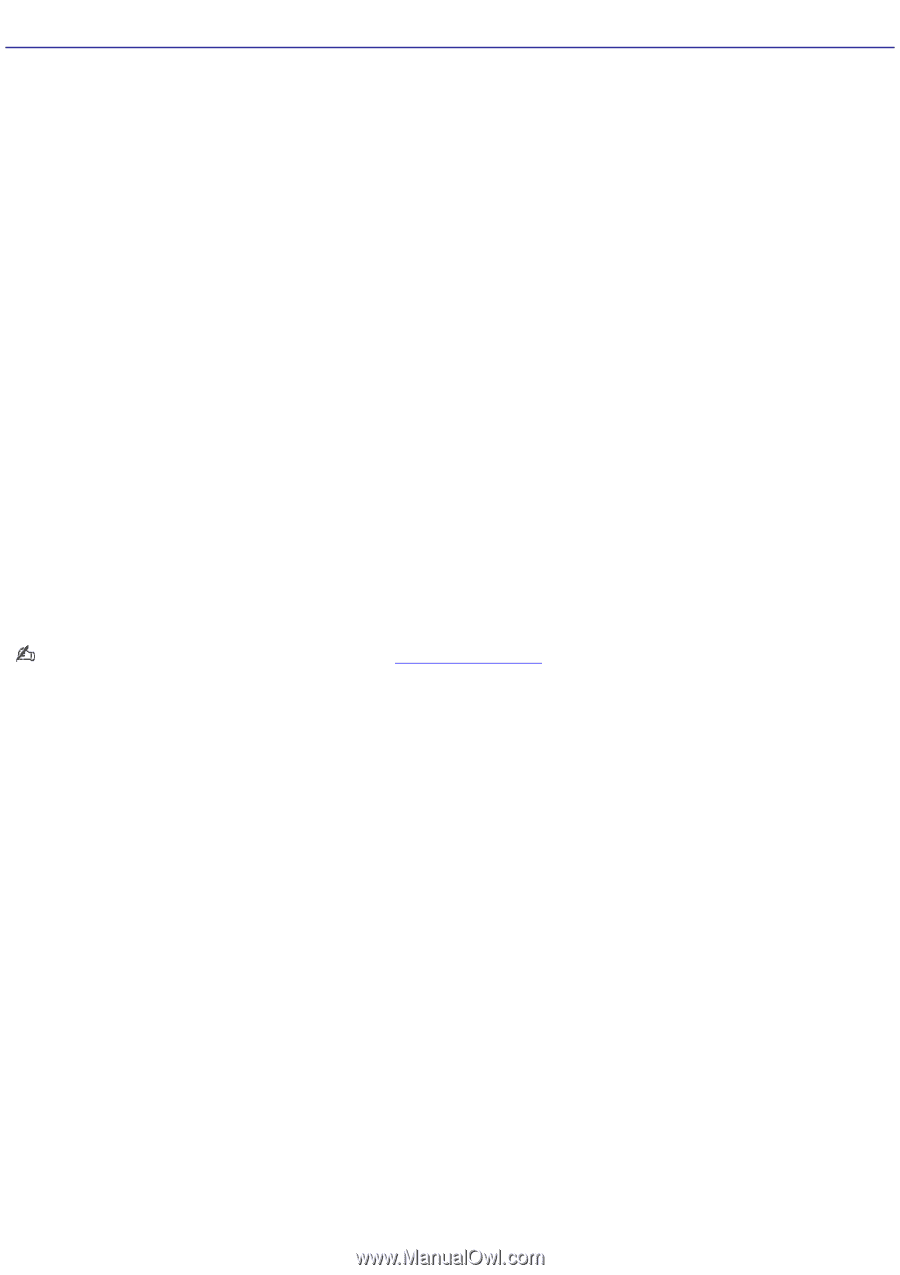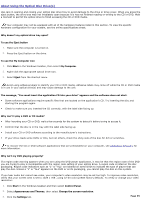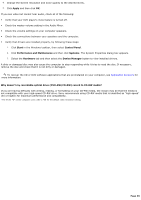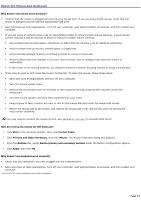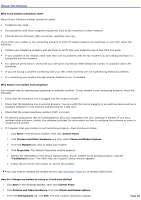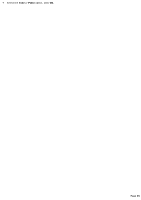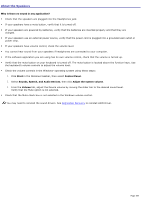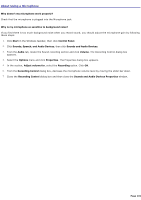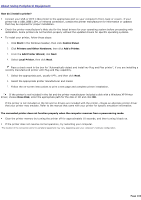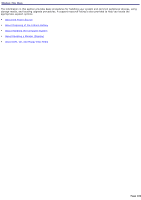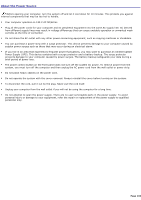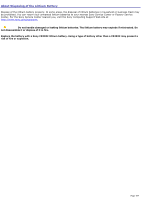Sony PCV-RS221 VAIO User Guide - Page 100
About the Speakers, Why is there no sound in any application?, Start, Control Panel, Sounds, Speech
 |
View all Sony PCV-RS221 manuals
Add to My Manuals
Save this manual to your list of manuals |
Page 100 highlights
About the Speakers Why is there no sound in any application? Check that the speakers are plugged into the Headphones jack. If your speakers have a mute button, verify that it is turned off. If your speakers are powered by batteries, verify that the batteries are inserted properly and that they are charged. If your speakers use an external power source, verify that the power cord is plugged into a grounded wall outlet or power strip. If your speakers have volume control, check the volume level. You cannot hear sound from your speakers if headphones are connected to your computer. If the software application you are using has its own volume control, check that the volume is turned up. Verify that the mute button on your keyboard is turned off. The mute button is located above the function keys. Use the keyboard's volume controls to adjust the volume level. Check the volume controls in the Windows® operating system using these steps: 1. Click Start in the Windows taskbar, then select Control Panel. 2. Select Sounds, Speech, and Audio Devices, then click Adjust the system volume. 3. From the Volume tab, adjust the Device volume by moving the slider bar to the desired sound level. Verify that the Mute option is not selected. Check that the Mute check box is not selected in the Windows volume control. You may need to reinstall the sound drivers. See Application Recovery to reinstall VAIO Driver. Page 100