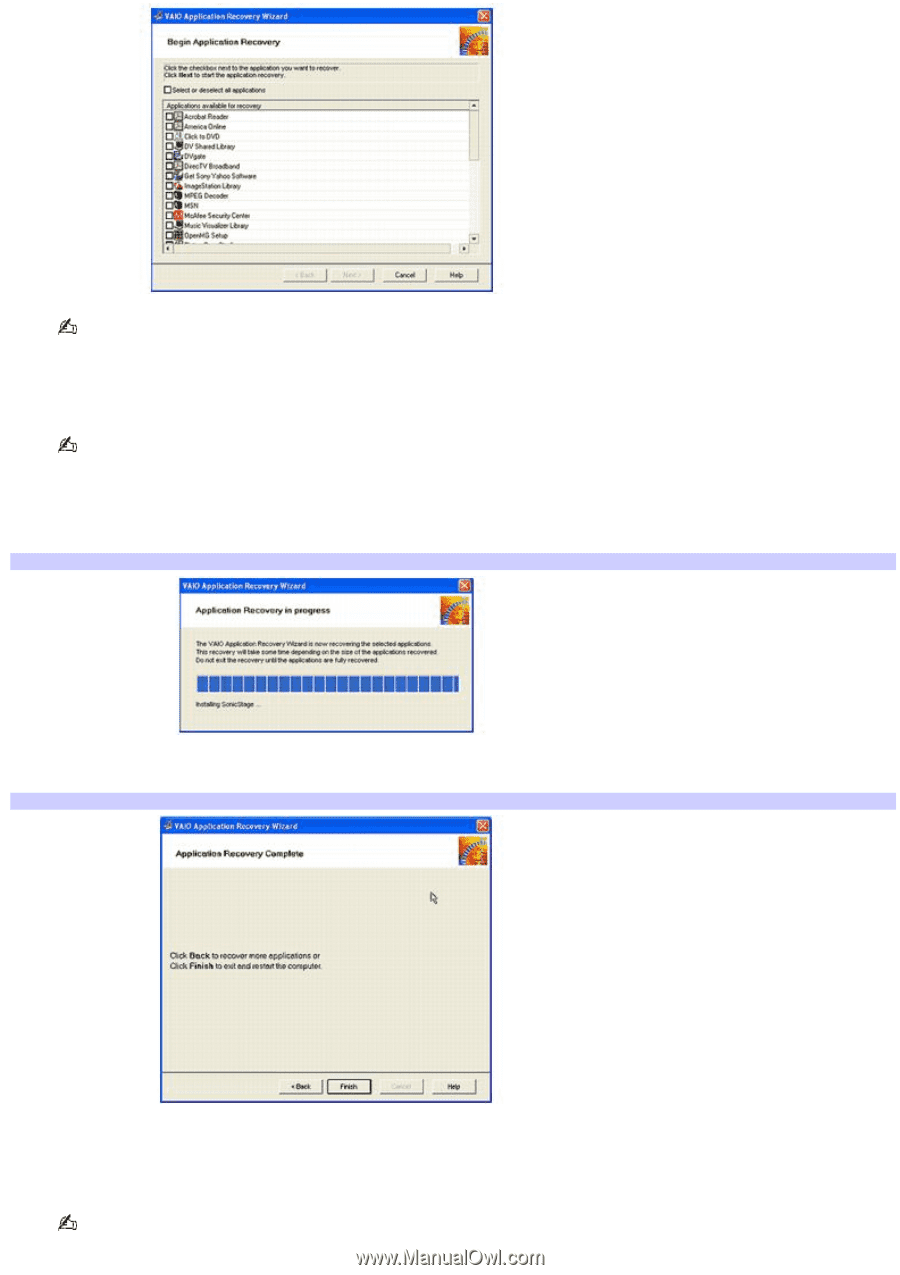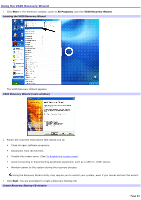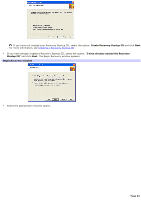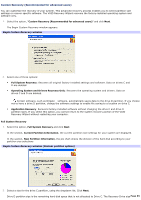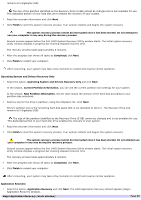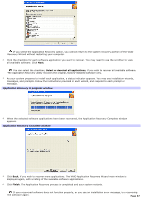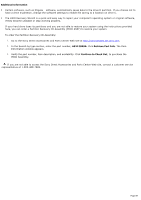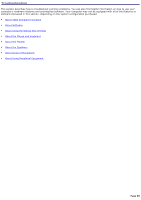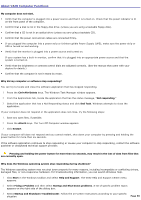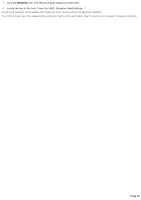Sony PCV-RS221 VAIO User Guide - Page 87
Application Recovery in progress window, Select or deselect all applications, Finish
 |
View all Sony PCV-RS221 manuals
Add to My Manuals
Save this manual to your list of manuals |
Page 87 highlights
If you select the Application Recovery option, you cannot return to the system recovery portion of the VAIO Recovery Wizard without restarting your computer. 2. Click the checkbox for each software application you want to recover. You may need to use the scrollbar to view all available software. Click Next. You can select the checkbox, Select or deselect all applications, if you wish to recover all available software. The Application Recovery utility recovers the original, factory-installed software only. 3. As your system prepares to install each application, a status indicator appears. You may see installation wizards, messages, and prompts. Follow the instructions provided in each wizard, and respond to each prompt or message. Application Recov ery in progress window 4. When the selected software applications have been recovered, the Application Recovery Complete window appears. Application Recov ery Com plete window 5. Click Back, if you wish to recover more applications. The VAIO Application Recovery Wizard main window is displayed again, with a listing of the available software applications. 6. Click Finish. The Application Recovery process is completed and your system restarts. If your recovered software does not function properly, or you see an installation error message, try recovering the software again. Page 87