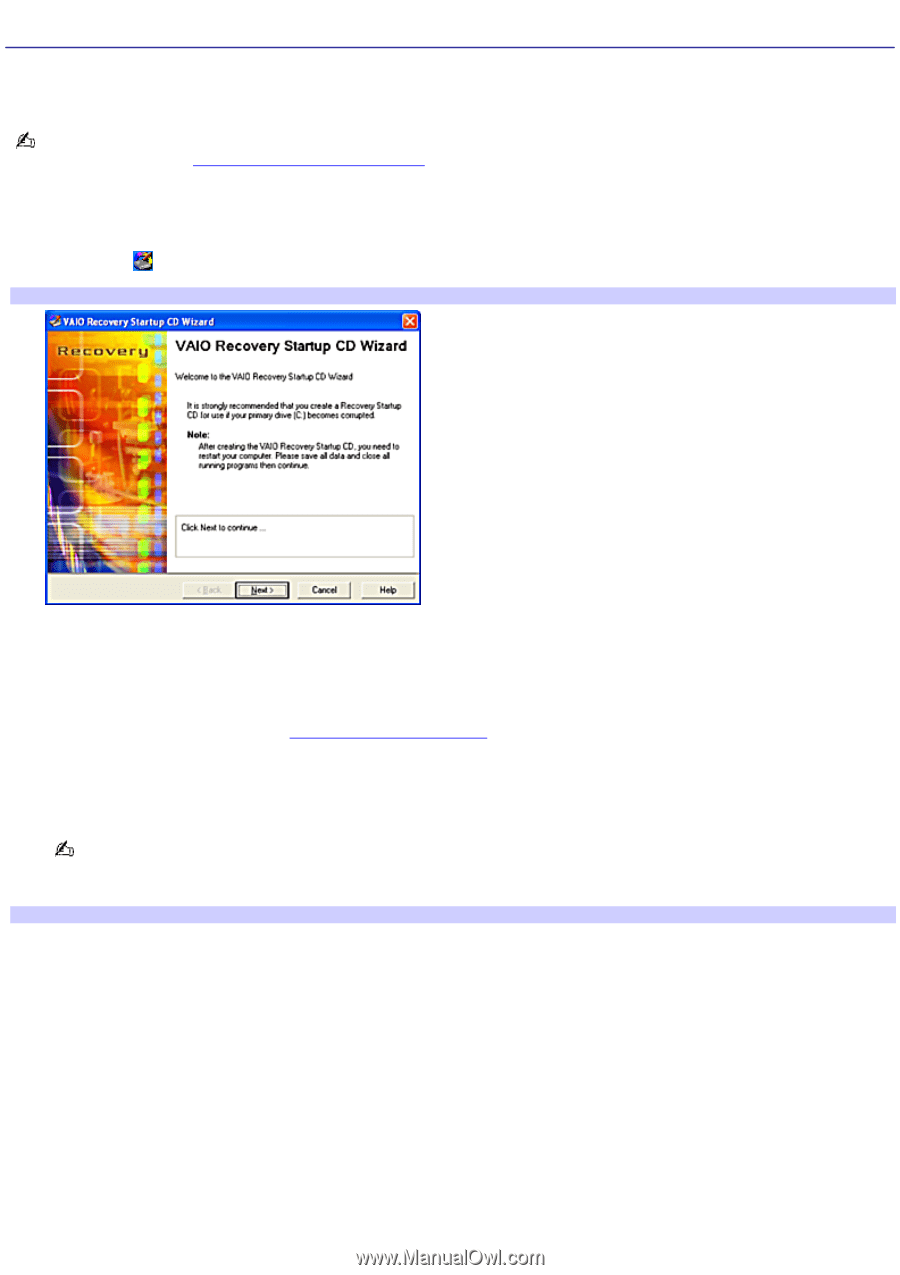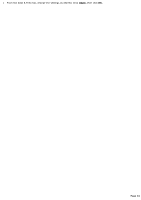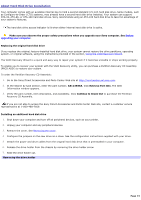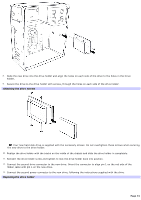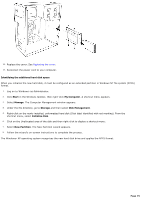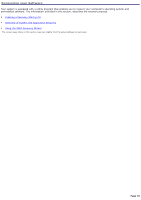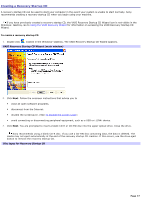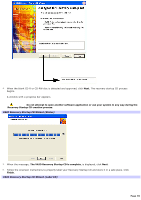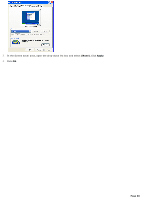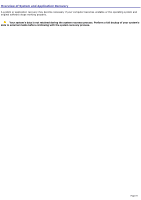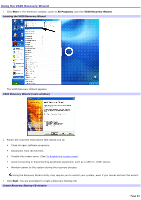Sony PCV-RS221 VAIO User Guide - Page 77
Creating a Recovery Startup CD, VAIO Recovery Startup CD Wizard main window - recovery disc
 |
View all Sony PCV-RS221 manuals
Add to My Manuals
Save this manual to your list of manuals |
Page 77 highlights
Creating a Recovery Startup CD A recovery startup CD can be used to start your computer in the event your system is unable to start normally. Sony recommends creating a recovery startup CD when you begin using your machine. If you have previously created a recovery startup CD, the VAIO Recovery Startup CD Wizard icon is not visible in the Windows® tasktray. Go to Using the VAIO Recovery Wizard for information on accessing the VAIO Recovery Startup CD Wizard. To create a recovery startup CD 1. Double click , located in the Windows® tasktray. The VAIO Recovery Startup CD Wizard appears. VAIO Recov ery Startup CD Wizard (m ain window) 2. Click Next. Follow the onscreen instructions that advise you to close all open software programs. disconnect from the Internet. disable the screensaver. (See To disable the screen saver) avoid connecting or disconnecting peripheral equipment, such as a USB or i.LINK® device. 3. Click Next. You are prompted to insert a blank CD-R or CD-RW disc into the upper optical drive. Close the drive. Sony recommends using a blank CD-R disc. If you use a CD-RW disc containing data, the data is deleted. The media may not eject automatically at the end of the recovery startup CD creation. If this occurs, use the drive eject button to remove the recovery startup CD. Disc types for Recov ery Startup CD Page 77