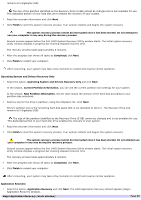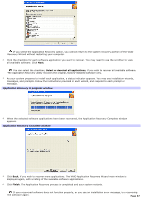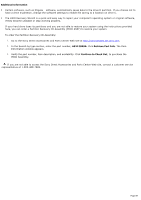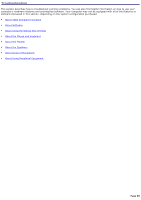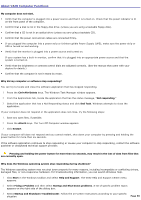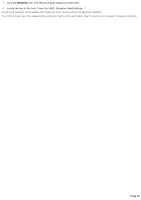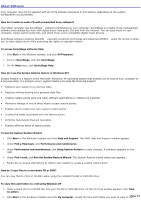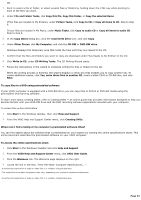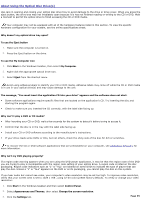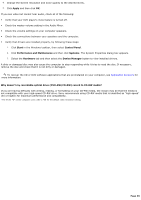Sony PCV-RS221 VAIO User Guide - Page 91
I/O Device Configuration, VAIO Help and Support - video card
 |
View all Sony PCV-RS221 manuals
Add to My Manuals
Save this manual to your list of manuals |
Page 91 highlights
I cannot find the Windows taskbar. The Windows taskbar may be hidden or minimized. Use the mouse to locate a hidden taskbar by pointing to the left, right, top, and bottom edges of the screen. The taskbar appears when the cursor is placed over its location. 1. Right-click on the taskbar and select Properties from the shortcut menu. 2. Clear the check box for Auto-hide the taskbar, then click OK. Use the mouse to locate a minimized taskbar by pointing to the left, right, top and bottom edges of the display screen. The taskbar has been located when the cursor changes to a double arrow cursor. Left-click and drag away from the edge of the display screen. The minimized taskbar resizes and becomes visible. Why is my system running slowly? The system responsiveness varies depending with the number of applications that are open and running. Close any applications that you are not currently using. Increasing the system memory may also help. How do I change the video resolution of my display? 1. Click Start in the Windows taskbar and then select Control Panel. 2. Select Appearances and Themes, then select Change the screen resolution. 3. Click the Settings tab. 4. Change the Screen resolution and Color quality to the desired levels. 5. Click Apply and then click OK. How do I change the parallel port type to ECP, EPP, or bi-directional? You can change the parallel port2 type using the System Setup utility (CMOS Setup Utility). To access System Setup: 1. Click Start in the Windows taskbar and select Turn Off Computer. Select Restart. 2. When the Sony screen displays, press the F2 key on your keyboard. 3. Select the Advanced tab from the Setup Utility screen. 4. Select I/O Device Configuration and press Enter. 5. Use the arrow keys to highlight Parallel Port Mode and press Enter. You can toggle between the Normal (bi-directional), EPP, ECP, and ECP+EPP options using the directional arrow keys. 6. Select the desired setting displays, and press Enter. 7. Press the F10 key to Save and Exit. Where can I find a listing of my computer's preinstalled hardware? You can find details about the drives, cards, and memory modules that are installed on your system by viewing the online specifications sheet. This online document describes the hardware configuration of your VAIO computer. To access the online specifications sheet: 1. Click Start in the Windows® taskbar and click Help and Support. 2. From the VAIO Help and Support Center menu, click VAIO User Guide. Page 91