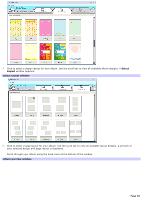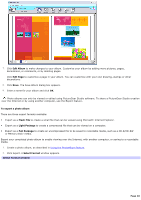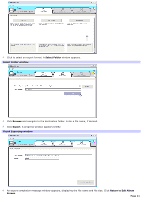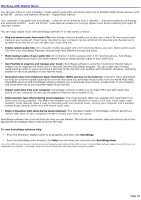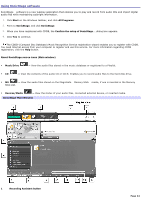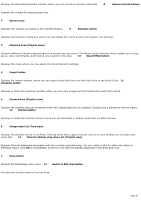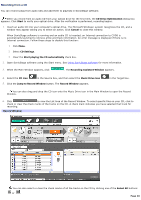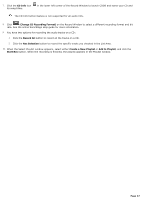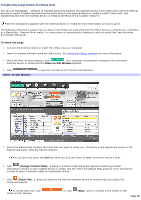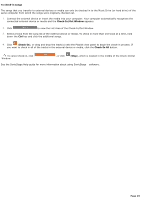Sony PCV-RS221 VAIO User Guide - Page 44
Using SonicStage software, Recording Assistant button
 |
View all Sony PCV-RS221 manuals
Add to My Manuals
Save this manual to your list of manuals |
Page 44 highlights
Using SonicStage software SonicStage software is a new jukebox application that enables you to play and record from audio CDs and import digital audio files while maintaining copyright information. 1. Click Start on the Windows taskbar, and click All Programs. 2. Point to SonicStage, and click SonicStage. 3. When you have registered with CDDB, the Confirm the setup of SonicStage... dialog box appears. 4. Click Yes to continue. The CDDB® (Compact Disc Database) Music Recognition Service registration wizard enables you to register with CDDB. You need Internet access from your computer to register and use this service. For more information regarding CDDB registration, click the Help button. About SonicStage source icons (Main window) Music Drive - View the audio files stored in the music database or registered to a Playlist. CD - View the contents of the audio CD or CD-R. Enables you to record audio files to the hard disk drive. MS - View the audio files stored on the MagicGate Memory Stick media, if one is inserted in the Memory Stick slot. Devices/Media - View the status of your audio files, connected external device, or inserted media. SonicStage Main Window 1 Recording Assistant button Page 44