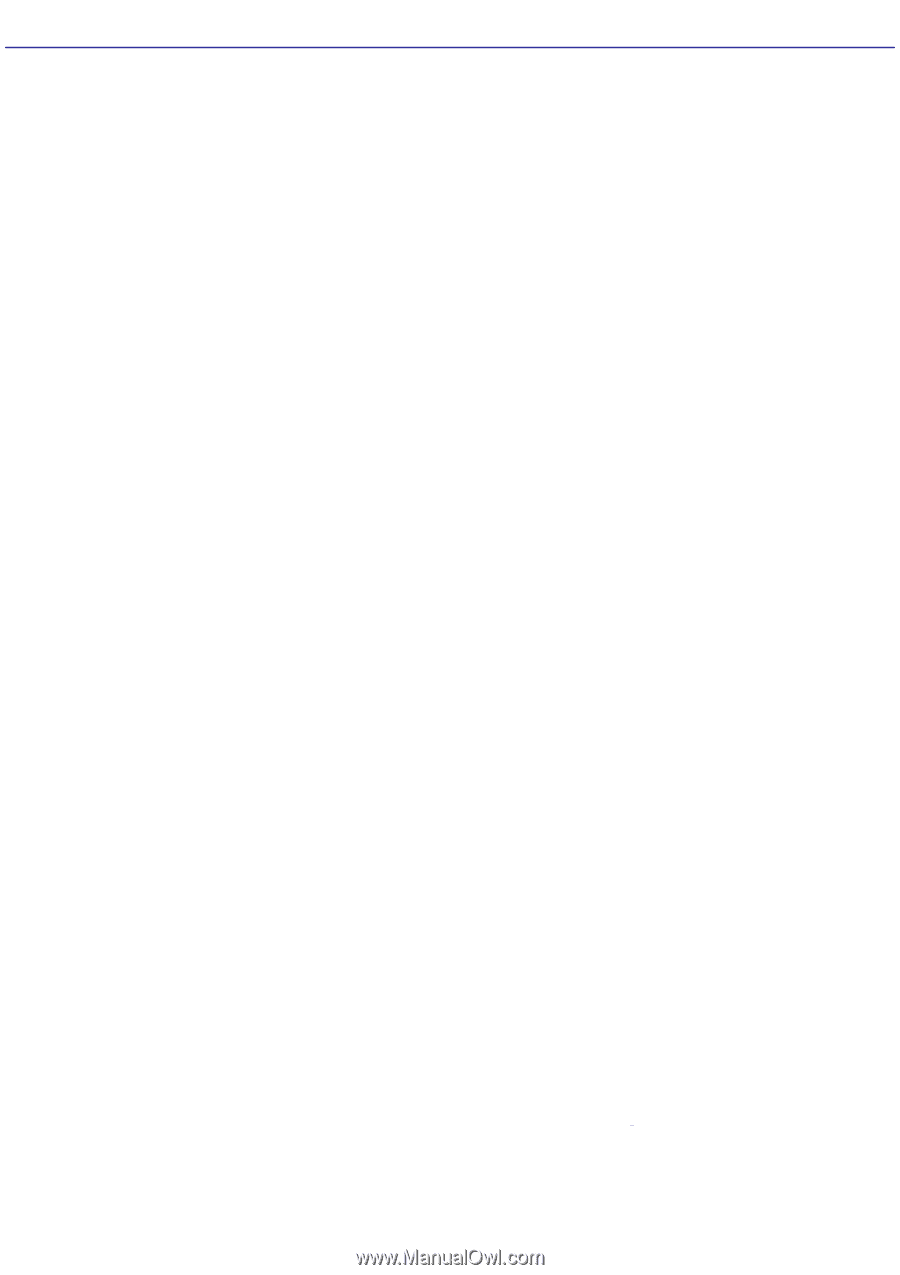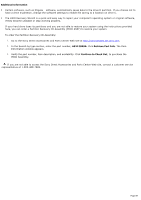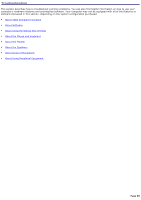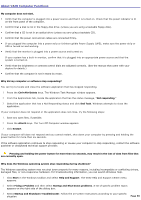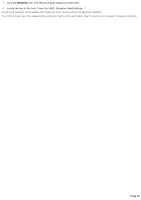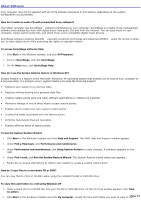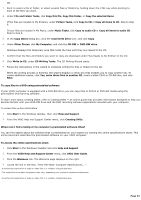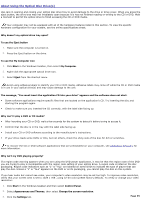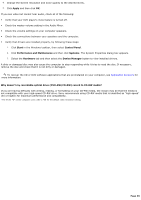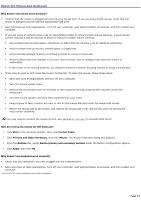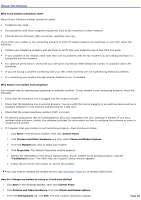Sony PCV-RS221 VAIO User Guide - Page 93
About Software, How do I use the System Restore feature in Windows XP?
 |
View all Sony PCV-RS221 manuals
Add to My Manuals
Save this manual to your list of manuals |
Page 93 highlights
About Software Your computer may not be supplied with all of the software discussed in this section, depending on the system configuration you purchased. How do I create an audio CD with preinstalled Sony software? Your VAIO® computer has SonicStage software preinstalled on your computer. SonicStage is a digital music management software that enables you work with digital music from audio CDs and from the Internet. You can play music on your computer, create custom audio CDs, and check music out to compatible digital music devices. SonicStage software employs OpenMG copyright protection technology and advanced ATRAC3 audio file format to allow you to enjoy digital music while protecting the rights of copyright holders. To access SonicStage software Help 1. Click Start in the Windows taskbar, and click All Programs. 2. Point to SonicStage, and click SonicStage. 3. On the Help menu, click SonicStage Help. How do I use the System Restore feature in Windows XP? System Restore is a feature of the Microsoft® Windows® XP operating system that enables you to restore your computer to a previous state, if a problem occurs. System Restore provides the following support: Restores your system to a previous state. Restores without erasing your personal data files. Creates restore points daily and when software applications or utilities are installed. Maintains storage of one to three weeks of past restore points. Enables you to create your own custom restore points. Locates the dates associated with the restore points. Performs restorations that are reversible. Enables different types of restore points. To Use the System Restore Wizard 1. Click Start in the Windows® taskbar and click Help and Support. The VAIO Help and Support window appears. 2. Under Pick a Help topic, click Performance and maintenance. 3. Under Performance and maintenance, click Using System Restore to undo changes. A submenu appears on the right. 4. Under Pick a task, click Run the System Restore Wizard. The System Restore wizard dialog box appears. 5. Follow the on-screen instructions to restore your system or create a custom restore point. How do I copy files to a recordable CD or DVD? You can copy files to CD-R or CD-RW media, using the installed CD-RW or DVD-RW drive1. To copy files and folders to a CD using Windows XP 1. Insert a blank CD-R or CD-RW disc into your CD-RW or DVD-RW drive. (If the CD Drive window appears, click Take no action.) 2. Click Start in the Windows® taskbar and click My Computer. Locate the files and folders you want to copy to thPeage 93