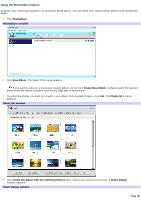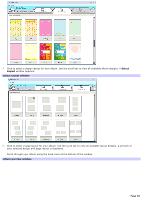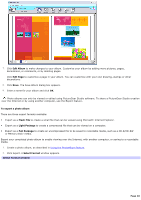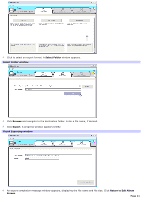Sony PCV-RS221 VAIO User Guide - Page 36
Using the PhotoCollection feature, PhotoCollection, Ctrl+A, Rotate, Slideshow, Print
 |
View all Sony PCV-RS221 manuals
Add to My Manuals
Save this manual to your list of manuals |
Page 36 highlights
Using the PhotoCollection feature You can organize and manage your imported pictures on your computer's hard drive or from your ImageStationSM account. 1. Click PhotoCollection. A list of available photo sources is displayed on the left, with the selected source's contents displayed as thumbnail pictures on the right. PhotoCollection window 2. From the thumbnail view, click to select pictures. Hold down the Ctrl key while clicking, to select several pictures. Use Ctrl+A to select all of the photos in a folder. 3. Manage your pictures with these additional tools and features: Rotate to change the picture's position. View to enlarge a thumbnail view. Slideshow to place the selected pictures into an organized slideshow, customizing the slideshow settings with the icon toolbar at the top of the slideshow window. Print to set up your photos and select paper to make prints. Page 36