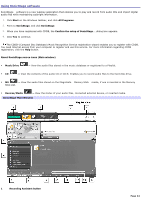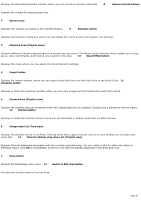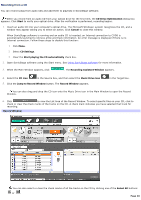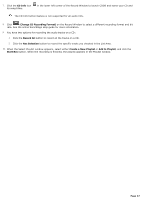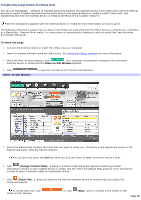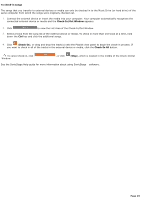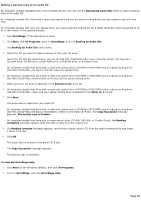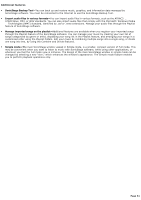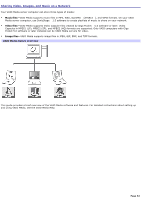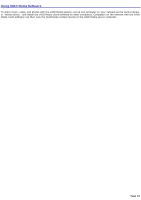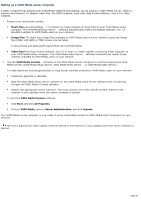Sony PCV-RS221 VAIO User Guide - Page 49
To check-in songs, Check-In/Out Window, Check-In, Check-In All
 |
View all Sony PCV-RS221 manuals
Add to My Manuals
Save this manual to your list of manuals |
Page 49 highlights
To check-in songs The songs that you transfer to external devices or media can only be checked in to the Music Drive (or hard drive) of the same computer from which the songs were originally checked out. 1. Connect the external device or insert the media into your computer. Your computer automatically recognizes the connected external device or media and the Check-In/Out Window appears. 2. Click to view the List Area of the Check-In/Out Window. 3. Select a track from the song list of the external device or media. To check in more than one track at a time, hold down the Ctrl key and click the additional songs. 4. Click (Check-In), or drag and drop the track(s) onto the Playlist view panel to begin the check-in process. If you want to check in all of the tracks in the external device or media, click the Check-In All button. To cancel check-in, click Window. , or click (Stop), which is located in the middle of the Check-In/Out See the SonicStage Help guide for more information about using SonicStage software. Page 49