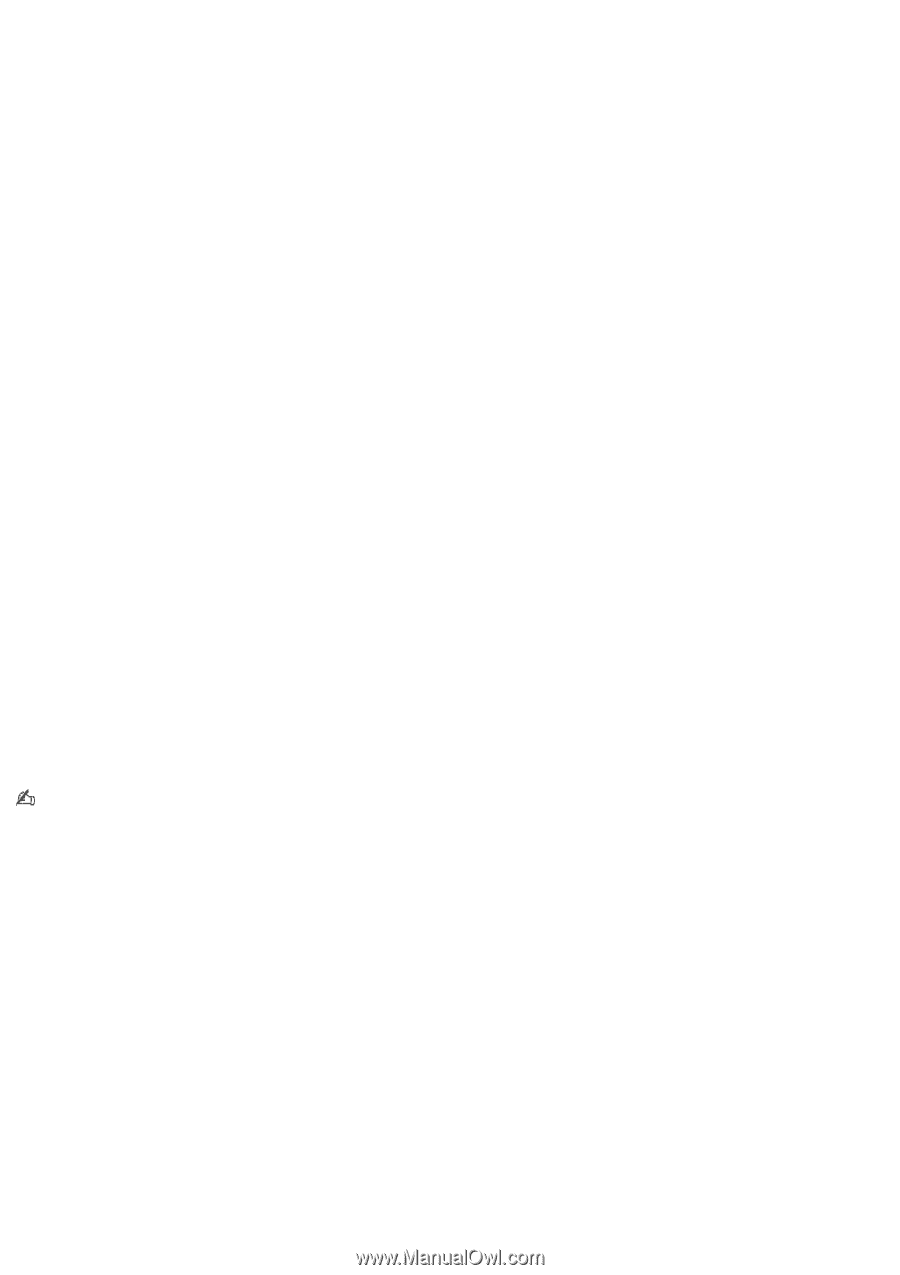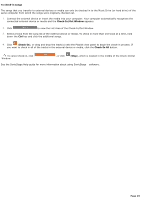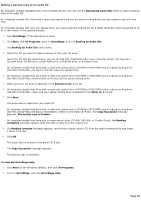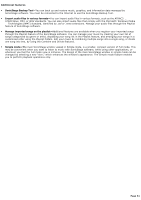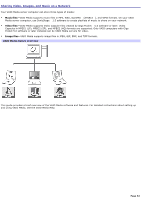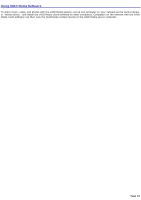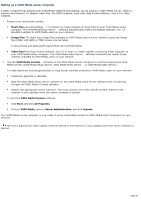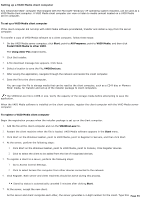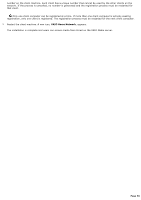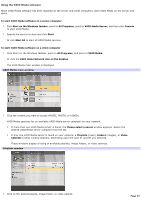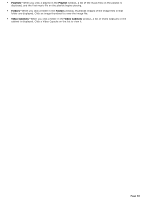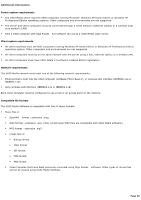Sony PCV-RS221 VAIO User Guide - Page 54
Setting up a VAIO Media server computer, Music files, Image files, Video files, VAIO Media Console
 |
View all Sony PCV-RS221 manuals
Add to My Manuals
Save this manual to your list of manuals |
Page 54 highlights
Setting up a VAIO Media server computer A VAIO® computer that shipped with VAIO Media software preinstalled, can be used as a VAIO Media server, within a network environment. To support video files, the VAIO computer must have Giga Pocket software, vers.5.0 or later, installed. 1. Prepare your multimedia content. Music files-Use SonicStage 1.5 software to create playlists of music files on your VAIO Media server computer. The VAIO Media Music Server software automatically makes SonicStage software, ver.1.5 playlists available to VAIO Media users on your network. Image files-To make your image files available to VAIO Media users on your network, place the image files (JPEG, GIF, BMP, or TIFF) format into the folder: C:\Documents and Settings\All Users\Photo Server\VAIO Media Video files-Use Giga Pocket software, ver.5.0 or later, to create cabinets containing Video Capsules on your VAIO Media server computer. The VAIO Media Video Server software automatically makes these cabinets available to VAIO Media users on your network. 2. Use the VAIO Media Console software on the VAIO Media server computer to start the appropriate VAIO Media servers (VAIO Media Music Server, VAIO Media Photo Server , or VAIO Media Video Server.) To make additional SonicStage playlists or Giga Pocket cabinets available to VAIO Media users on your network: Create the playlists or cabinets. Stop the VAIO Media Music Server software or the VAIO Media Video Server software that is accessing through the VAIO Media Console software Restart the appropriate server software. The music playlist and video cabinet content shared to the network is only updated when the server software is started. To start the VAIO Media Console software: Click Start, and click All Programs. Point to VAIO Media, point to Server Administration, and click Console. Your VAIO Media server computer is now ready to serve multimedia content to VAIO Media client computers on your network The music playlist and video cabinet contents shared to the network is only updated when the server software is started. Page 54