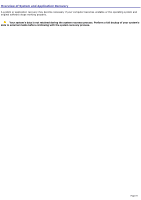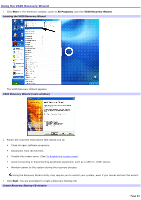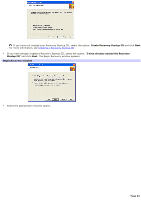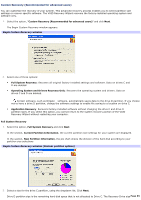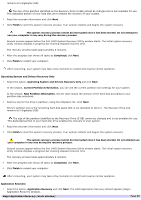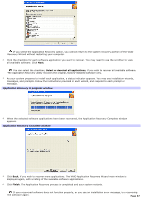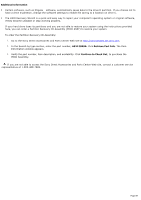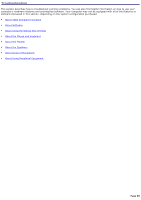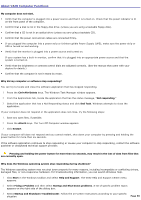Sony PCV-RS221 VAIO User Guide - Page 86
Operating System and Drivers Recovery Only, Current Partition Information
 |
View all Sony PCV-RS221 manuals
Add to My Manuals
Save this manual to your list of manuals |
Page 86 highlights
remains at 5 Gigabytes (GB). The size of the partition identified as the Recovery Drive (5 GB) cannot be changed and is not available for use. This dedicated portion of your hard disk drive enables the recovery of your system. 3. Read the onscreen information and click Next. 4. Click Finish to start the system recovery process. Your system restarts and begins the system recovery. The system recovery process cannot be interrupted once it has been started. Do not attempt to use your computer in any way during the recovery process. Several screens appear before the first VAIO System Recovery Utility window starts. The initial system recovery utility window displays a progress bar showing elapsed recovery time. The recovery process takes approximately 6 minutes. 5. After the progress bar shows all tasks as Completed, click Next. 6. Click Finish to restart your computer. After recovering, your system may take a few moments to restart and resume normal operation. Operating System and Drivers Recovery Only 1. Select the option, Operating System and Drivers Recovery Only and click Next. In the section, Current Partition Information, you can see the current partition size settings for your system. In the section, New Partition Information, the pie chart shows the division of the hard disk according to your partition size selections. 2. Select a size for the drive C partition, using the dropdown list. Click Next. Drive D partition size is the remaining hard disk space that is not allocated to Drive C. The Recovery Drive size remains at 5 Gigabytes (GB). The size of the partition identified as the Recovery Drive (5 GB) cannot be changed and is not available for use. This dedicated portion of your hard disk drive enables the recovery of your system. 3. Read the onscreen information and click Next. 4. Click Finish to start the system recovery process. Your system restarts and begins the system recovery. The system recovery process cannot be interrupted once it has been started. Do not attempt use your computer in any way during the recovery process. Several screens appear before the first VAIO System Recovery Utility window starts. The initial system recovery utility window displays a progress bar showing elapsed recovery time. The recovery process takes approximately 6 minutes. 5. After the progress bar shows all tasks as Completed, click Next. 6. Click Finish to restart your computer. After recovering, your system may take a few moments to restart and resume normal operation. Application Recovery 1. Select the option, Application Recovery and click Next. The VAIO Application Recovery Wizard appears (Begin Application Recovery window). Begin Application Recov ery (m ain window) Page 86