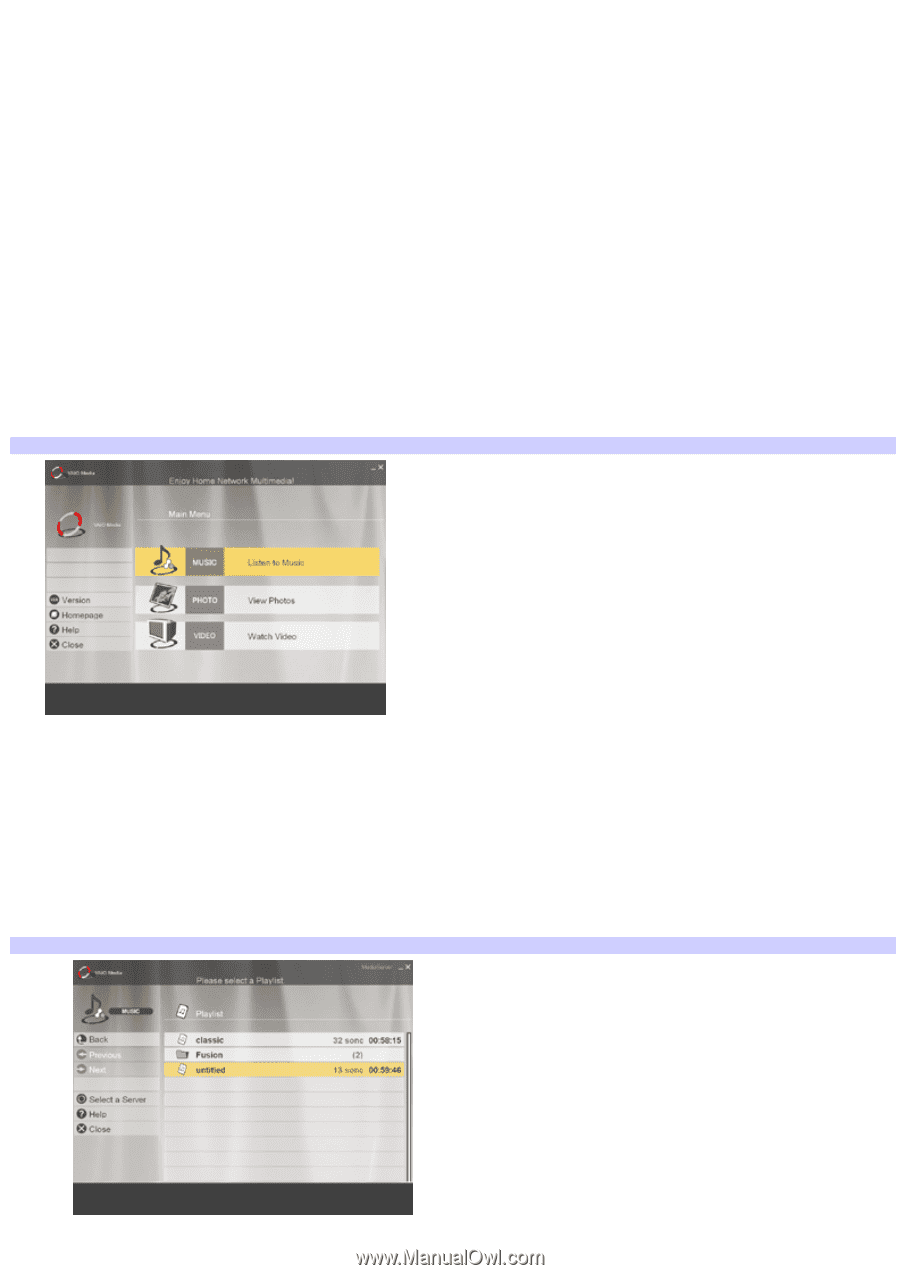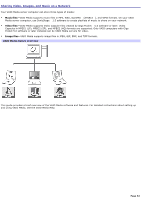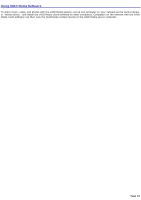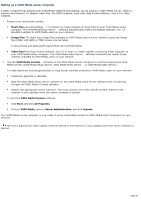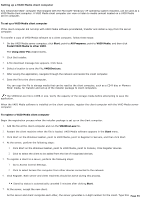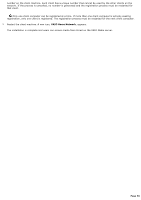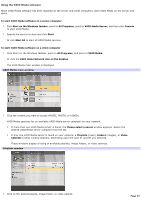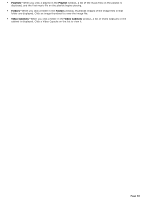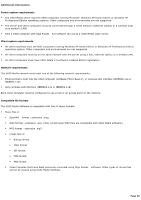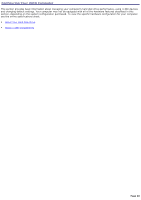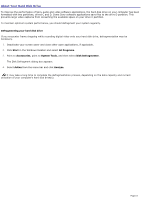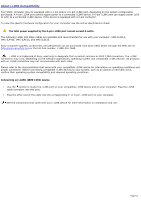Sony PCV-RS221 VAIO User Guide - Page 57
Using the VAIO Media software, VAIO Media Server
 |
View all Sony PCV-RS221 manuals
Add to My Manuals
Save this manual to your list of manuals |
Page 57 highlights
Using the VAIO Media software When VAIO Media software has been installed on the server and client computers, start VAIO Media on the server and client. To start VAIO Media software on a server computer 1. Click Start on the Windows taskbar, point to All Programs, point to VAIO Media Server, and then click Console to start VAIO Media. 2. Specify the service to start and click Start. Or click Start All to start all VAIO Media services. To start VAIO Media software on a client computer 1. Click Start on the Windows taskbar, point to All Programs, and point to VAIO Media. Or click the VAIO Home Network icon on the desktop. The VAIO Media main window is displayed. VAIO Media m ain window 2. Click the content you want to access (MUSIC, PHOTO, or VIDEO). VAIO Media searches for an available VAIO Media server computer on your network. If more than one VAIO Media server is found, the Please select a server window appears. Select the desired VAIO Media server computer from the list. If only one VAIO Media server is found on your network, a Playlists (music), Folders (images), or Video Cabinets (video) window appears, depending upon the type of content you selected. These windows display a listing of available playlists, image folders, or video cabinets. Playlists window 3. Click on the desired playlist, image folder, or video cabinet. Page 57