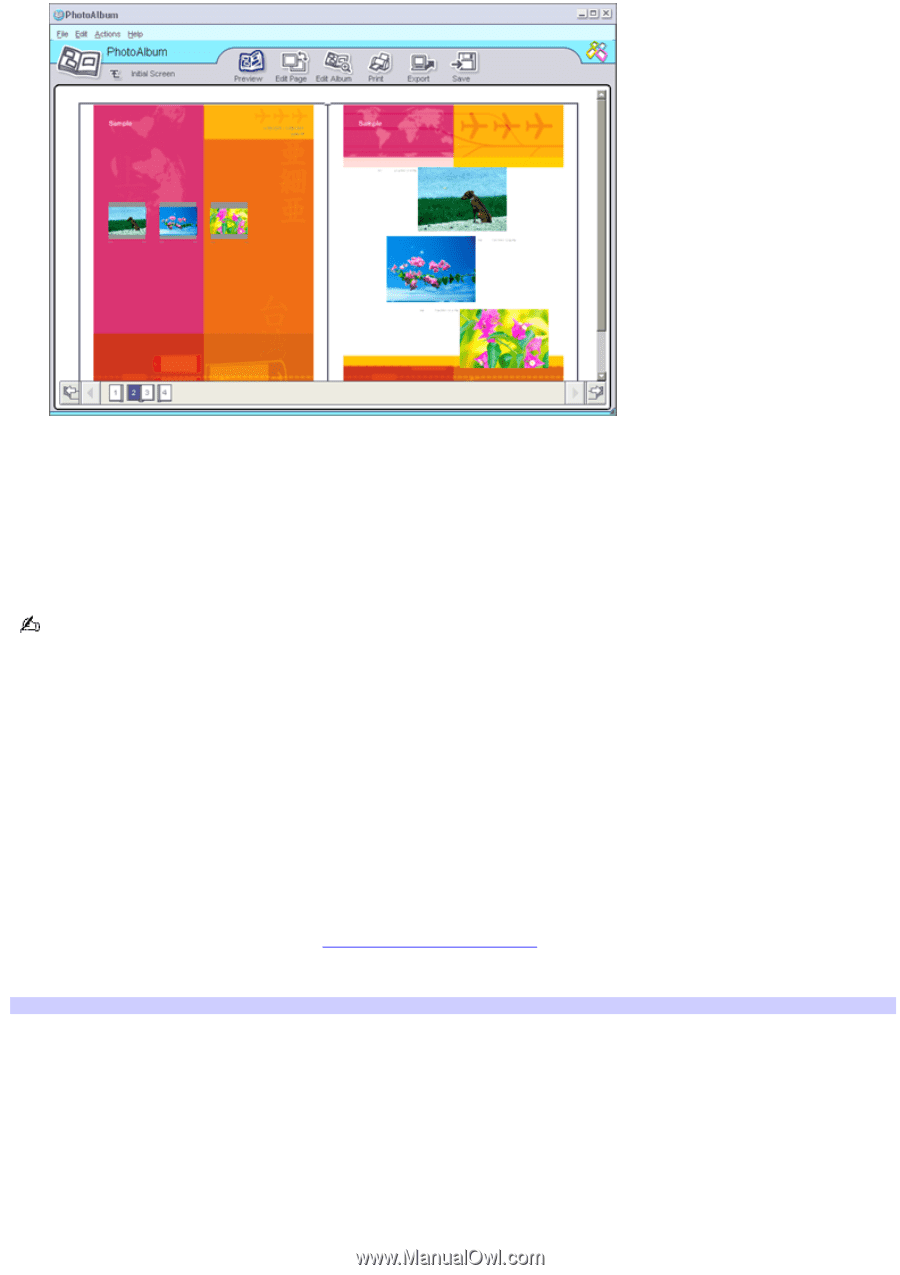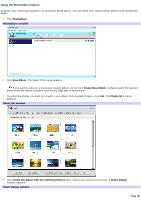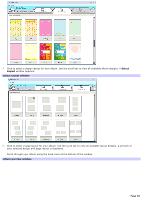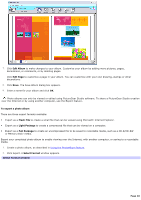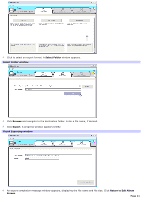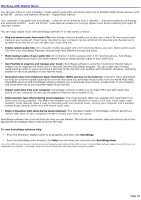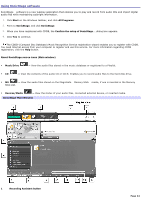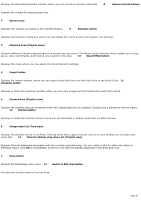Sony PCV-RS221 VAIO User Guide - Page 40
Edit Album, Edit To export a photo album, Flash File, Light Package, Full Package, Select Format
 |
View all Sony PCV-RS221 manuals
Add to My Manuals
Save this manual to your list of manuals |
Page 40 highlights
7. Click Edit Album to make changes to your album. Customize your album by adding more pictures, pages, decorations, or comments, or by deleting pages. Click Edit Page to customize a page in your album. You can customize with your own drawing, stamps or other decorations. 8. Click Save. The Save Album dialog box appears. 9. Enter a name for your album and click OK. Photo albums can only be viewed or edited using PictureGear Studio software. To share a PictureGear Studio creation over the Internet or by using another computer, use the Export feature. To export a photo album There are three export formats available: Export as a Flash File to create a small file that can be viewed using Microsoft® Internet Explorer. Export as a Light Package to create a compressed file that can be viewed on a computer. Export as a Full Package to create an uncompressed file to be saved to recordable media, such as a CD-R/CD-RW or Memory Stick® media. Export your completed photo album to enable viewing over the Internet, with another computer, or saving to a recordable media. 1. Create a photo album, as described in Using the PhotoAlbum feature. 2. Click Export. A Select Format window appears. Select Form at window Page 40