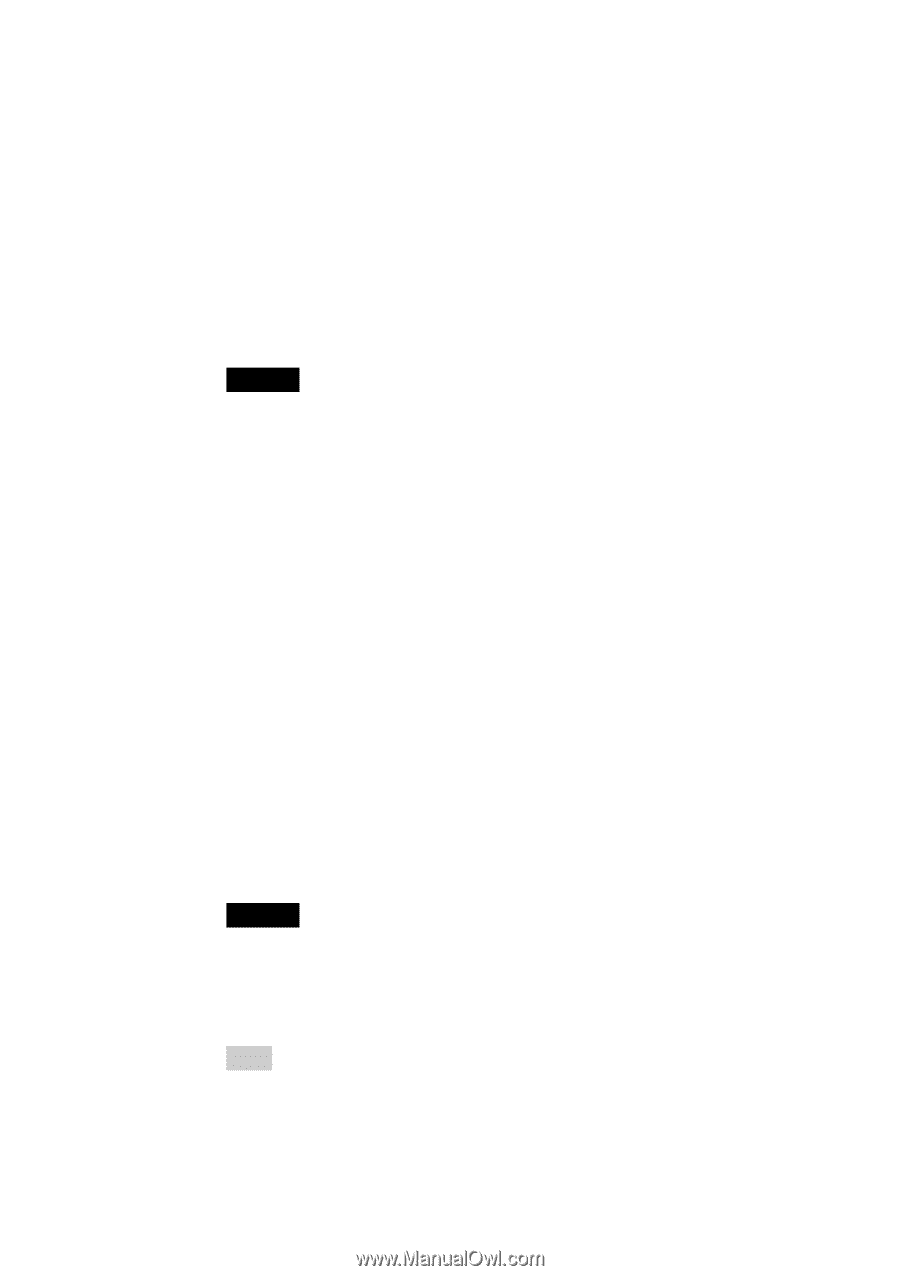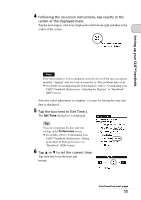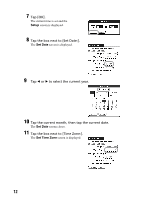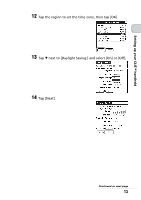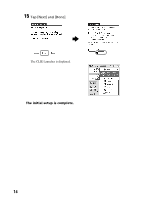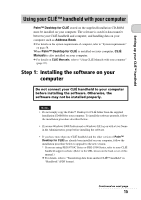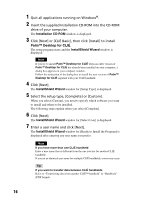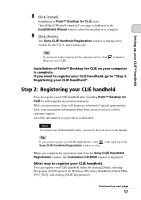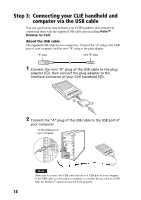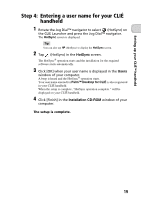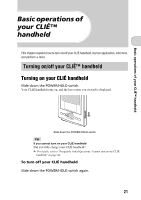Sony PEG-TJ35 Read This First Operating Instructions - Page 16
Palm™ Desktop for CLIÉ, Click [Next] or [CLIÉ Basic], then click - clie software
 |
UPC - 027242636811
View all Sony PEG-TJ35 manuals
Add to My Manuals
Save this manual to your list of manuals |
Page 16 highlights
1 Quit all applications running on Windows®. 2 Insert the supplied Installation CD-ROM into the CD-ROM drive of your computer. The Installation CD-ROM window is displayed. 3 Click [Next] or [CLIÉ Basic], then click [Install] to install Palm™ Desktop for CLIÉ. The setup program starts and the InstallShield Wizard window is displayed. Note If you try to install Palm™ Desktop for CLIÉ when an older version of Palm™ Desktop for CLIÉ has already been installed on your computer, a dialog box appears on your computer window. Follow the instruction of the dialog box to install the new version of Palm™ Desktop for CLIE supplied with your CLIÉ handheld. 4 Click [Next]. The InstallShield Wizard window for [Setup Type] is displayed. 5 Select the setup type, [Complete] or [Custom]. When you select [Custom], you need to specify which software you want to install and where to be installed. The following steps explain when you select [Complete]. 6 Click [Next]. The InstallShield Wizard window for [Select User] is displayed. 7 Enter a user name and click [Next]. The InstallShield Wizard window for [Ready to Install the Program] is displayed after entering any user name you prefer. Note If you have more than one CLIÉ handheld Enter a user name that is different from the one you use for another CLIÉ handheld. If you set an identical user name for multiple CLIÉ handhelds, errors may occur. Tip If you want to transfer data between CLIÉ handhelds Refer to "Transferring data from another CLIÉ™ handheld" in "Handbook" (PDF format). 16