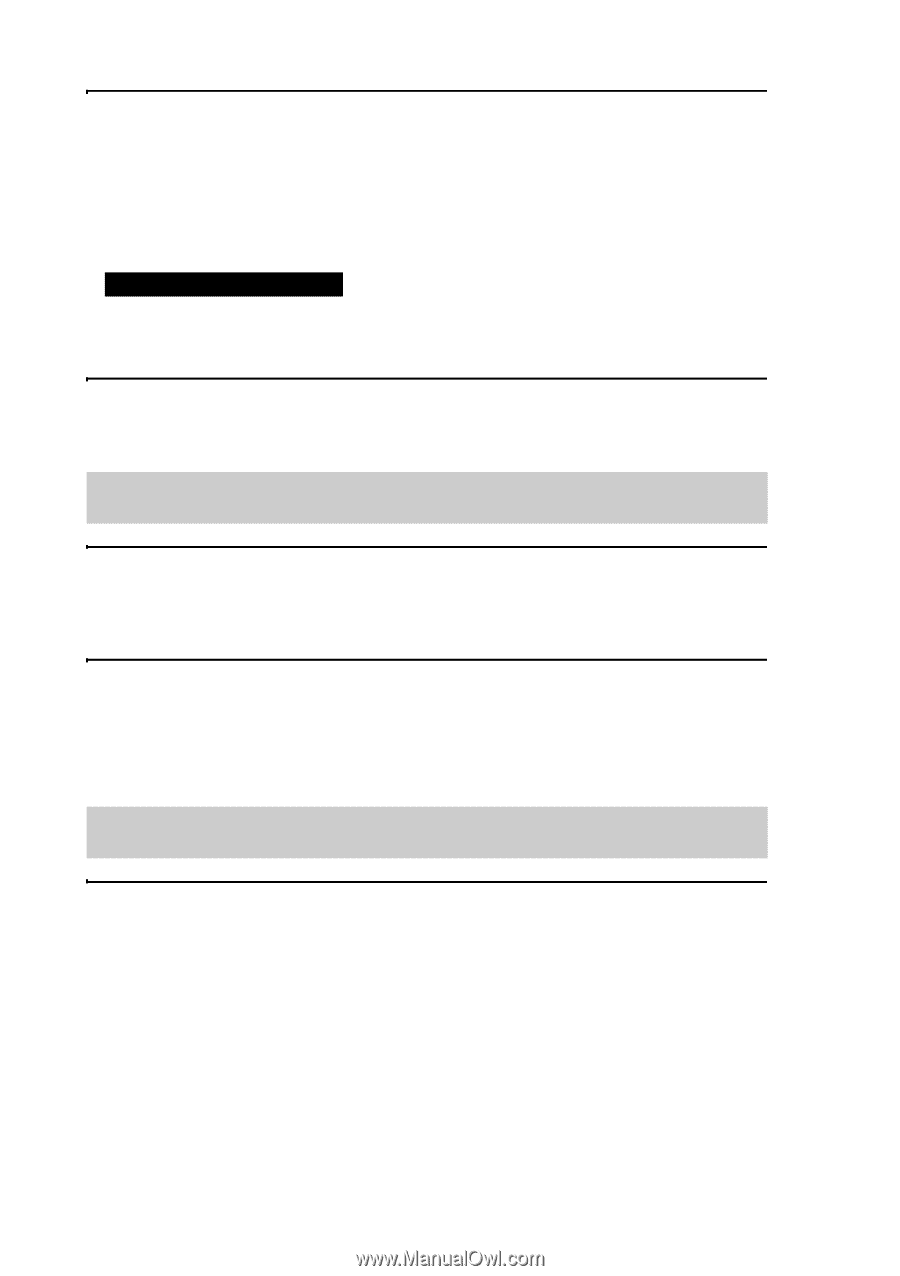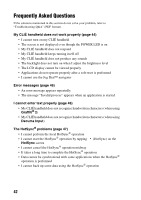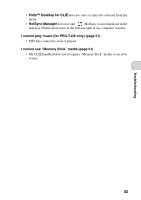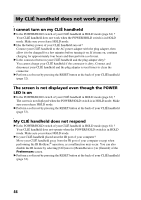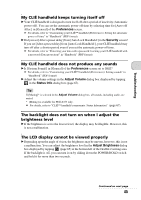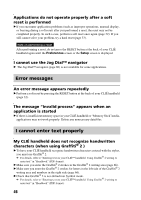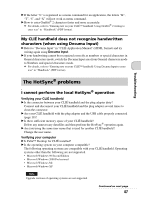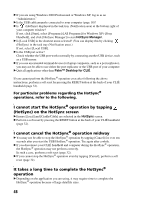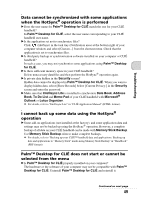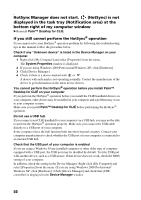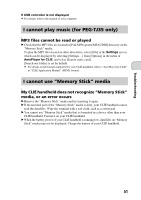Sony PEG-TJ35 Read This First Operating Instructions - Page 46
Error messages, I cannot enter text properly, My CLIÉ handheld does not recognize handwritten
 |
UPC - 027242636811
View all Sony PEG-TJ35 manuals
Add to My Manuals
Save this manual to your list of manuals |
Page 46 highlights
Applications do not operate properly after a soft reset is performed B If you encounter application problems (such as improper operations, unusual display, or freezing during a soft reset) after you performed a reset, the reset may not be completed properly. In such a case, perform a soft reset once again (page 32). If you still cannot solve your problem, try a hard reset (page 33). Note on performing a reset After performing a reset, do not press the RESET button at the back of your CLIÉ handheld again until the Preferences screen or the Setup screen is displayed. I cannot use the Jog Dial™ navigator B The Jog Dial™ navigator (page 60) is not available for some applications. Error messages An error message appears repeatedly B Perform a soft reset by pressing the RESET button at the back of your CLIÉ handheld (page 32). The message "Invalid process" appears when an application is started B If there is insufficient memory space in your CLIÉ handheld or "Memory Stick"media, applications may not work properly. Delete any unnecessary data/files. I cannot enter text properly My CLIÉ handheld does not recognize handwritten characters (when using Graffiti® 2 ) B To have your CLIÉ handheld recognize handwritten characters entered with the stylus, you must use Graffiti® 2. b For details, refer to "Entering text on your CLIÉ™ handheld: Using Graffiti® 2 writing to enter text" in "Handbook" (PDF format). B Make sure you enter the Graffiti® 2 strokes in the Graffiti® 2 writing area (page 66). B Make sure you enter the Graffiti® 2 strokes for letters in the left side of the Graffiti® 2 writing area and numbers in the right side (page 66). B Check that Graffiti® 2 is not shifted into Symbol mode. b For details, refer to "Entering text on your CLIÉ™ handheld: Using Graffiti® 2 writing to enter text" in "Handbook" (PDF format). 46