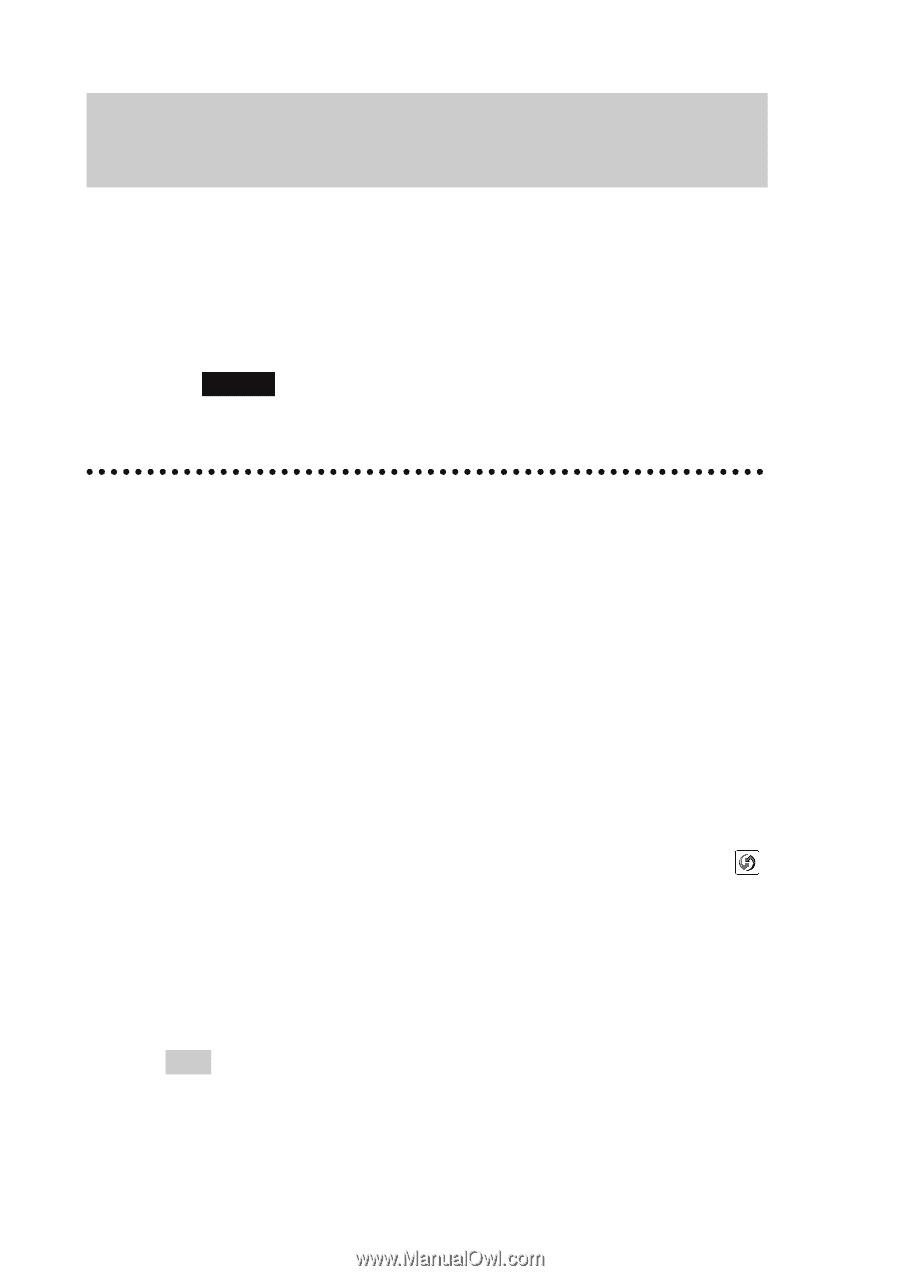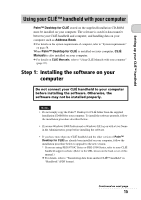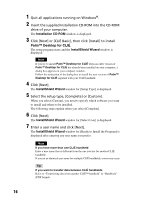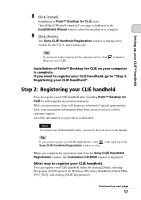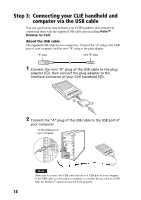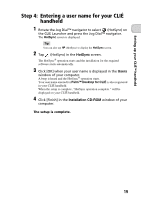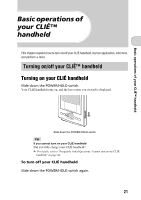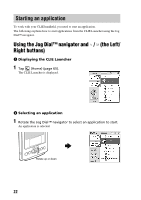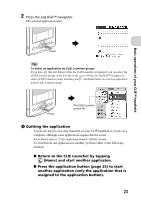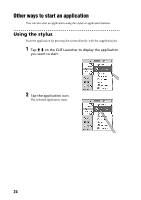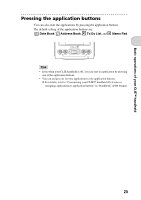Sony PEG-TJ35 Read This First Operating Instructions - Page 20
Installing the supplied applications on your CLIɒ handheld - pda
 |
UPC - 027242636811
View all Sony PEG-TJ35 manuals
Add to My Manuals
Save this manual to your list of manuals |
Page 20 highlights
Installing the supplied applications on your CLIÉ™ handheld You can install applications from the supplied Installation CD-ROM by following the procedure below. You must install Palm™ Desktop for CLIÉ on your computer, before installing the supplied applications on your CLIÉ handheld. Your CLIÉ handheld must be connected to your computer via the USB cable. b For details on supplied applications, refer to "CLIÉ Application Manual" (HTML format). Note The supplied applications are designed to operate on your CLIÉ handheld only. Compatibility with other CLIÉ handhelds or Palm OS® PDAs is not guaranteed. Installing the supplied applications from the supplied Installation CD-ROM 1 Quit all applications running on Windows®. 2 Insert the supplied Installation CD-ROM into the CD-ROM drive of your computer. The Installaton CD-ROM window is displayed. 3 Select the type of application you want to install, such as [CLIÉ Data Management]. 4 Click [Install] to install the application. Follow the on-screen instructions. 5 To install the application on your CLIÉ handheld, tap (HotSync) in the HotSync screen. The HotSync® operation starts and the selected application is transferred and installed on your CLIÉ handheld. 6 Click [Finish] in the Installation CD-ROM window of your computer. Tip You can also install applications on your CLIÉ handheld using the function of Palm™ Desktop for CLIÉ. b For details, refer to "Enhancing features with add-on applications: Installing: Installing from your computer" in "Handbook" (PDF format). 20