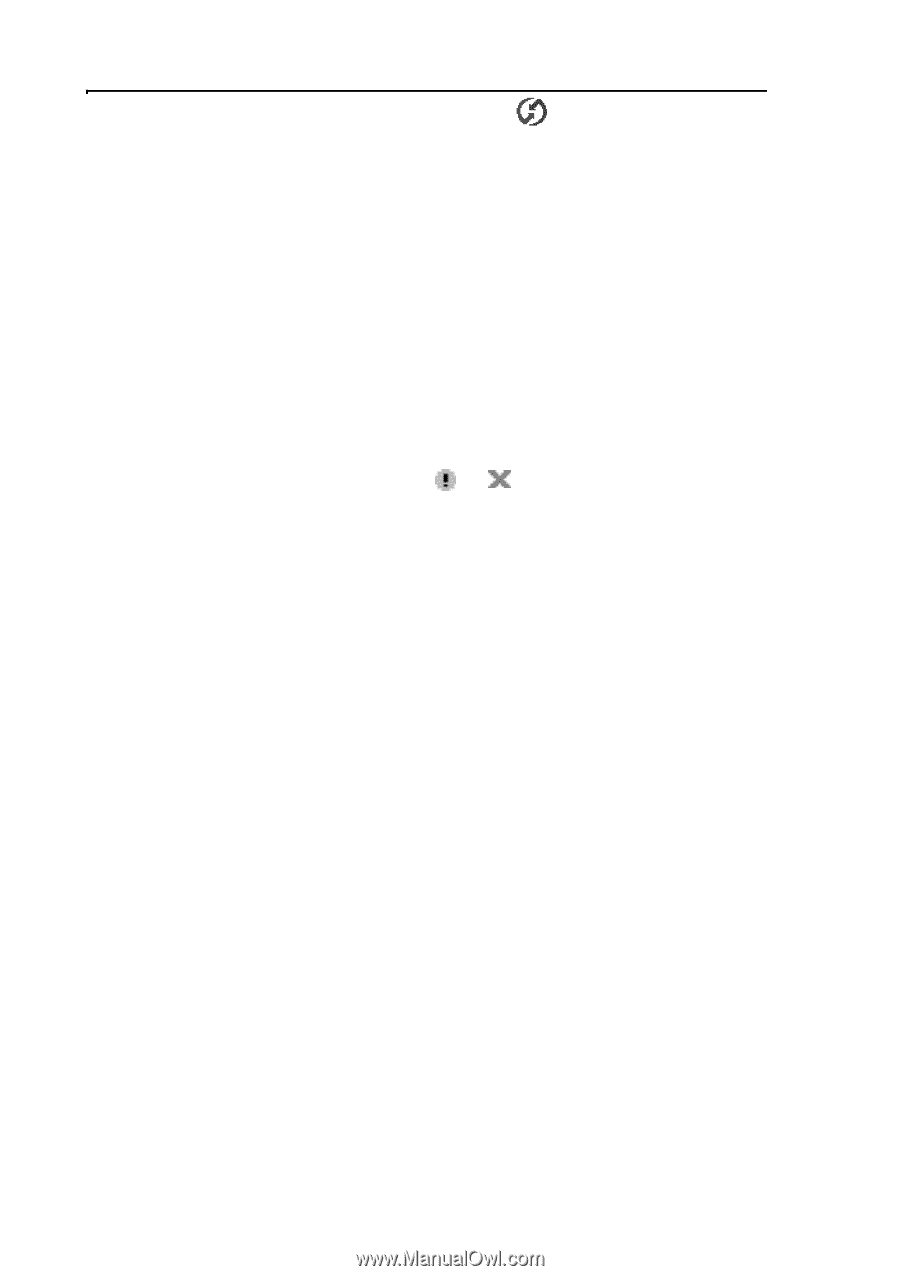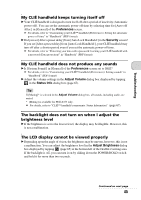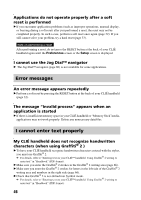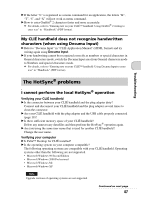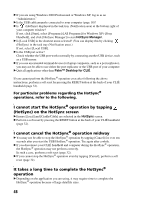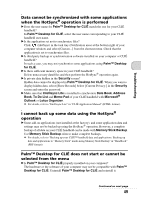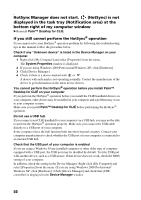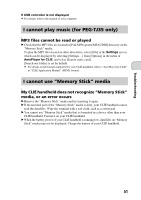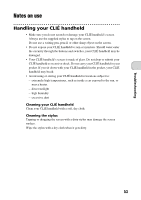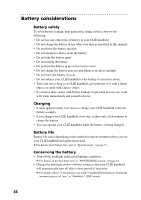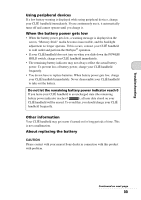Sony PEG-TJ35 Read This First Operating Instructions - Page 50
HotSync Manager does not start., HotSync is not, displayed in the task tray Notification area at - driver
 |
UPC - 027242636811
View all Sony PEG-TJ35 manuals
Add to My Manuals
Save this manual to your list of manuals |
Page 50 highlights
HotSync Manager does not start. (HotSync) is not displayed in the task tray (Notification area) at the bottom right of my computer window B Reinstall Palm™ Desktop for CLIÉ. If you still cannot perform the HotSync® operation If you cannot solve your HotSync® operation problem by following the troubleshooting tips in this manual, follow the procedure below. Check if any "Unknown device" is listed in the Device Manager on your computer. 1 Right-click [My Computer] and select [Properties] from the menu. The System Properties window is displayed. 2 If you are using Windows 2000 Professional/Windows XP, click [Hardware]. 3 Click [Device Manager]. 4 Check if there is a device marked with or . A device with such mark is not operating normally. Contact the manufacturer of the device to get information on the latest device drivers. You cannot perform the HotSync® operation before you install Palm™ Desktop for CLIÉ on your computer If you perform the HotSync® operation before you install the CLIÉ handheld drivers on your computer, other drivers may be installed on your computer and a problem may occur in your computer system. Make sure you install Palm™ Desktop for CLIÉ before performing the HotSync® operation. Do not use a USB hub If you connect your CLIÉ handheld to your computer via a USB hub, you may not be able to perform the HotSync® operation properly. Make sure you connect the USB cable directly to a USB port of your computer. Some computers have the hub function built into their internal circuitry. Contact your computer manufacturer to check whether the USB port of your computer is connected to an internal USB hub. Check that the USB port of your computer is enabled If you are using a Windows 95 pre-installed computer or other older type of computer equipped with a USB port, the USB port may be disabled by default. Test the USB port with another device, such as a USB mouse. If that device does not work, check the BIOS setting of your computer. In addition, check the setting in the Device Manager: Right-click [My Computer] and select [Properties] from the menu. (If you are using Windows 2000 Professional/ Windows XP, click [Hardware].) Click [Device Manager] and check that [USB controller] is displayed in the Device Manager window. 50