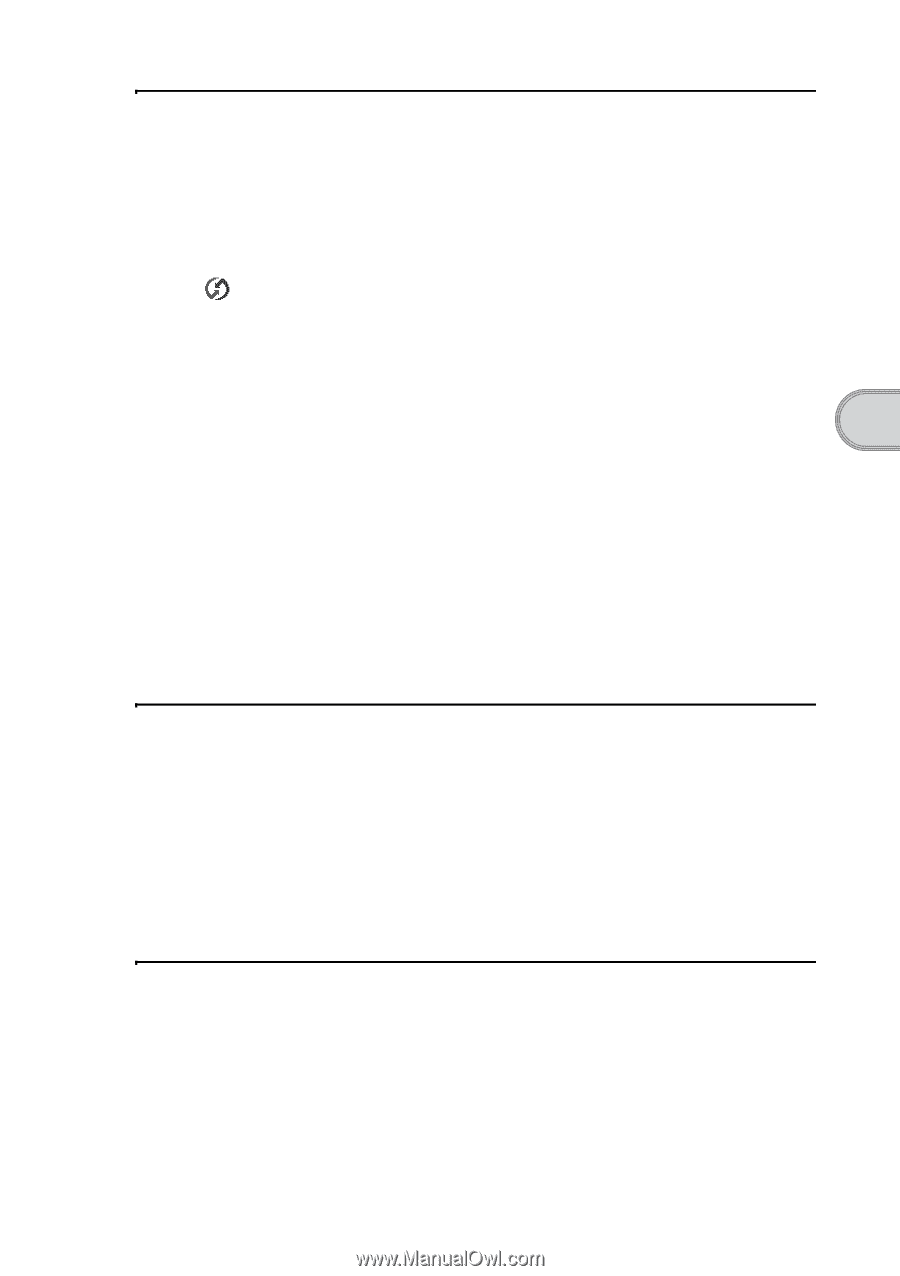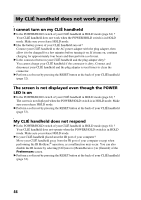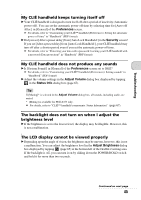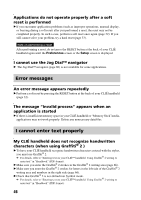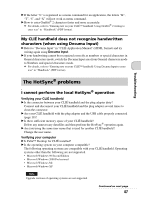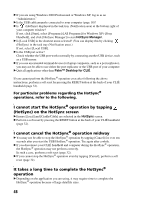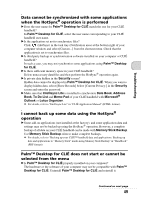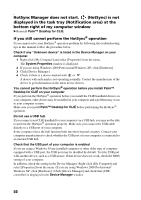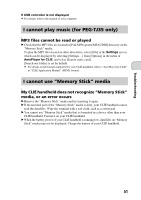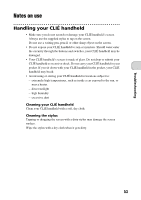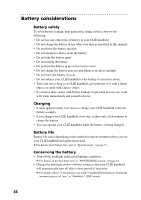Sony PEG-TJ35 Read This First Operating Instructions - Page 49
Palm™ Desktop for CLIÉ does not start or cannot be, selected from the menu
 |
UPC - 027242636811
View all Sony PEG-TJ35 manuals
Add to My Manuals
Save this manual to your list of manuals |
Page 49 highlights
Troubleshooting Data cannot be synchronized with some applications when the HotSync® operation is performed B Does the user name for Palm™ Desktop for CLIÉ match the one for your CLIÉ handheld? In Palm™ Desktop for CLIÉ, select the user name corresponding to your CLIÉ handheld user name. B Is the application set not to synchronize files? Click (HotSync) in the task tray (Notification area) at the bottom right of your computer window and select [Custom...] from the shortcut menu. Check that the application is set to synchronize files. B Is third party backup or synchronization software installed on your computer or CLIÉ handheld? In such a case, you may not synchronize some applications using Palm™ Desktop for CLIÉ. B Is there sufficient memory space in your CLIÉ handheld? Delete unnecessary data/files and then perform the HotSync® operation again. B Is private data hidden in the Security screen? Hidden data cannot be displayed in Palm™ Desktop for CLIÉ. When you want to display hidden data, select [Show Records] below [Current Privacy:] in the Security screen and enter the password. B Make sure that Intellisync Lite is installed to synchronize Date Book, Address Book, To Do List and Memo Pad of your CLIÉ handheld with Microsoft® Outlook or Lotus Organizer. b For details, refer to "Intellisync Lite" in "CLIÉ Application Manual" (HTML format). I cannot back up some data using the HotSync® operation B Some add-on applications (not installed at the factory), and some application data and settings may not be backed up using the HotSync® operation. However, a complete backup of all data on your CLIÉ handheld can be made with Memory Stick Backup. Use Memory Stick Backup often to make complete backups. b For details, refer to "Backing up your CLIÉ™ handheld data and applications: Backing up data and applications to "Memory Stick" media using Memory Stick Backup" in "Handbook" (PDF format). Palm™ Desktop for CLIÉ does not start or cannot be selected from the menu B Is Palm™ Desktop for CLIÉ properly installed on your computer? The hardware or the software of your computer may not be compatible with Palm™ Desktop for CLIÉ. Uninstall Palm™ Desktop for CLIÉ and reinstall it. Continued on next page 49