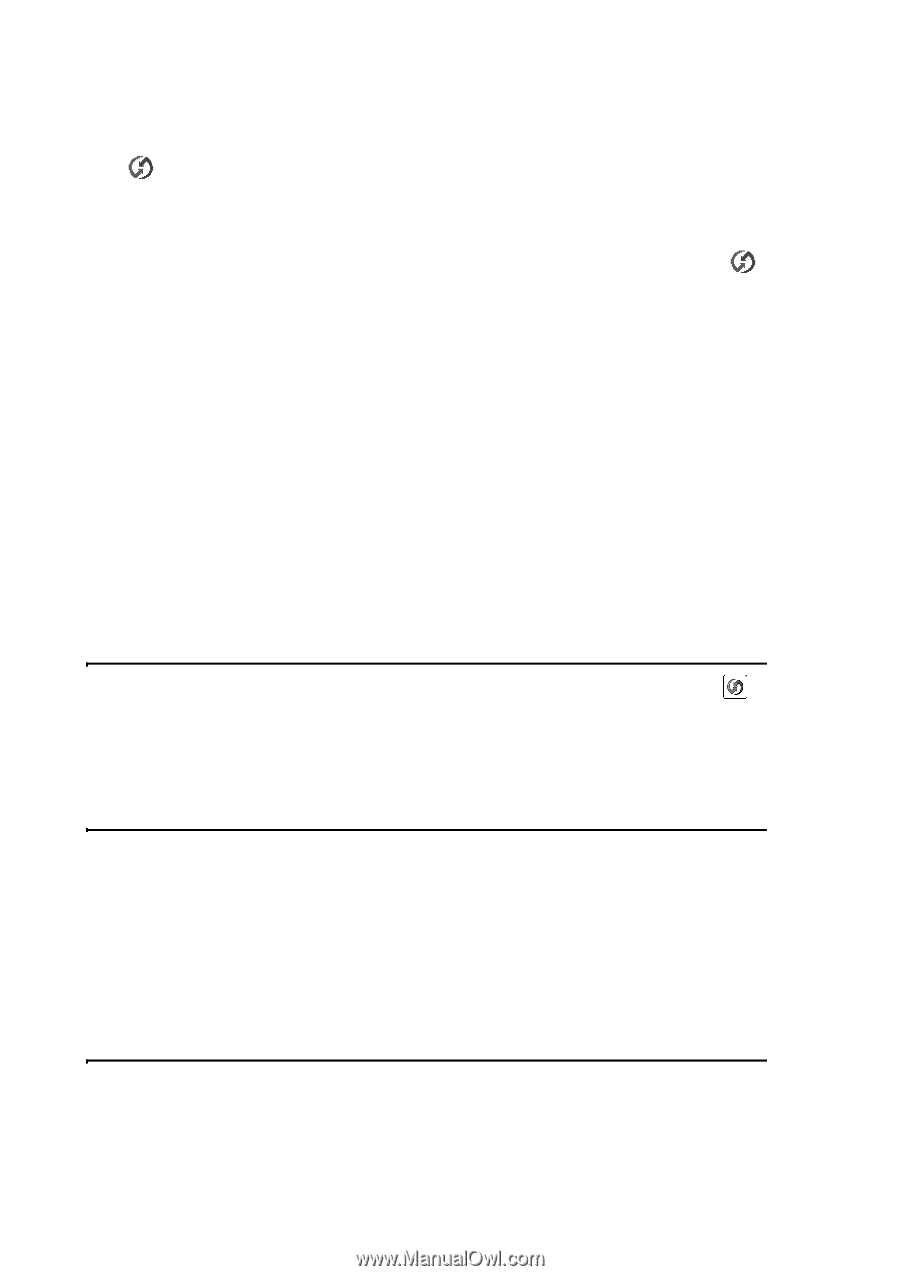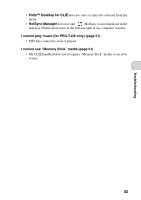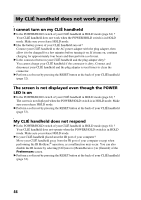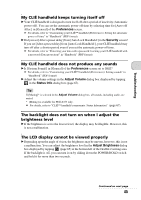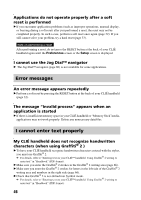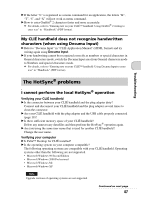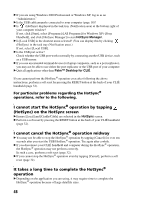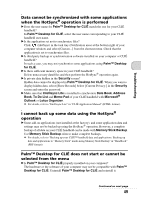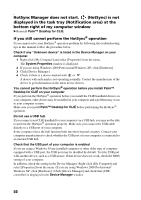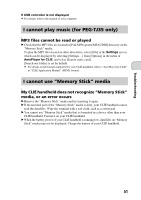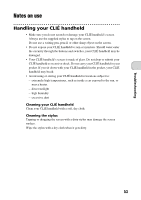Sony PEG-TJ35 Read This First Operating Instructions - Page 48
operation by tapping, I cannot start the HotSync - cradle
 |
UPC - 027242636811
View all Sony PEG-TJ35 manuals
Add to My Manuals
Save this manual to your list of manuals |
Page 48 highlights
B If you are using Windows 2000 Professional or Windows XP, log in as an "Administrator." B Is the USB cable properly connected to your computer (page 18)? B Is (HotSync) displayed in the task tray (Notification area) at the bottom right of your computer window? If not, click [Start], select [Programs] ([All Programs] for Windows XP)-[Sony Handheld], and click [HotSync Manager] to start HotSync Manager. B Is [Local USB] in the shortcut menu selected? (You can display this by clicking (HotSync) in the task tray (Notification area).) If not, select [Local USB]. B Is the USB port active? Check whether the USB port works normally by connecting another USB device, such as a USB mouse. B If you use an extended terminal devices for laptop computers, such as a port replicator, you may not be able to use either the port replicator or the USB port of your computer. B Quit all applications other than Palm™ Desktop for CLIÉ. If you cannot perform the HotSync® operation even after following the above instructions, perform a soft reset by pressing the RESET button at the back of your CLIÉ handheld (page 32). For particular problems regarding the HotSync® operations, refer to the following. I cannot start the HotSync® operation by tapping (HotSync) on the HotSync screen B Ensure [Local] and [Cradle/Cable] are selected in the HotSync screen. B Perform a soft reset by pressing the RESET button at the back of your CLIÉ handheld (page 32). I cannot cancel the HotSync® operation midway B You may not be able to stop the HotSync® operation by tapping [Cancel] for over ten seconds after you start the USB HotSync® operation. Try again after a while. B If you disconnect your CLIÉ handheld and computer during the HotSync® operation, the HotSync® operation may not perform correctly. In such a case, perform a soft reset (page 32). B If you cannot stop the HotSync® operation even by tapping [Cancel], perform a soft reset (page 32). It takes a long time to complete the HotSync® operation B Depending on the application you are using, it may require time to complete the HotSync® operation because of large data/file sizes. 48