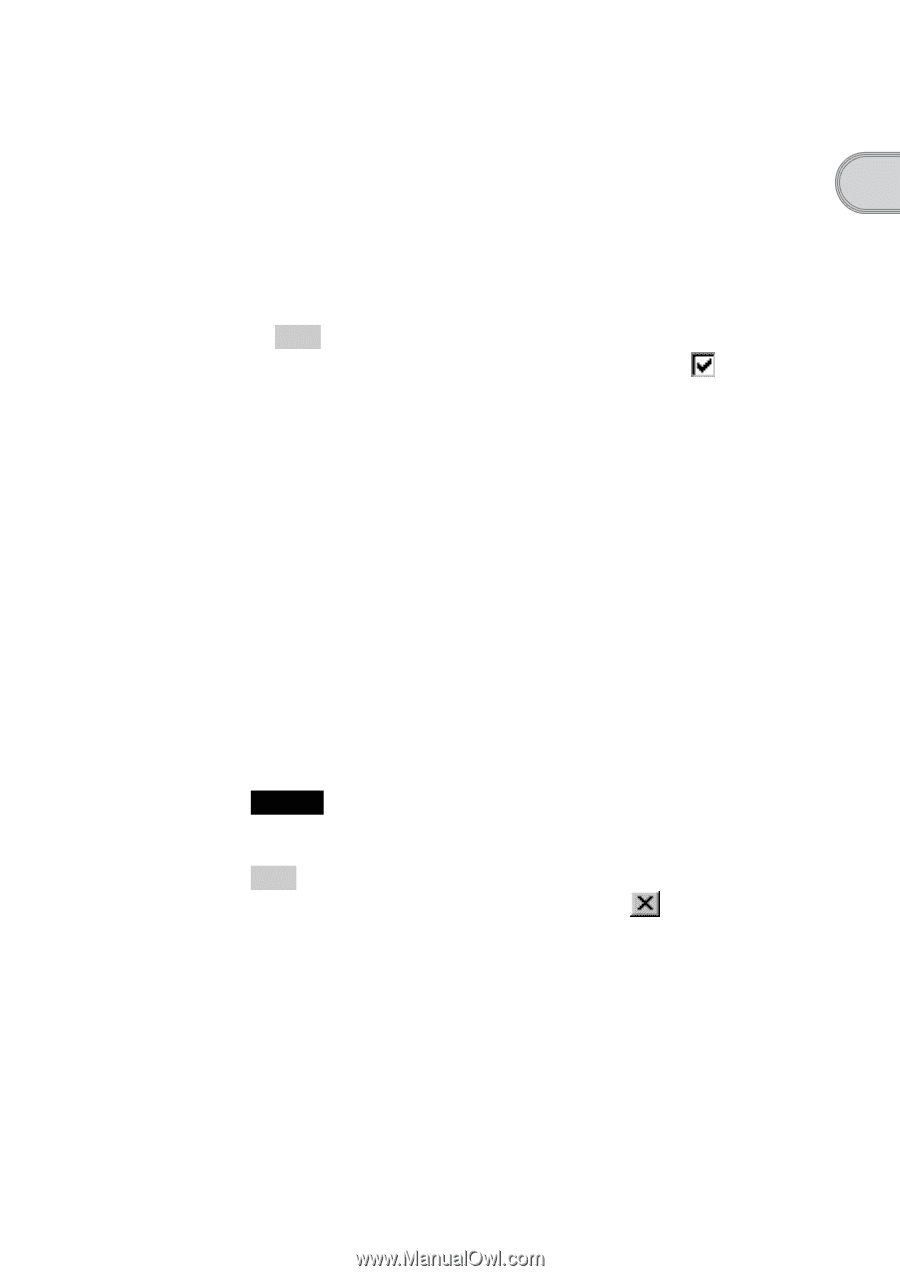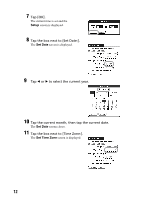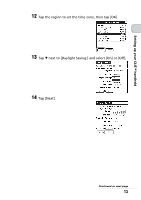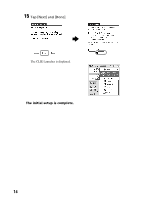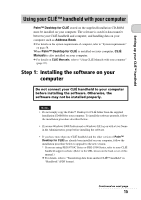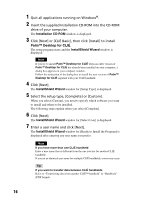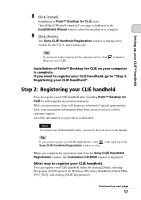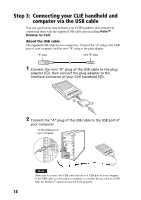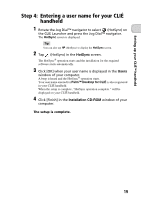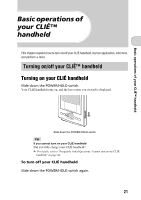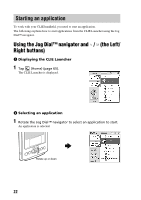Sony PEG-TJ35 Read This First Operating Instructions - Page 17
Step 2: Registering your CLIÉ handheld
 |
UPC - 027242636811
View all Sony PEG-TJ35 manuals
Add to My Manuals
Save this manual to your list of manuals |
Page 17 highlights
Setting up your CLIÉ™ handheld 8 Click [Install]. Installation of Palm™ Desktop for CLIÉ starts. "InstallShield Wizard Completed" message is displayed in the InstallShield Wizard window when the installation is complete. 9 Click [Finish]. The Sony CLIÉ Handheld Registration window is displayed for models for the U.S.A. and Canada only. Tip If you do not want to sign up for the customer service, click [Register your CLIÉ]. to deselect Installation of Palm™ Desktop for CLIÉ on your computer is complete. If you want to register your CLIÉ handheld, go to "Step 2: Registering your CLIÉ handheld". Step 2: Registering your CLIÉ handheld You can register your CLIÉ handheld after installing Palm™ Desktop for CLIÉ by following the on-screen instructions. With your permission, Sony will keep you informed of special opportunities. Also, your registration information helps Sony assist you if you call for customer support. All of the information you provide is confidential. Note To register your CLIÉ handheld online, you need to have an access to the Internet. Tip If you want to register your CLIÉ handheld later, click Sony CLIÉ Handheld Registration window to close. at the right top of the When you complete the registration and close the Sony CLIÉ Handheld Registration window, the Installation CD-ROM window is displayed. Other way to register your CLIÉ handheld You can register your CLIÉ handheld online by clicking [Start], selecting [Programs] ([All Programs] for Windows XP)-[Sony Handheld]-[About PEGTJ35_TJ25], and clicking [CLIÉ Registration]. Continued on next page 17