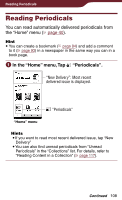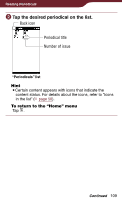Sony PRS-900 User’s Guide (Large File - 13.73 MB) - Page 104
Switching screen orientation – “Orientation”, In the book press the OPTIONS button
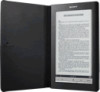 |
View all Sony PRS-900 manuals
Add to My Manuals
Save this manual to your list of manuals |
Page 104 highlights
Reading Books Switching screen orientation - "Orientation" In the option menu, you can switch the screen orientation from vertical to horizontal or vice versa. Once the screen orientation is switched, all menus and contents are displayed in the selected orientation. Hint You can switch the screen orientation from any of the option menus. In the book page, press the OPTIONS button, then tap "Orientation." The orientation is switched from vertical to horizontal. About screen division when screen orientation is set to horizontal If the page is divided into 2 or 3 parts by setting to horizontal, drag the page horizontally, or press the < > button to display the divided part. Position indicator 104

104
Reading Books
Switching screen orientation – “Orientation”
In the option menu, you can switch the screen
orientation from vertical to horizontal or vice versa.
Once the screen orientation is switched, all menus and
contents are displayed in the selected orientation.
Hint
You can switch the screen orientation from any of the option
menus.
In the book page, press the OPTIONS button,
then tap “Orientation.”
The orientation is switched from vertical to
horizontal.
About screen division when screen
orientation is set to horizontal
If the page is divided into 2 or 3 parts by setting to
horizontal, drag the page horizontally, or press the
<
> button to display the divided part.
Position indicator