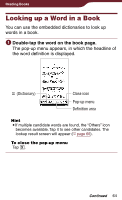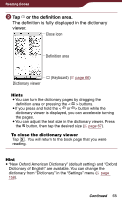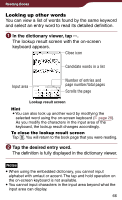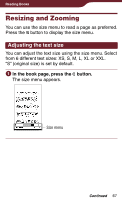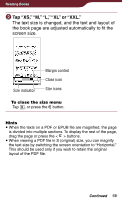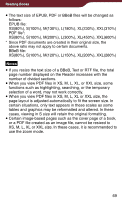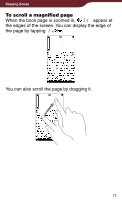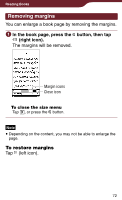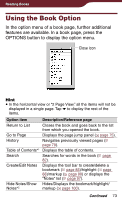Sony PRS-900 User’s Guide (Large File - 13.73 MB) - Page 68
Tap XS, M, XL or XXL., The text size is changed, and the text and layout - pdf
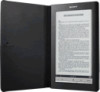 |
View all Sony PRS-900 manuals
Add to My Manuals
Save this manual to your list of manuals |
Page 68 highlights
Reading Books Tap "XS," "M," "L," "XL" or "XXL." The text size is changed, and the text and layout of the book page are adjusted automatically to fit the screen size. Size indicator Margin control Close icon Size icons To close the size menu Tap , or press the button. Hints When the texts on a PDF or EPUB file are magnified, the page is divided into multiple sections. To display the rest of the page, drag the page or press the < > buttons. When viewing a PDF file in S (original) size, you can magnify the text size by switching the screen orientation to "Horizontal." This should be used only if you wish to retain the original layout of the PDF file. Continued 68

68
Reading Books
Tap “XS,” “M,” “L,” “XL” or “XXL.”
The text size is changed, and the text and layout of
the book page are adjusted automatically to fit the
screen size.
Size indicator
Close icon
Margin control
Size icons
To close the size menu
Tap
, or press the
button.
Hints
When the texts on a PDF or EPUB file are magnified, the page
is divided into multiple sections. To display the rest of the page,
drag the page or press the <
> buttons.
When viewing a PDF file in S (original) size, you can magnify
the text size by switching the screen orientation to “Horizontal.”
This should be used only if you wish to retain the original
layout of the PDF file.
Continued