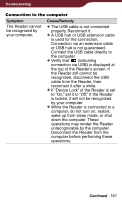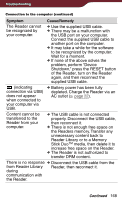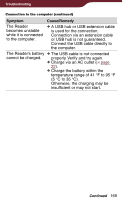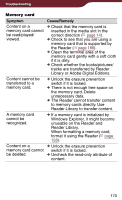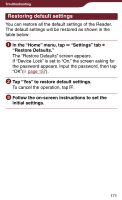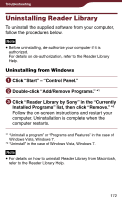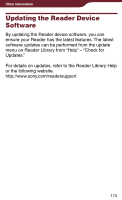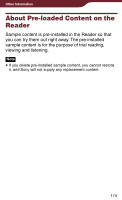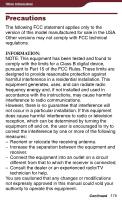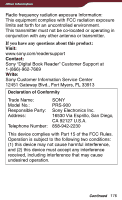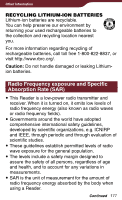Sony PRS-900 User’s Guide (Large File - 13.73 MB) - Page 172
Uninstalling Reader Library, Click Reader Library by Sony in the Currently
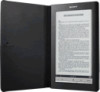 |
View all Sony PRS-900 manuals
Add to My Manuals
Save this manual to your list of manuals |
Page 172 highlights
Troubleshooting Uninstalling Reader Library To uninstall the supplied software from your computer, follow the procedures below. Note Before uninstalling, de-authorize your computer if it is authorized. For details on de-authorization, refer to the Reader Library Help. Uninstalling from Windows Click "Start" - "Control Panel." Double-click "Add/Remove Programs." *1 Click "Reader Library by Sony" in the "Currently Installed Programs" list, then click "Remove." *2 Follow the on-screen instructions and restart your computer. Uninstallation is complete when the computer restarts. *1 "Uninstall a program" or "Programs and Features" in the case of Windows Vista, Windows 7. *2 "Uninstall" in the case of Windows Vista, Windows 7. Note For details on how to uninstall Reader Library from Macintosh, refer to the Reader Library Help. 172