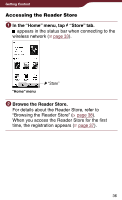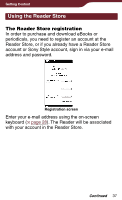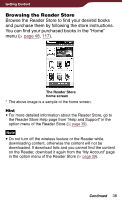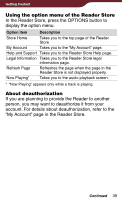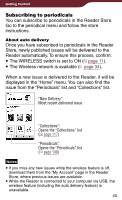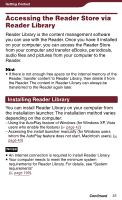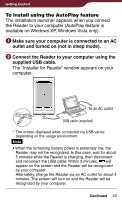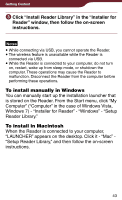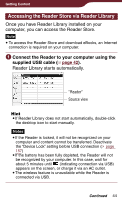Sony PRS-900 User’s Guide (Large File - 13.73 MB) - Page 41
Accessing the Reader Store via Reader Library, Installing Reader Library - software
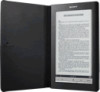 |
View all Sony PRS-900 manuals
Add to My Manuals
Save this manual to your list of manuals |
Page 41 highlights
Getting Content Accessing the Reader Store via Reader Library Reader Library is the content management software you can use with the Reader. Once you have it installed on your computer, you can access the Reader Store from your computer and transfer eBooks, periodicals, audio files and pictures from your computer to the Reader. Hint If there is not enough free space on the internal memory of the Reader, transfer content to Reader Library, then delete it from the Reader. The content in Reader Library can always be transferred to the Reader again later. Installing Reader Library You can install Reader Library on your computer from the installation launcher. The installation method varies depending on the computer: - Using the AutoPlay feature of Windows (for Windows XP, Vista users who enable the feature) ( page 42) - Accessing the install launcher manually (for Windows users whom the AutoPlay feature does not start, Macintosh users) ( page 43) Notes An Internet connection is required to install Reader Library. Your computer needs to meet the minimum system requirements for Reader Library. For details, see "System requirements" ( page 199). Continued 41