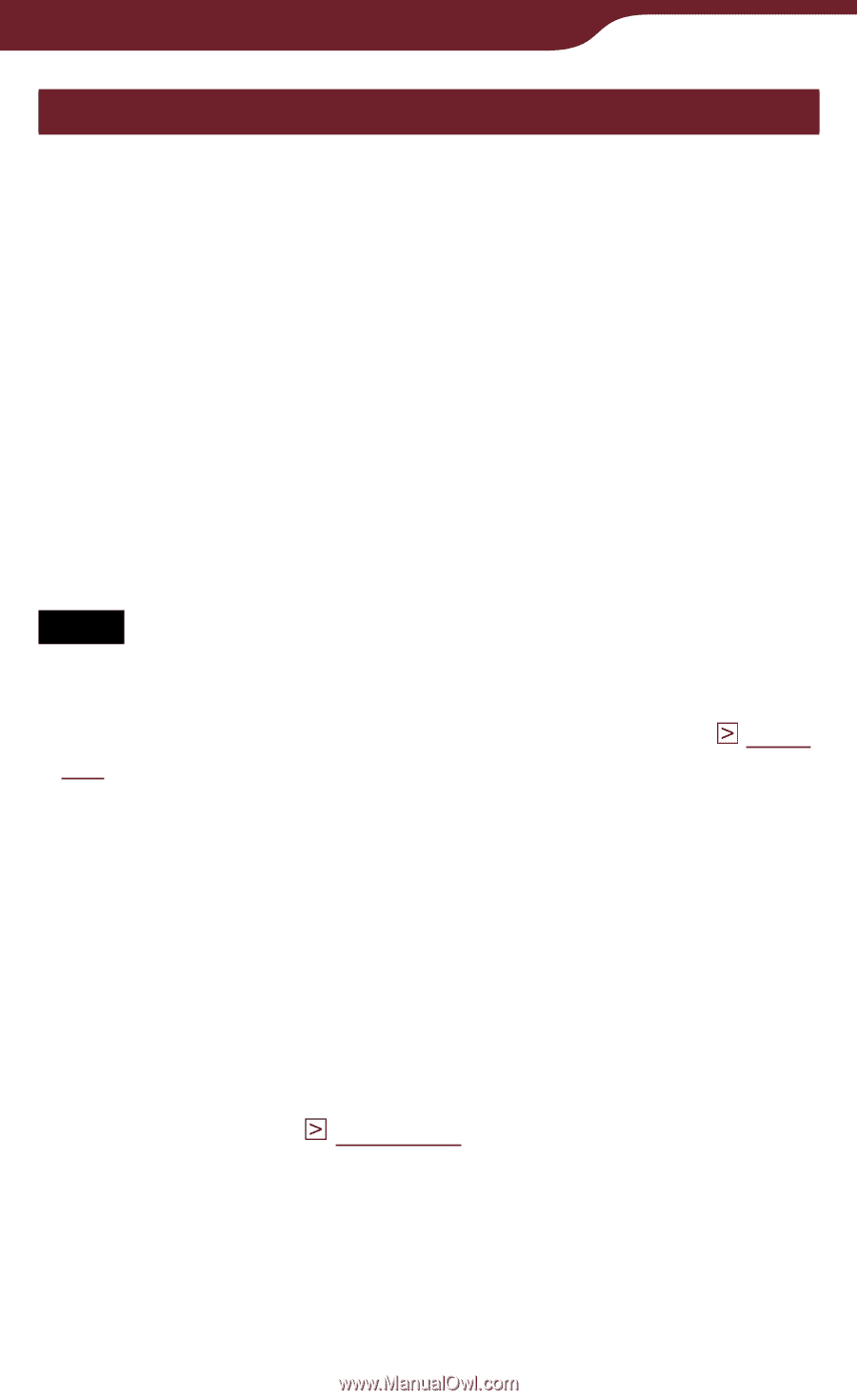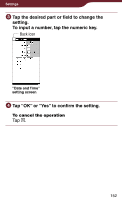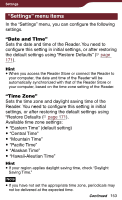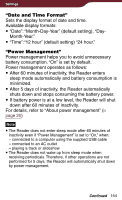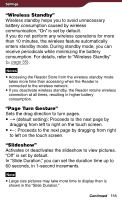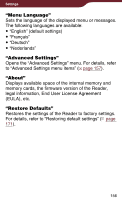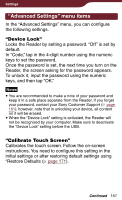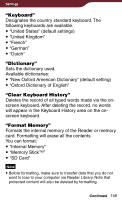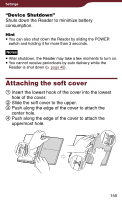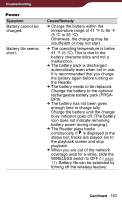Sony PRS-900 User’s Guide (Large File - 13.73 MB) - Page 157
Advanced Settings menu items, Device Lock, Calibrate Touch Screen
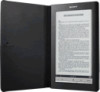 |
View all Sony PRS-900 manuals
Add to My Manuals
Save this manual to your list of manuals |
Page 157 highlights
Settings "Advanced Settings" menu items In the "Advanced Settings" menu, you can configure the following settings. "Device Lock" Locks the Reader by setting a password. "Off" is set by default. In "Code," tap in the 4-digit number using the numeric keys to set the password. Once the password is set, the next time you turn on the Reader, the screen asking for the password appears. To unlock it, input the password using the numeric keys, and then tap "OK." Notes You are recommended to make a note of your password and keep it in a safe place separate from the Reader. If you forget your password, contact your Sony Customer Support ( page 161); however, note that in unlocking your device, all content on it will be erased. When the "Device Lock" setting is activated, the Reader will not be recognized by your computer. Make sure to deactivate the "Device Lock" setting before the USB. "Calibrate Touch Screen" Calibrates the touch screen. Follow the on-screen instructions. You need to configure this setting in the initial settings or after restoring default settings using "Restore Defaults ( page 171). Continued 157