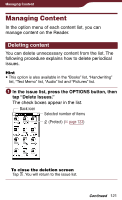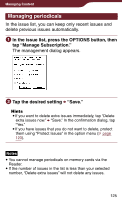Sony PRS-900 User’s Guide (Large File - 13.73 MB) - Page 123
Protecting contents, In the issue list, press the OPTIONS button, then, tap Protect Issues.
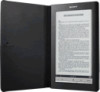 |
View all Sony PRS-900 manuals
Add to My Manuals
Save this manual to your list of manuals |
Page 123 highlights
Managing Content Protecting content You can set desired content so as not to be deleted unintentionally. The following procedure explains how to protect periodical issues. Hint This option is also available in the "Books" list, "Handwriting" list, "Text Memo" list, "Audio" list and "Pictures" list. Note This protection feature works only on the Reader. Protected content may still be deleted via your computer. In the issue list, press the OPTIONS button, then tap "Protect Issues." The protection icons / appear in the list. Back icon Selected number of items (Protect) (Unprotect) To close the protection screen Tap . You will return to the issue list. Continued 123

123
Managing Content
Protecting content
You can set desired content so as not to be deleted
unintentionally. The following procedure explains how to
protect periodical issues.
Hint
This option is also available in the “Books” list, “Handwriting”
list, “Text Memo” list, “Audio” list and “Pictures” list.
Note
This protection feature works only on the Reader. Protected
content may still be deleted via your computer.
In the issue list, press the OPTIONS button, then
tap “Protect Issues.”
The protection icons
/
appear in the list.
Back icon
(Protect)
(Unprotect)
Selected number of items
To close the protection screen
Tap
. You will return to the issue list.
Continued