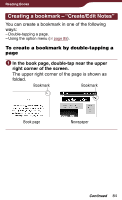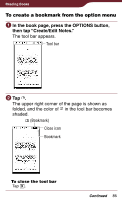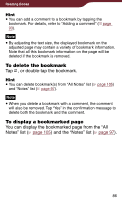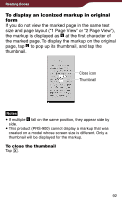Sony PRS-900 User’s Guide (Large File - 13.73 MB) - Page 89
To delete a highlight, To display a with highlighted words,
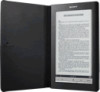 |
View all Sony PRS-900 manuals
Add to My Manuals
Save this manual to your list of manuals |
Page 89 highlights
Reading Books Hint You can add a comment to a highlight by tapping the highlighted word(s). For details, refer to "Adding a comment" ( page 93). Notes While an item on the tool bar is active, you cannot select a word by double-tapping. While no item is active, you can select the word, but cannot display the pop-up menu. (However, you can search a word by selecting "Search" from the option menu.) To cancel the selection, tap any point on that page. You cannot highlight the cover page and pictures in a book page, as well as the navigation bar ( page 113), news titles and section titles in the newspaper viewer. You cannot turn pages by dragging on the page if either , or are selected. Use the < > buttons. To delete a highlight Press the OPTIONS button, then tap "Create/Edit Notes" on the tool bar. Then, tap or stroke a part of the highlighted word(s). Hint You can delete highlight (s) from "All Notes" list ( page 105) and "Notes" list ( page 97). Note When you delete a highlight with a comment, the comment will also be removed. Tap "Yes" in the confirmation message to delete both the highlight and comment. To display a page with highlighted word(s) You can display the highlighted page from the "All Notes" list ( page 105) and the "Notes" list ( page 97). 89