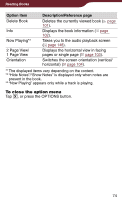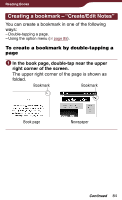Sony PRS-900 User’s Guide (Large File - 13.73 MB) - Page 79
Returning to s – “History”, In the book press the OPTIONS button, then tap History.
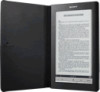 |
View all Sony PRS-900 manuals
Add to My Manuals
Save this manual to your list of manuals |
Page 79 highlights
Reading Books Returning to pages - "History" You can go back to previously displayed pages. In the book page, press the OPTIONS button, then tap "History." The history jump icons appear. Close icon (Previous View) History Jump icons (Next View) To close the history jump icons Tap , or press the OPTIONS button. Tap . The previously displayed page appears. To return to the current page, tap . Hints You can turn pages by dragging on the touch screen or pressing < > buttons while the history jump icons are displayed. If the page is displayed in "2 Page View" during the "History" operation, all the later pages will be displayed horizontally. 79
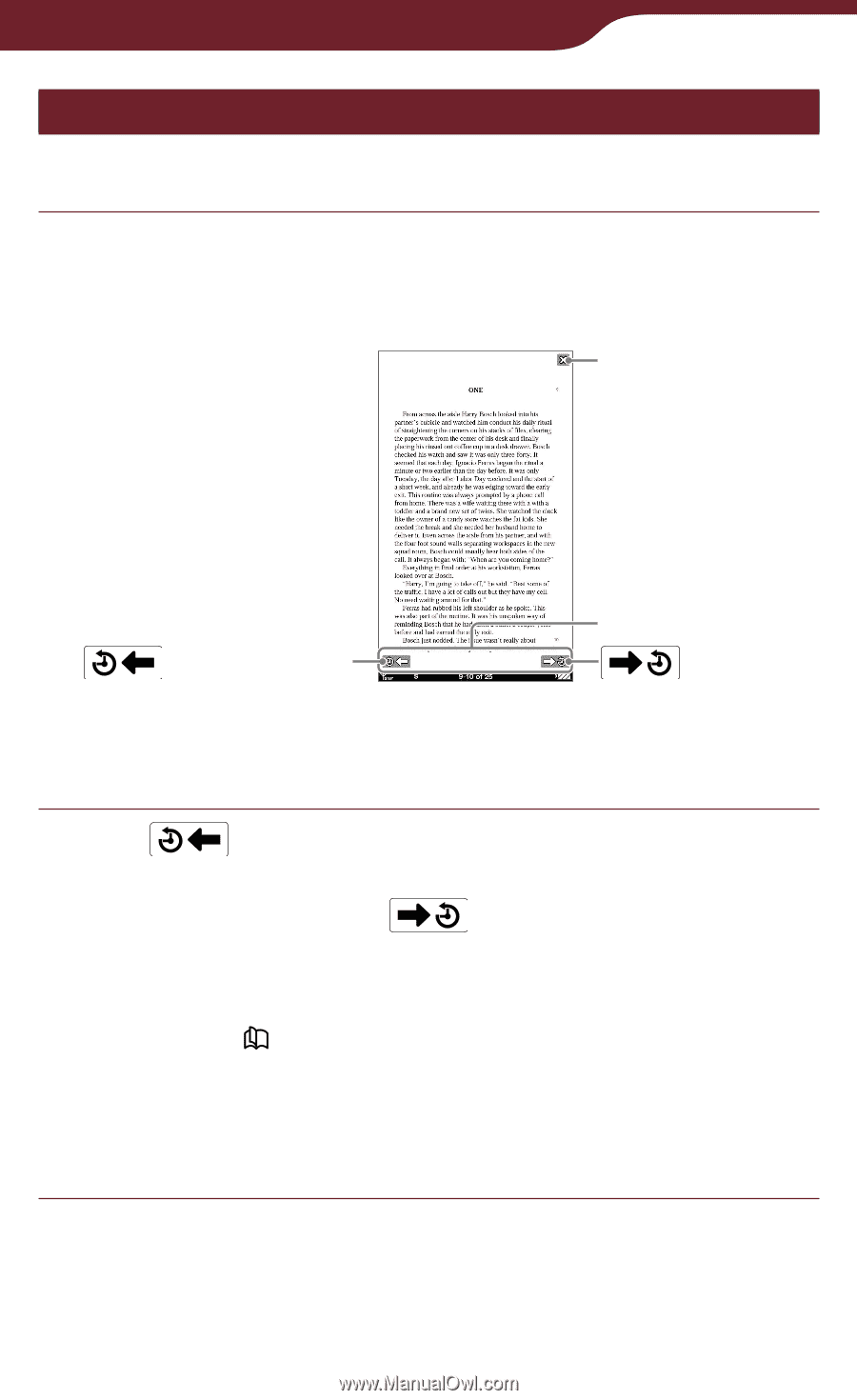
79
Reading Books
Returning to pages – “History”
You can go back to previously displayed pages.
In the book page, press the OPTIONS button,
then tap “History.”
The history jump icons appear.
(Next View)
(Previous View)
History Jump icons
Close icon
To close the history jump icons
Tap
, or press the OPTIONS button.
Tap
.
The previously displayed page appears. To return to
the current page, tap
.
Hints
You can turn pages by dragging on the touch screen or
pressing <
> buttons while the history jump icons are
displayed.
If the page is displayed in “2 Page View” during the
“History” operation, all the later pages will be displayed
horizontally.