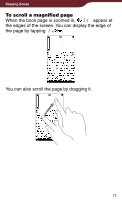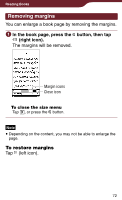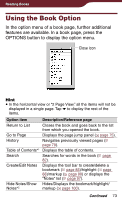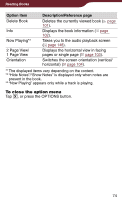Sony PRS-900 User’s Guide (Large File - 13.73 MB) - Page 75
Jumping to s – “Go to In the book tap the number in the, status bar.
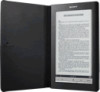 |
View all Sony PRS-900 manuals
Add to My Manuals
Save this manual to your list of manuals |
Page 75 highlights
Reading Books Jumping to pages - "Go to Page" You can jump to pages in one of the following ways: - Using the page jump bar. - Specifying the page number ( page 77). To jump to pages using the page jump bar In the book page, tap the page number in the status bar. The page jump panel appears. Page number Page jump bar Close icon Page jump panel Hints You can also display the page jump panel from the option menu. Press the OPTIONS button, then tap "Go to Page." You can turn pages by dragging on the touch screen or pressing < > buttons while the page jump panel is displayed. To close the page jump panel Tap or the page number at the bottom of the screen, or press the OPTIONS button. Continued 75
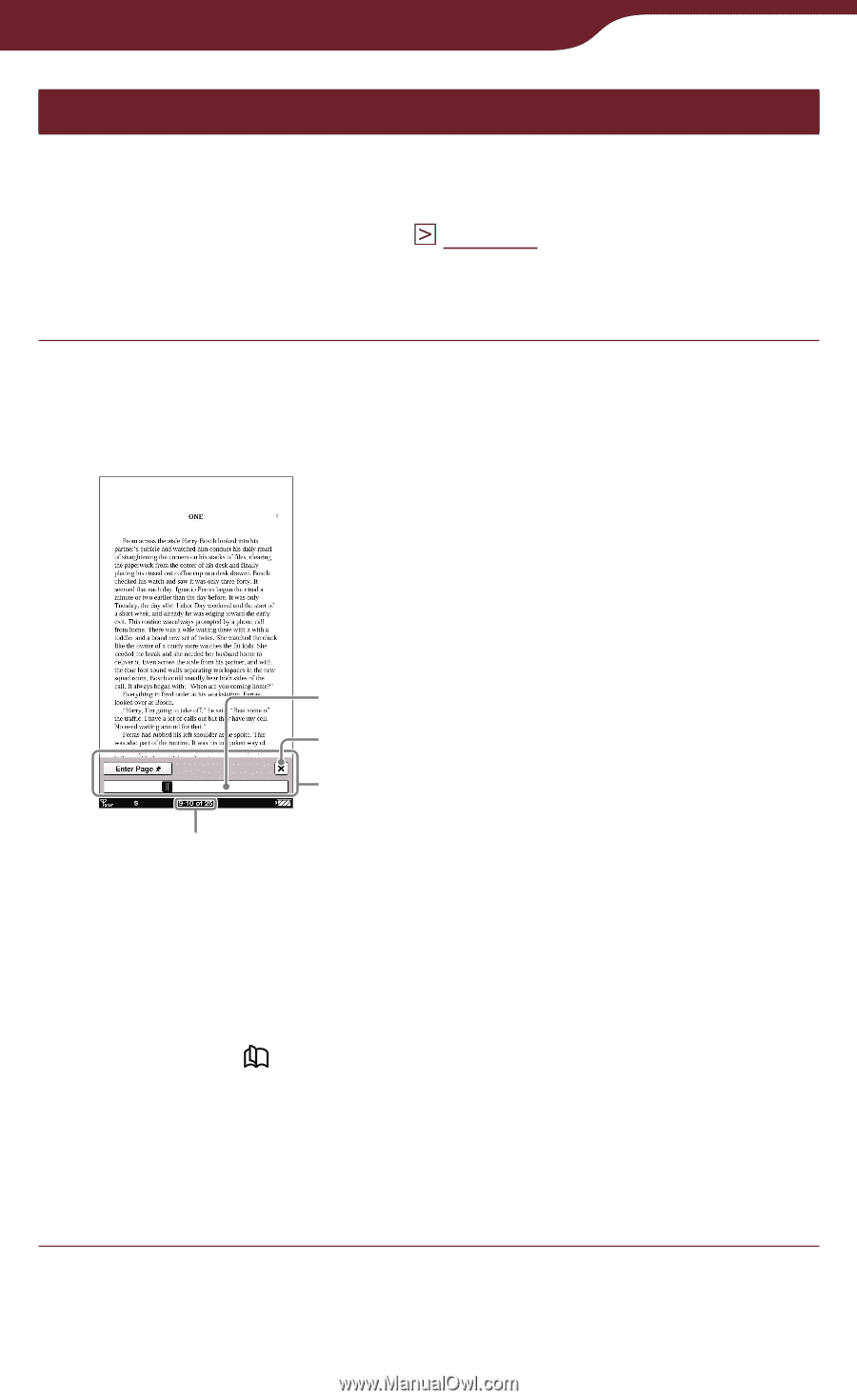
75
Reading Books
Jumping to pages – “Go to Page”
You can jump to pages in one of the following ways:
Using the page jump bar.
Specifying the page number (
page 77
).
To jump to pages using the page jump bar
In the book page, tap the page number in the
status bar.
The page jump panel appears.
Page number
Close icon
Page jump panel
Page jump bar
Hints
You can also display the page jump panel from the option
menu. Press the OPTIONS button, then tap “Go to Page.”
You can turn pages by dragging on the touch screen or
pressing <
> buttons while the page jump panel is
displayed.
To close the page jump panel
Tap
or the page number at the bottom of the screen, or
press the OPTIONS button.
–
–
Continued