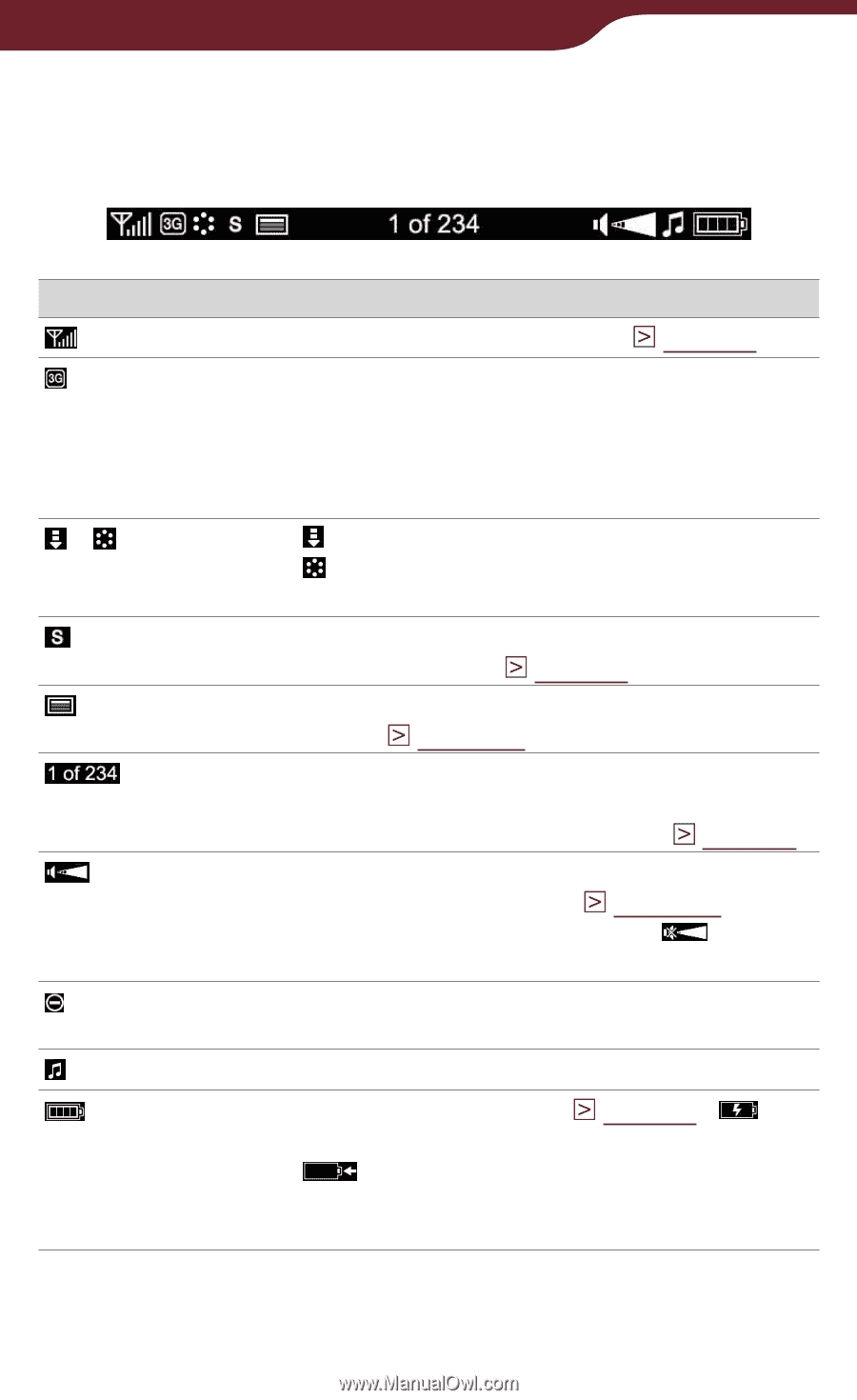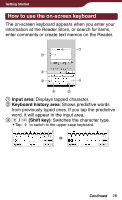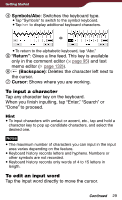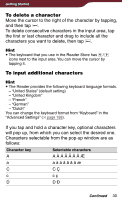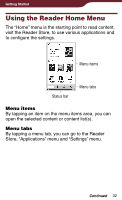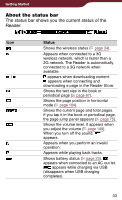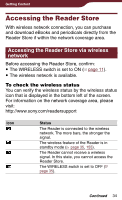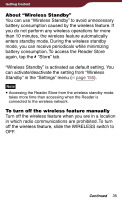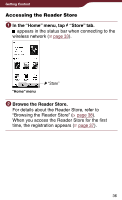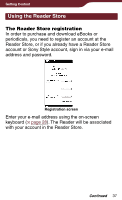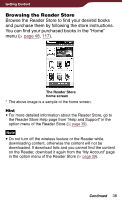Sony PRS-900 User’s Guide (Large File - 13.73 MB) - Page 33
About the status bar, The status bar shows you the current status of the, Reader. - e book reader
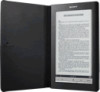 |
View all Sony PRS-900 manuals
Add to My Manuals
Save this manual to your list of manuals |
Page 33 highlights
Getting Started About the status bar The status bar shows you the current status of the Reader. Icon Status Shows the wireless status ( page 34). Appears when connected to a 3G wireless network, which is faster than a 2G network. The Reader is automatically connected to a 3G network when available. / appears when downloading content. appears when connecting and downloading a page in the Reader Store. Shows the text size in the book or periodical page ( page 67). Shows the page position in horizontal mode ( page 104). Shows the current page and total pages. If you tap it in the book or periodical page, the page jump panel appears ( page 75). Shows the volume level. It appears when you adjust the volume ( page 149). When you turn off the sound, appears. Appears when you perform an invalid operation. Appears while playing back tracks. Shows battery status ( page 23). appears when connected to an AC out let. appears while charging via USB (disappears when USB charging completes). 33