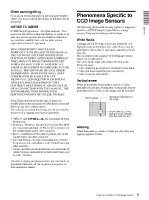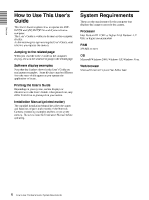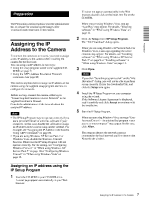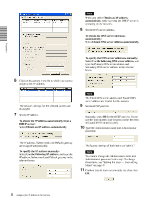Sony SNC-RZ25N User Guide - Page 10
Sony SNC-RZ25N - Network Camera Manual
 |
UPC - 027242662575
View all Sony SNC-RZ25N manuals
Add to My Manuals
Save this manual to your list of manuals |
Page 10 highlights
The software installation starts. 3 Select Windows Firewall and select Off in the Windows Firewall dialog. Installing ActiveX Control During installation of ActiveX Control, the information bar or "Security Warning" may appear. In this case, operate as follows: If message "Information Bar" appears, click OK. Preparation If the information bar appears, click on the bar and select Install ActiveX Control... The cameras will be displayed in the list. If you want to keep Windows Firewall On, continue with the following steps. If " Internet Explorer - Security Warning" appears, click Install. 4 5 Select the "Exceptions" tab. Select Add Program... The installation of ActiveX Control starts. When installation is completed, the main viewer or the Motion detection setting menu appears. Configuring Windows Firewall The IP Setup Program or SNC audio upload tool may not operate correctly depending on the configuration of Windows Firewall. (No cameras are shown in the list even if they are detected.) In this case, confirm the Windows Firewall configuration as follows: Example: In case of IP Setup Program 1 2 Select Control Panel from the Start menu of Windows. Select Security Center of the working field. 10 Assigning the IP Address to the Camera